5 Ways to Link Sheets in Excel 2010 Easily
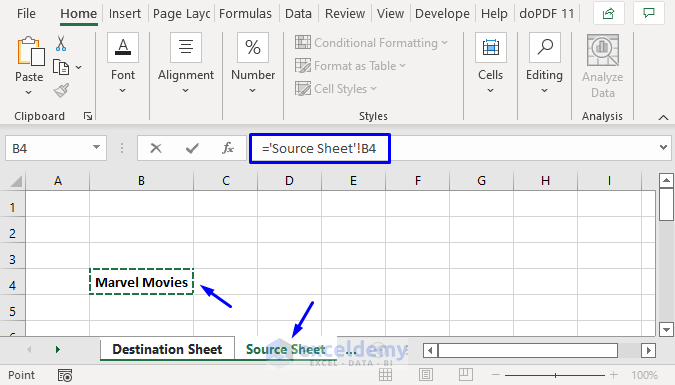
Have you ever found yourself juggling multiple spreadsheets, trying to compile data from various sources into a single, coherent report? If so, you're not alone. Microsoft Excel 2010 provides powerful tools to link sheets within the same workbook or across different workbooks, enabling you to streamline your data management process. In this detailed guide, we'll explore five different methods to link sheets in Excel 2010, each offering unique benefits and use-cases.
Method 1: Using Cell References

One of the simplest ways to link sheets in Excel is by using direct cell references. Here’s how you can do it:
- Select the cell where you want to display linked data.
- Type the equal sign (=) followed by the sheet name enclosed in single quotes (if it contains spaces), an exclamation mark (!), and the cell reference (e.g.,
‘Sheet2’!A1). - Press Enter to complete the formula.
This method is great for quick references but might get unwieldy if you’re dealing with multiple sheets or complex data.
Method 2: Using Named Ranges

Named ranges offer a cleaner approach, especially if you plan to refer to specific data sets frequently:
- Select the range of cells you want to name.
- Go to Formulas > Define Name or press Ctrl + F3, name your range, and define its scope (Workbook or Worksheet).
- Now, link to this named range from another sheet by typing
=SheetName!YourNamedRange.
This method simplifies updates since changing the named range automatically updates all links to it.
Method 3: Hyperlinks

If navigation rather than data aggregation is your goal, consider using hyperlinks:
- Select the cell where you want the hyperlink.
- Right-click, choose Hyperlink, then select Place in This Document.
- Choose the sheet and optionally, a specific cell, then click OK.
This method is useful for creating dashboards or navigation aids within Excel.
Method 4: Consolidation Functions

For summarizing or consolidating data from multiple sheets, Excel offers various functions:
- SUM, AVERAGE, MIN, MAX, etc., can be used to aggregate data:
=SUM(‘Sheet1:Sheet3’!A1)
This method is ideal for financial reporting or when you need to summarize large datasets.
Method 5: Using the INDIRECT Function
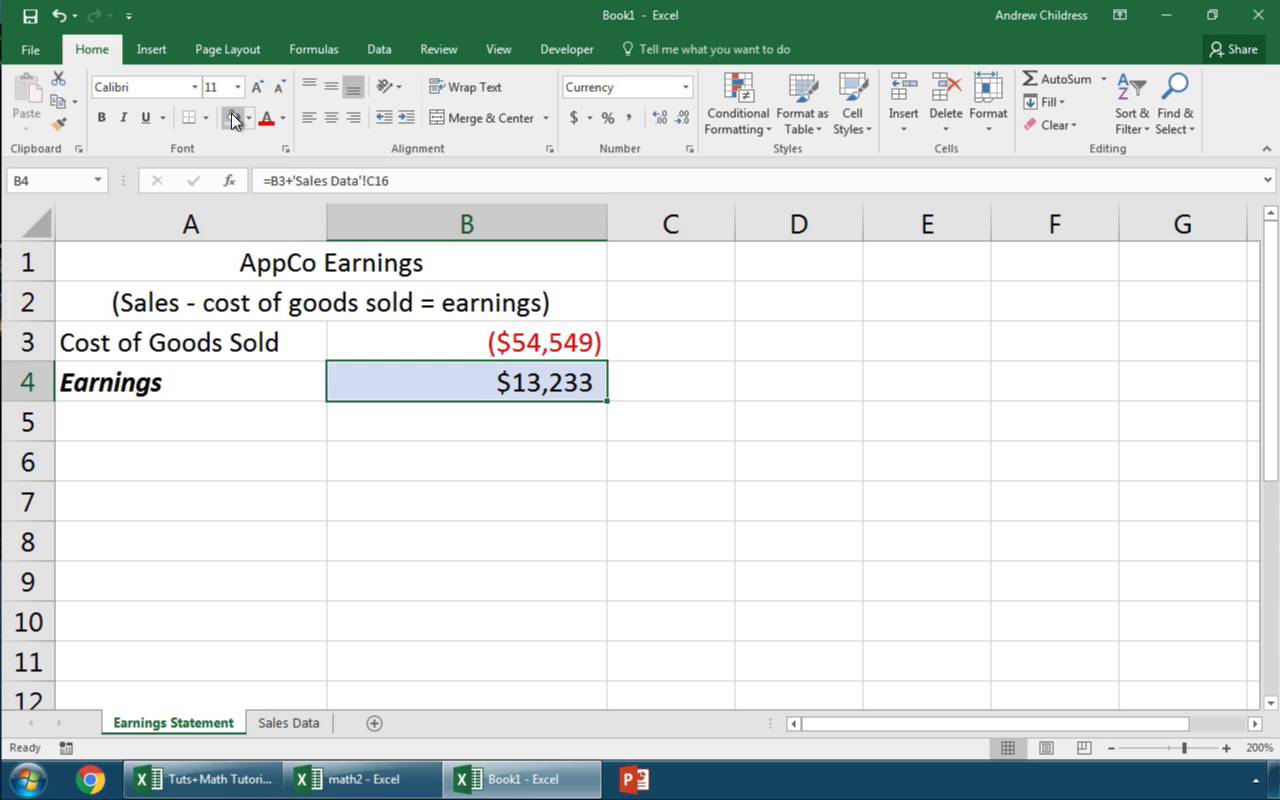
INDIRECT is particularly useful when linking to sheets whose names might change:
- Use INDIRECT to create dynamic references:
=INDIRECT(“‘”&A1&“’!B2”)
Here, A1 might contain “Sheet1”, making the reference ‘Sheet1’!B2 dynamically.
💡 Note: Remember that using INDIRECT will slow down your workbook as it's volatile. Consider this trade-off when using this method extensively.
In sum, Excel 2010 provides various methods to link data between sheets, each suited to different scenarios. Whether you need simple navigation or complex data aggregation, Excel has the tools to help you manage your data effectively. By mastering these techniques, you can make your spreadsheets not only more efficient but also more dynamic and interconnected, allowing for a seamless data flow and improved productivity.
What are the benefits of linking sheets in Excel?

+
Linking sheets in Excel allows for central data management, reduces redundancy, and ensures that changes in one part of the workbook automatically update elsewhere, maintaining data integrity and accuracy.
Can I link sheets from different workbooks?

+
Yes, you can link sheets across different Excel workbooks. The methods for doing so are similar, but you’ll include the file name in the reference, like =‘[WorkbookName.xlsx]SheetName’!A1.
What’s the best method for linking sheets if I frequently change sheet names?

+
The INDIRECT function is the best choice in this scenario as it allows for dynamic references to sheet names which can change without breaking the links.