5 Simple Ways to Link Cells in Excel Sheets
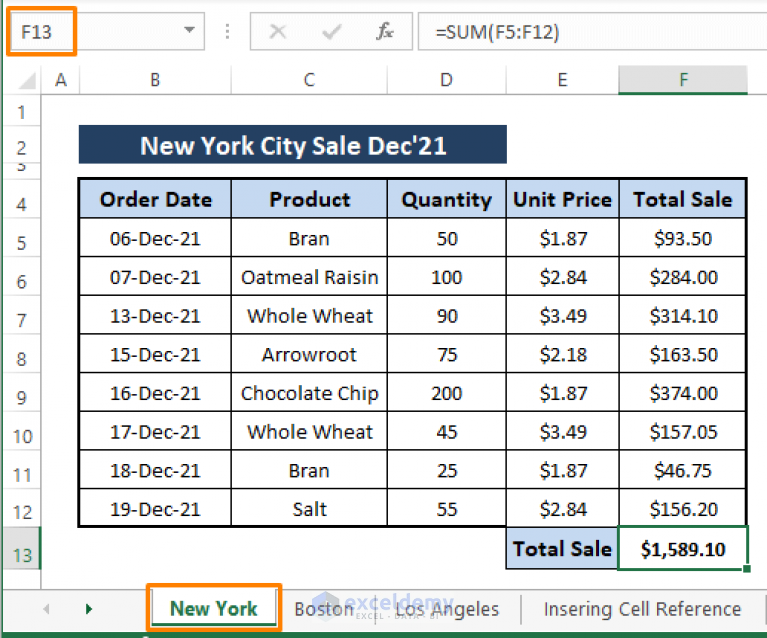
Excel is a powerful tool used by millions of people for data management, analysis, and reporting. One of its core functionalities is the ability to link cells across different worksheets and workbooks, allowing for dynamic updates and seamless data interaction. Here are 5 simple ways to link cells in Excel sheets that can significantly improve your data handling efficiency:
1. Using Direct Cell References
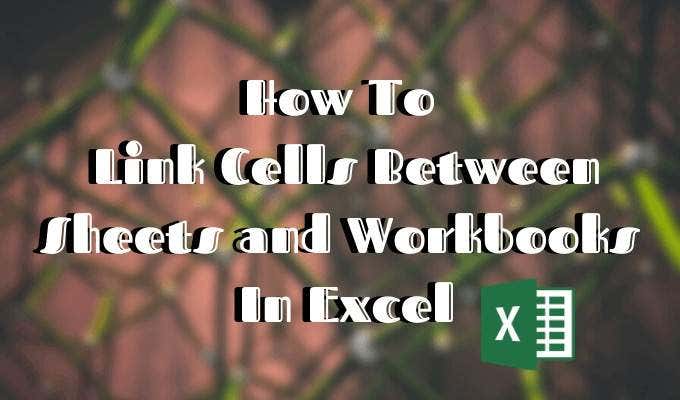
The simplest way to link cells is by using direct cell references. Here’s how you can do it:
- Click on the cell where you want the link to appear.
- Type the equal sign =.
- Click on another worksheet (or open another workbook).
- Select the cell you want to reference.
- Hit Enter. Your cell will now show the content from the linked cell, and changes made in the original cell will automatically reflect in the linked cell.
2. Linking with Functions

Excel’s functions like SUM, VLOOKUP, or INDEX can also be used to link cells:
- SUM: You can sum data from multiple sheets. Example:
=SUM(Sheet1!A1,Sheet2!A1) - VLOOKUP: Use this to look up values across sheets. Example:
=VLOOKUP(A1,Sheet2!A1:B10,2,False) - INDEX: This function can retrieve a value from a table based on row and column numbers. Example:
=INDEX(Sheet2!A1:C10,ROW(),COLUMN())
3. Using Named Ranges

Named ranges make your formulas easier to read and manage:
- Select the range you wish to name.
- Go to the ‘Formulas’ tab, and click ‘Define Name’.
- Enter a name for the range and confirm.
- Now, you can use this name in your formulas like so:
=SUM(Prices)where ‘Prices’ is your named range.
4. Hyperlinking Between Sheets

While not a traditional cell link, hyperlinks can guide users to different sheets:
- Select the cell where you want to insert the hyperlink.
- Right-click, choose ‘Hyperlink’, or use the shortcut Ctrl+K.
- In the dialog box, click ‘Place in This Document’, select the sheet, and click OK.
5. Using External References

Linking to cells in other workbooks can be useful for updating data across multiple files:
- Open the workbook you wish to reference.
- Go to the cell where you want the external reference.
- Type =, then navigate to the other workbook and select the cell.
- Excel will create a reference like
’[Workbook.xlsx]Sheet1’!A1.
💡 Note: When using external references, ensure that the referenced workbook is accessible when opening your main workbook, or Excel will throw an error.
In summary, linking cells in Excel can streamline your workflow, allowing for automated updates and reducing manual data entry errors. Whether you're summing values, looking up data, or managing large datasets, these techniques provide the flexibility needed to make the most out of Excel. By mastering these methods, you'll be able to create interconnected spreadsheets that dynamically interact, enhancing productivity and data integrity.
Can I link cells across different workbooks stored on the cloud?

+
Yes, you can link cells across workbooks stored in cloud services like OneDrive or Google Drive, as long as you have the correct path or URL to the workbook.
What happens if I delete the sheet or cell that my formula is referencing?

+
If you delete a sheet or cell that a formula is referencing, Excel will return an error in the cell containing the formula, indicating that the reference is no longer valid.
How can I automatically update linked cells when the source changes?

+
Linked cells will automatically update when the source data changes, provided that the workbook with the original data is open or has auto-update enabled for external references.