5 Ways to Link Multiple Excel Sheets in Access

Integrating Excel Spreadsheets for Better Data Management

Excel spreadsheets are pivotal tools for organizing data, but when managing extensive or multiple data sets, Excel's limitations can become apparent. Microsoft Access provides a robust solution by allowing users to link multiple Excel sheets for enhanced data management. In this blog, we delve into five effective ways to integrate Excel with Access, enhancing both data analysis and management.
1. Using External Data Source Wizard

The easiest and most common method to link Excel sheets with Access involves using the External Data Source Wizard. Here’s how you can do it:
- Open Access and navigate to the External Data tab.
- Click on Excel in the Import & Link section.
- Select Link to the data source by creating a linked table.
- Browse to select your Excel file and ensure you choose the sheet or range you want to link.
- After setting up any necessary import options, hit Finish. Access will create a linked table in your database.
🗒️ Note: This method establishes a dynamic link where changes in the Excel file will reflect in Access upon refresh.
2. Creating a Union Query

When you need to combine data from several Excel sheets, a union query in Access can be your go-to option. Here's how to set one up:
- First, link each Excel sheet as a separate table in Access using the method described above.
- Open the Query Design tool from the Create tab.
- Add each linked Excel sheet table to the query design grid.
- Right-click in the SQL view of the query and choose SQL Specific > Union Query to combine data from these tables.
🗒️ Note: Union queries are excellent for compiling similar data from different sheets but be cautious with data consistency across linked sheets.
3. Leveraging SQL Server
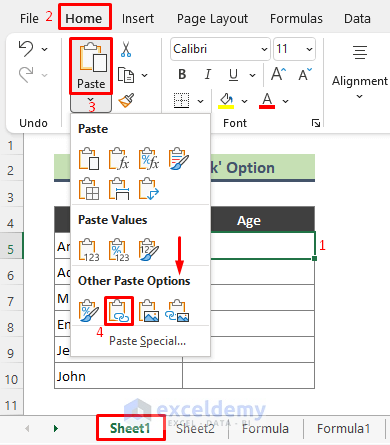
If you're dealing with large datasets or need to perform complex operations, integrating Access with SQL Server might be beneficial:
- Import or link the Excel sheets into SQL Server, possibly through SQL Server Import and Export Wizard.
- Create an ODBC connection from Access to the SQL Server.
- Link SQL Server tables to Access to work with your data more efficiently.
4. Using VBA and Macros

For more complex tasks, VBA can provide automation and control:
- Write a VBA script in Access to open Excel and programmatically link or import Excel data.
- Use the
DoCmd.TransferSpreadsheetmethod to dynamically import or link Excel data as needed.
🗒️ Note: Automation through VBA can significantly reduce manual data handling, but requires some programming knowledge.
5. Building an Interface with Forms

Access forms provide an intuitive way to interact with linked Excel data:
- Design a form in Access that reflects your Excel sheet’s layout.
- Link the form's controls to the linked Excel tables.
- This approach can offer a user-friendly interface to manage and update Excel data without having to interact directly with Excel.
🗒️ Note: The interface created through Access forms can simplify data entry and review, enhancing user interaction with your Excel-based data.
Integrating Excel sheets with Access not only expands data manipulation capabilities but also streamlines workflows, enhances data integrity, and supports a more scalable data management approach. By utilizing these five methods, you can transform your data management from spreadsheet-centric to database-centric, all while maintaining the benefits of using Excel for data entry and analysis.
What are the benefits of linking Excel to Access?

+
Linking Excel to Access allows for better data management through features like relationships, forms, and automated queries. It also enables you to work with larger datasets and integrate data from multiple sources effectively.
Can changes in an Excel file automatically update in Access?

+
Yes, when you link an Excel file to Access, changes in Excel will automatically reflect in Access after refreshing the linked table. However, this assumes no manual data editing in Access, as this could conflict with Excel updates.
Are there any limitations to linking Excel with Access?

+
While generally very flexible, there are limits to consider like Excel file format compatibility, data integrity issues, and the potential need for regular data refreshes. Additionally, Access might struggle with very large datasets.
How do I handle multiple sheets from one Excel file?

+
You can link each sheet separately as its own table in Access or combine data from multiple sheets using SQL queries like union queries.
Is there a way to automate Excel-Access data transfer?

+
Yes, VBA scripting allows for the automation of Excel data transfer to Access. Macros can be set up to run at specific intervals or upon certain events to keep data up to date.