Mastering Excel: Linking Sheets Made Simple
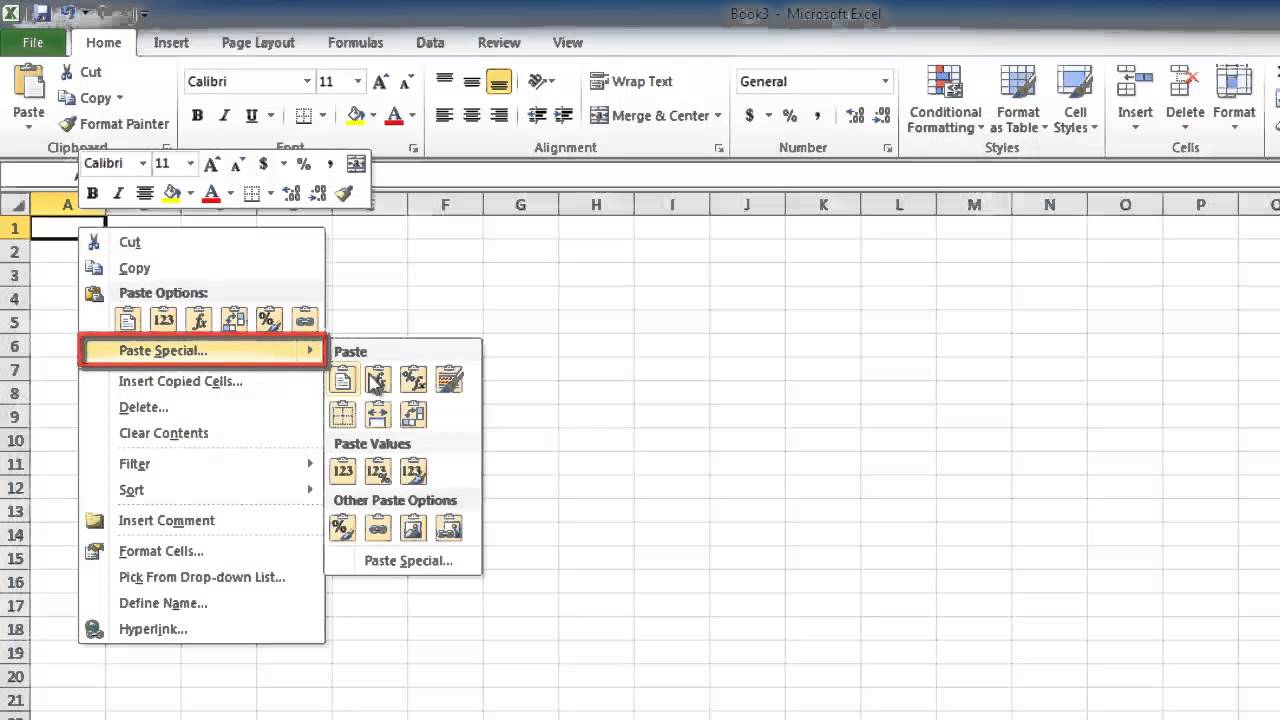
Excel is an indispensable tool for data management, analysis, and reporting in the business world. But as spreadsheets grow more complex, often comprising multiple sheets within a workbook, managing the relationships and flow of data between these sheets becomes critical. In this detailed guide, we will explore the art of linking Excel sheets to streamline your workflow, enhance data integrity, and simplify your reporting tasks.
Why Link Sheets in Excel?

Linking sheets in Excel offers several advantages:
- Consistency: Ensures that data is consistent across multiple sheets, reducing the risk of errors.
- Efficiency: Reduces manual data entry, minimizing the time spent on updates.
- Data Integrity: Prevents data fragmentation by maintaining a single source of truth.
- Scalability: Facilitates the management of complex datasets by breaking them into manageable parts.
Basic Techniques for Linking Sheets

Let’s start with the fundamentals of linking sheets in Excel:
1. Using Cell References

To link data from one sheet to another:
- Select the cell in the destination sheet where you want the data to appear.
- Type the equals sign (=) to start a formula.
- Click on the source sheet and select the cell you want to link.
- Press Enter. The formula will now read something like
=Sheet1!A1, assuming you’ve linked cell A1 from Sheet1.
💡 Note: Remember to use the sheet name followed by an exclamation mark before the cell reference to correctly link cells between sheets.
2. Linking Named Ranges
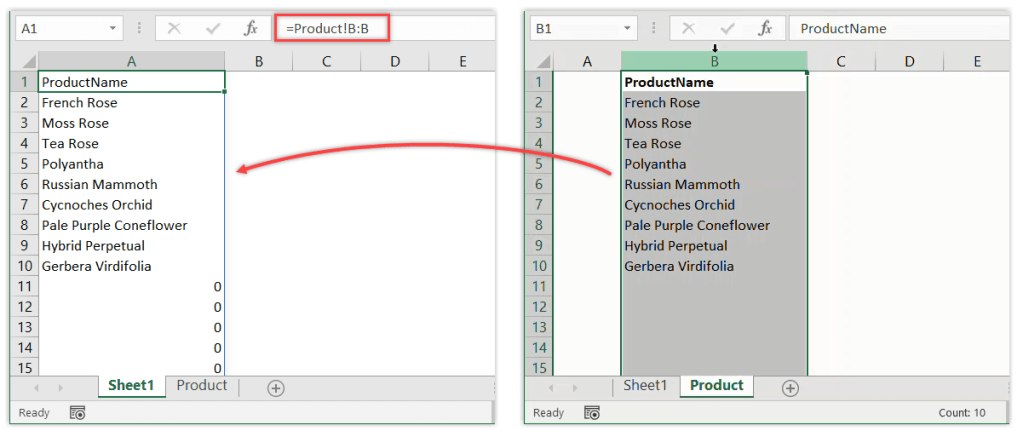
Named ranges simplify referencing by allowing you to give meaningful names to cell ranges:
- Select the range of cells you want to name in the source sheet.
- Go to Formulas > Define Name, and give it a name, like “SalesData”.
- In the destination sheet, enter
=Sheet1!SalesDatato pull data from the named range.
3. Linking Tables

Excel tables offer dynamic referencing:
- Convert your data range into a table by selecting it and pressing Ctrl+T.
- When you reference a table in another sheet, any changes or additions to the table will automatically update the linked references.
- Use the table reference like this:
=Sheet1!Table1[[#All],[Column1]]to link all data from Column1 in Table1.
Advanced Techniques for Dynamic Linking

While basic techniques cover simple cases, let’s delve into more dynamic approaches:
1. Using the INDIRECT Function

The INDIRECT function allows for more dynamic references:
- Example:
=INDIRECT(“Sheet1!” & A1)where A1 contains the cell you want to reference. - This method is particularly useful when referencing cells dynamically or when the sheet name or cell reference might change.
2. Linking with VLOOKUP or INDEX/MATCH

To link data based on specific criteria:
- VLOOKUP:
=VLOOKUP(Lookup_value, Sheet1!A:D, Column_index, FALSE) - INDEX/MATCH:
=INDEX(Sheet1!A:A, MATCH(Lookup_value, Sheet1!B:B, 0))
🚨 Note: VLOOKUP and INDEX/MATCH are powerful but require accurate setup to prevent errors.
Pitfalls and Best Practices

While linking sheets, keep these in mind:
1. Error Prevention

- Ensure that sheet names are correctly spelled and consistent to avoid #REF! errors.
- Be cautious when moving or renaming sheets; this can break links.
2. Performance Optimization

- Limit the use of volatile functions like INDIRECT and OFFSET as they can slow down your workbook.
- Use named ranges and tables for structured references to improve performance and readability.
3. Auditing and Documentation

- Document your links using comments or a separate sheet to track where data comes from.
- Use Excel’s built-in Formula Auditing tools to trace precedents and dependents of your linked cells.
| Linking Method | Advantages | Disadvantages |
|---|---|---|
| Cell References | Simple, immediate updates | Can become unwieldy with large datasets |
| Named Ranges | Easy to understand, dynamic | Less control over specific cell references |
| INDIRECT | Dynamic referencing, versatile | Can slow down workbook, harder to audit |
| Tables | Self-updating, structured data |

In summary, mastering the art of linking sheets in Excel is crucial for anyone dealing with complex data sets. By employing the basic and advanced techniques outlined in this guide, you can ensure data integrity, streamline updates, and enhance your data analysis capabilities. The key to success is understanding when and how to use these methods effectively, alongside best practices to avoid common pitfalls. With practice and adherence to these principles, you'll find that managing multi-sheet workbooks becomes significantly more manageable, leading to more accurate and efficient workflows.
Can I link sheets across different Excel files?

+
Yes, you can link sheets across different Excel files using external references. The syntax would look something like this: =[Workbook2.xlsx]Sheet1!A1.
What happens if I delete or rename a linked sheet?

+
If you delete or rename a sheet, all links to that sheet will break, showing #REF! errors. Be sure to update all references if you change sheet names or order.
How can I protect my linked sheets from being modified?
+Use Excel’s protection features. You can lock cells or sheets to prevent modification. For linked sheets, consider protecting the source sheet to maintain data integrity.