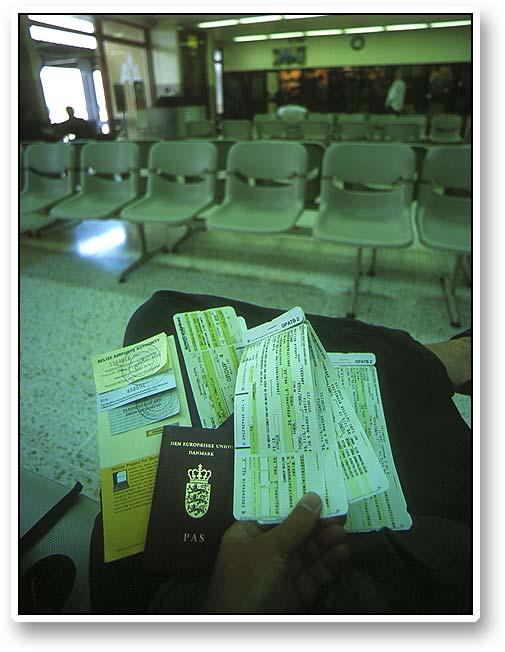Link Excel Sheets: A Simple Guide

Linking data across multiple Excel sheets is a common yet powerful task that can streamline your workflow, increase productivity, and minimize errors in data management. Whether you're a financial analyst, an HR professional, or a project manager, mastering the art of linking Excel sheets can significantly enhance your work efficiency. This guide is here to walk you through the process in straightforward steps, ensuring that you can link your spreadsheets with ease and accuracy.
Understanding the Basics of Linking in Excel

Before we dive into the detailed steps, let’s understand what linking means in the context of Excel:
- Linking: Connecting data from one worksheet or workbook to another, allowing for dynamic updates. Changes made in the source cell will automatically reflect in the linked cells.
- External Links: Links that point to cells in different workbooks.
- Internal Links: Links within the same workbook but across different sheets.
Setting Up External Links

External linking is essential when you need to consolidate data from multiple workbooks:
- Open Both Workbooks: Have both the source and the destination Excel workbooks open.
- Select the Destination Cell: In the workbook where you want the linked data to appear, click on the cell where you’ll insert the link.
- Link the Data:
- Type
=in the destination cell. - Switch to the source workbook.
- Click on the cell with the data you want to link.
- Press Enter.
- Type
- Formulate the Link: You’ll see a formula like
=[Book2.xlsx]Sheet1!A1, which points to cell A1 on Sheet1 of Book2.
⚠️ Note: Be cautious with file paths. If the source workbook's location changes, the links will break unless you use relative paths or update the link manually.
Setting Up Internal Links

Internal links are simpler but just as useful for connecting data within a single workbook:
- Select the Destination Cell: Click where you want to show the linked data.
- Enter Link:
- Type
=in the cell. - Go to the source sheet.
- Click the cell to link.
- Press Enter.
- Type
- Result: The cell will display a formula like
=Sheet2!B5.
Advanced Linking Techniques

For more complex scenarios, here are some advanced techniques:
- Named Ranges: Define named ranges to make links more readable and easier to manage. For example, link to
AnnualSalesinstead ofSheet1!A1:B10. - Using VLOOKUP/HLOOKUP: Combine these functions with external links to pull specific data from large datasets.
Example: Linking to Named Ranges
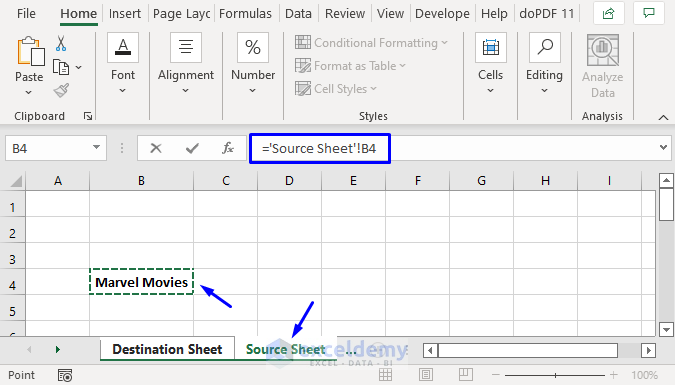
Here’s how you can link to a named range:
| Step | Action |
|---|---|
| 1 | Define the range in the source workbook (e.g., AnnualSales). |
| 2 | In the destination workbook, enter =[Book2.xlsx]AnnualSales. |

Managing and Troubleshooting Links

Linking can lead to issues if not managed properly. Here are some tips:
- Update Links: Excel provides options to update links when a workbook is opened. Ensure that you check this setting to avoid working with outdated data.
- Break Links: If you no longer need the link, you can break it using the “Break Links” command in the Data tab.
- Fix Broken Links: Use the Edit Links dialog to change the source of broken links or to reconnect them.
🔍 Note: Regularly audit your links to ensure they are still functional and pointing to the correct data sources.
This comprehensive guide on linking Excel sheets should give you the confidence to manage your data effectively. Whether it's for consolidating sales figures, tracking project progress, or just organizing personal finances, mastering Excel linking can be a game-changer in data management. Remember that while Excel offers robust linking features, careful management and attention to detail are crucial to maintain the integrity and accuracy of your data. By following these steps, employing advanced techniques, and understanding how to troubleshoot common issues, you'll be well on your way to becoming an Excel linking pro.
Can I link cells across different workbooks on different devices?

+
No, Excel does not support linking across workbooks on different devices. Both workbooks must be accessible from the same device for linking to work properly.
How do I know if a link in my Excel sheet is broken?

+
Excel will show an error value like #REF! if a link is broken. Additionally, when you open a file with links, Excel may prompt you to update or edit the links.
What happens if I rename the source workbook?

+
If you rename the source workbook without updating the links, Excel will not find the source and will show #REF! errors. You’ll need to manually update the link by editing it in the destination workbook.
Can I use functions like SUM or AVERAGE with linked data?

+
Yes, you can use functions with linked data. However, ensure that the functions’ arguments point correctly to the linked cells or ranges.