7 Ways to Connect Excel Formulas Between Sheets

Are you ready to elevate your Excel skills by mastering the art of connecting formulas between sheets? Excel isn't just about simple calculations on a single sheet; it's about integrating data across multiple sheets to create a dynamic and interconnected workbook. Whether you're managing a large dataset for business analysis or organizing personal budgets, understanding how to link cells between sheets can significantly streamline your workflow and enhance your data management capabilities.
Understanding Excel References
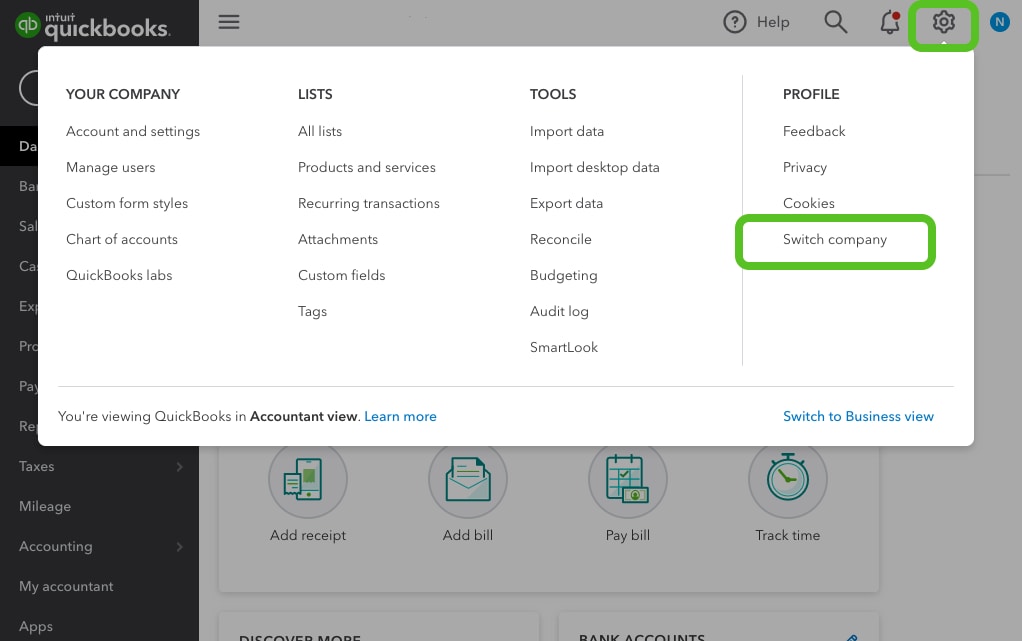
Before we dive into linking data, it’s crucial to grasp the basics of Excel references. Excel uses three types of references:
- Relative Reference: Cell references that automatically adjust when copied to different cells.
- Absolute Reference: Uses dollar signs ($) to keep the cell reference constant when copied.
- Mixed Reference: Combines features of relative and absolute references where either the row or column remains fixed.
Each type has its utility when working with formulas in different sheets, ensuring that your formulas behave as intended when formulas are copied or moved.
Linking Data with Simple References
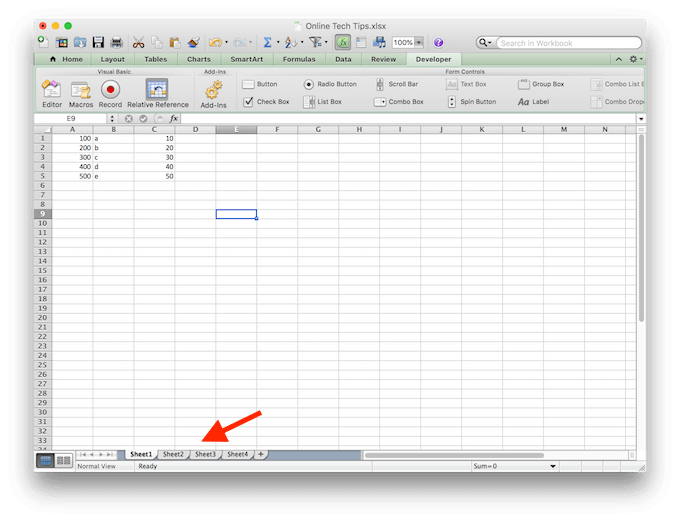

The simplest way to connect data between sheets is through cell references:
- To link to a cell in another sheet, type the sheet name followed by an exclamation mark, then the cell address. For example,
‘Sheet2’!A1links to cell A1 on Sheet2. - Use this method for direct data transfer or to create summaries or dashboards from multiple sheets.
Using Advanced Functions for Sheet Connectivity
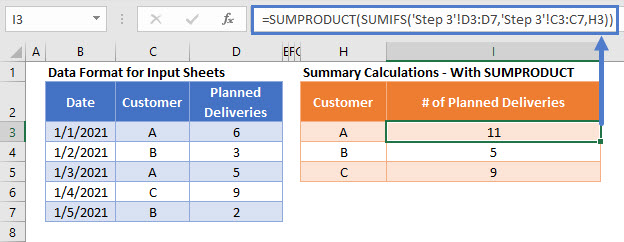
Here are some advanced Excel functions that facilitate connections between sheets:
- VLOOKUP, HLOOKUP, and XLOOKUP: These functions look up and retrieve data from a specified range in another sheet. For instance:
=VLOOKUP(A2,‘Sheet2’!A:D,4,FALSE)
This formula looks for the value in A2 in the first column of the range A:D on Sheet2 and returns the value in the fourth column of the matching row.
=SUM(Sheet1:Sheet3!A1)
This formula sums the value of cell A1 from Sheet1 to Sheet3.
=INDEX(‘Sheet2’!A:D,MATCH(A2,‘Sheet2’!A:A,0),4)
It finds a value from column A in Sheet2, matches it, and returns the corresponding value from the fourth column.
Automating Data Aggregation Across Sheets

If you’re dealing with similar data spread across multiple sheets, here are ways to aggregate data:
- Using Named Ranges: Define names for ranges in different sheets, making them easier to reference.
- Table References: Excel tables automatically update named ranges, making them dynamic.
- Consolidate Function: Excel’s Consolidate feature can sum, average, or count data from multiple ranges or sheets:
Go to Data > Consolidate > Sum/Average/Count, then select ranges from each sheet
Handling Links with Multiple Sheets and Workbooks
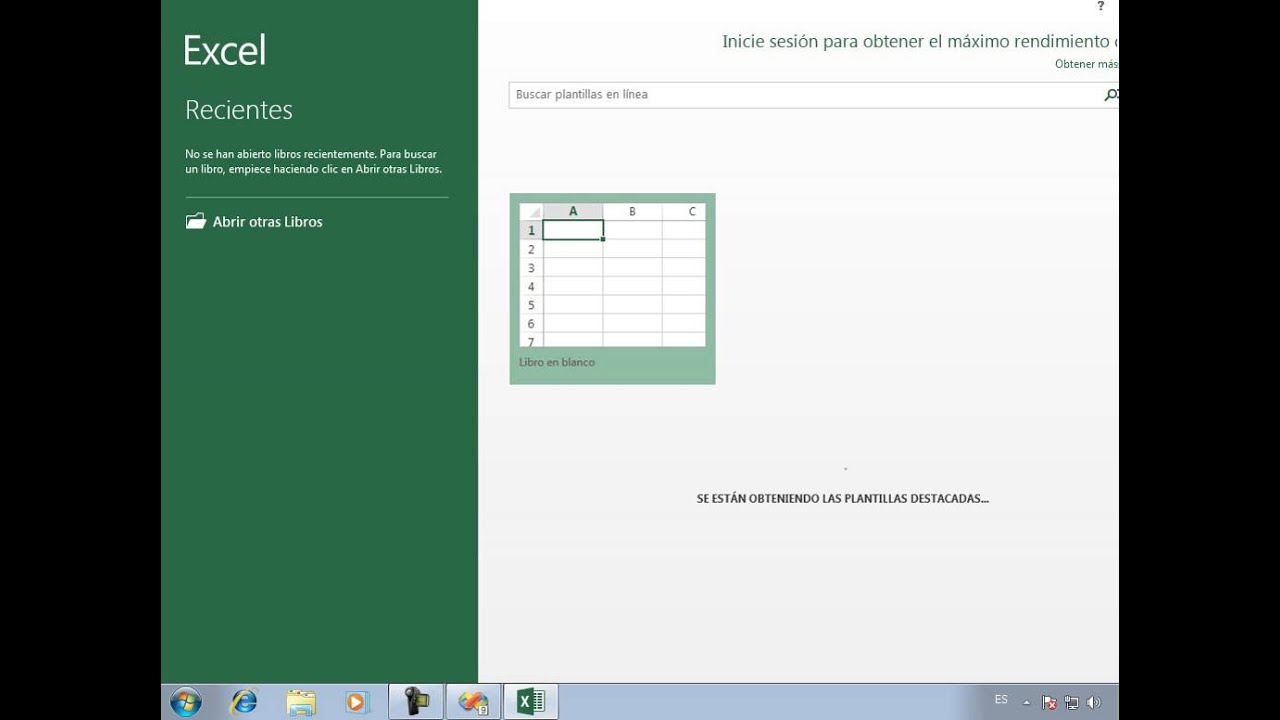
Linking data from various sources can become complex:
- Creating Links to Other Workbooks: Ensure the source workbook is open to create links or use path and file names for closed workbooks.
- Link Management: Use Edit Links under Data tab to manage or update links to external workbooks.
Tips for Maintaining and Troubleshooting Links
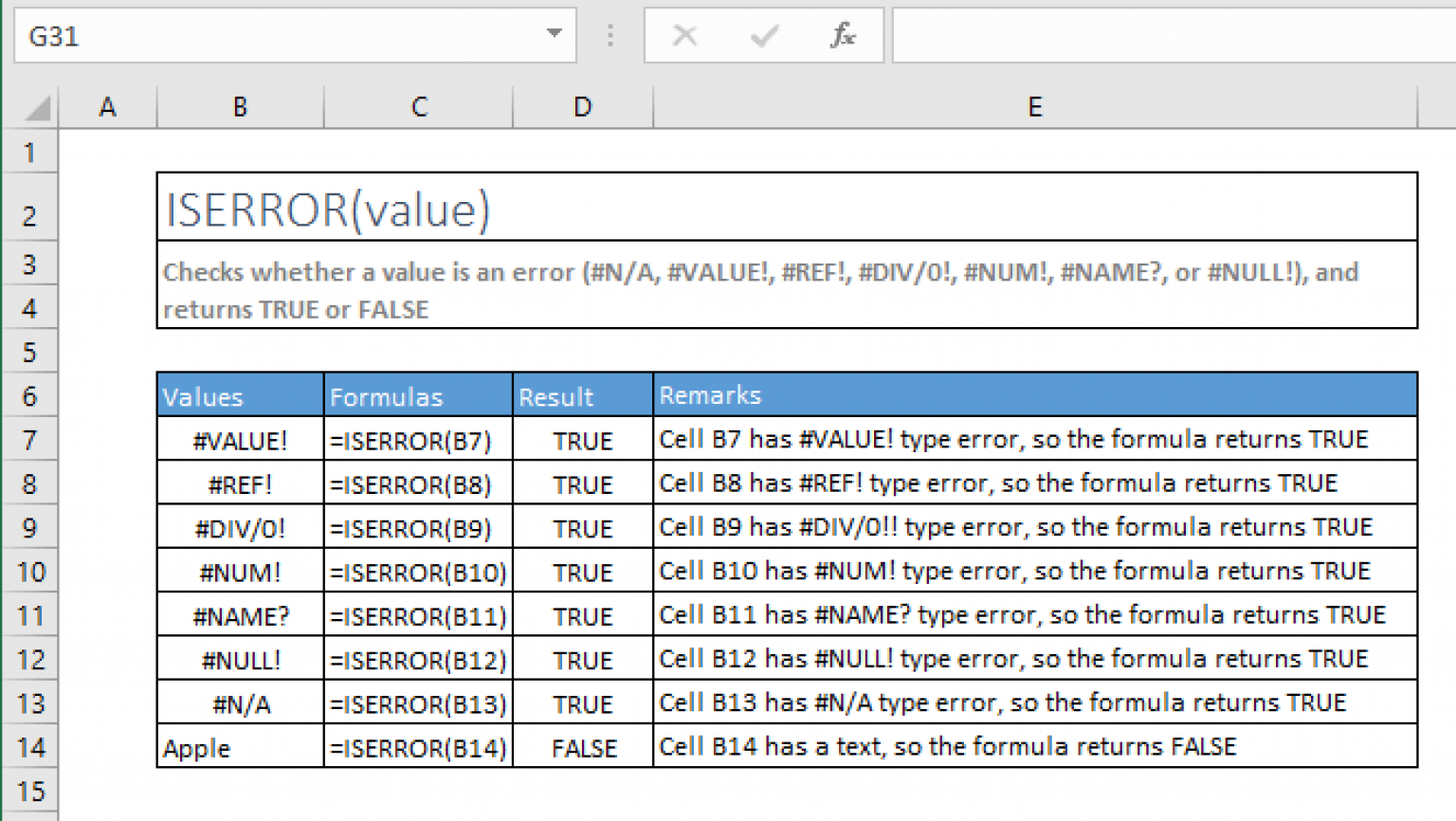
- Check for broken links using Excel’s link management tools.
- Use Formulas > Name Manager to keep track of all named ranges and ensure they are valid.
- Implement error handling in formulas to manage broken links gracefully.
💡 Note: Use error handling functions like IFERROR to make your spreadsheet more robust against potential link failures.
Best Practices for Workbook Structure

Organize your workbook for better efficiency:
- Group related sheets together.
- Consistent naming conventions for sheets and ranges help in maintaining clarity.
- Use a summary sheet to connect and compile data from others for easier navigation.
Incorporating Excel formulas between sheets not only enhances your ability to manage complex data sets but also makes your spreadsheets dynamic and more valuable. By learning to link cells, you can build dashboards, automated reports, and interactive data models that would have been cumbersome or impossible to create manually. The interconnectivity of sheets within a workbook transforms Excel from a mere tool for static data entry into a powerful platform for data analysis and decision-making. This guide should have equipped you with the knowledge to connect and manage data effectively, ensuring your spreadsheets are both efficient and user-friendly.
Can I link data from an Excel sheet to another program?

+
Yes, Excel allows you to link data to other Office programs like Word or PowerPoint. However, the method varies by application; for example, you can use Paste Link in Word to embed or link Excel data.
What happens if the source sheet is deleted or renamed?
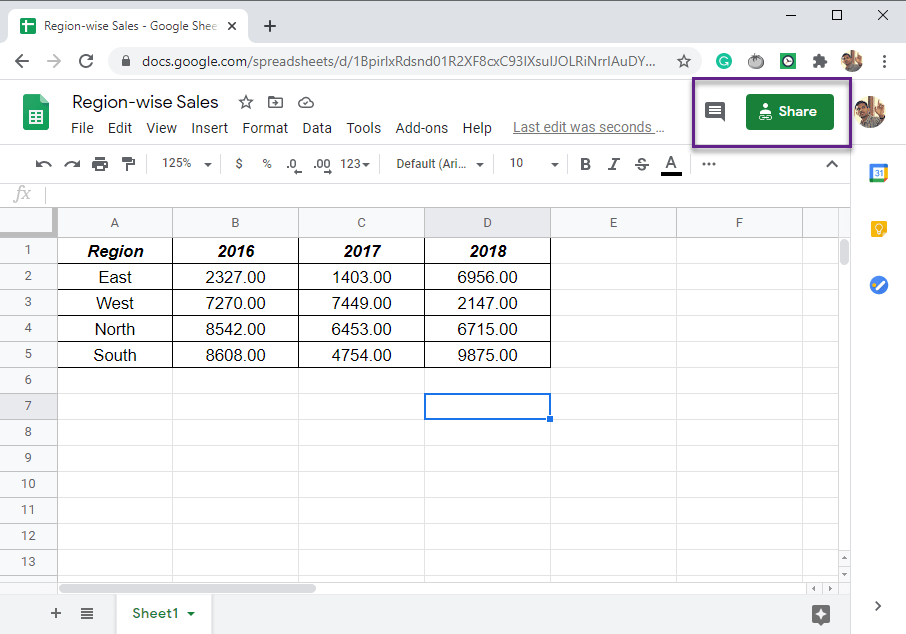
+
If the source sheet is deleted, formulas linked to it will result in errors. Renaming the sheet changes the reference, which you’ll need to update manually.
How can I manage multiple sheets effectively?

+
Use consistent naming, group related sheets, and maintain a master or summary sheet to manage complex workbooks. Employ features like Name Manager and 3D references to enhance efficiency.