Link Excel Sheets to MS Access: Easy Guide

Linking Excel sheets to Microsoft Access can significantly enhance your data management capabilities, allowing you to manage, analyze, and report on your data more effectively. This process involves importing or linking data from Excel spreadsheets into Access databases, which provides a structured environment for data manipulation with Excel's flexibility. Here's an easy guide on how you can achieve this:
Understanding the Basics
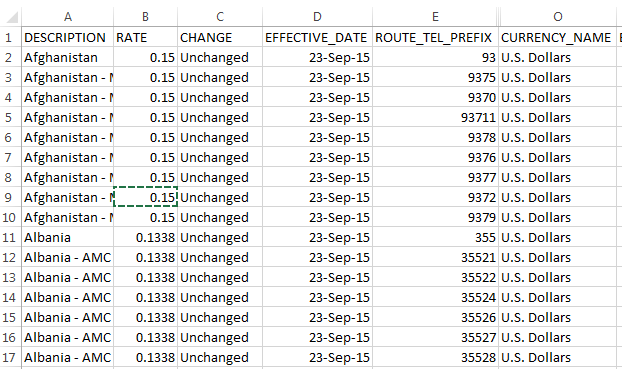
Before you start, understanding the difference between importing and linking data is crucial:
- Importing: This copies data from Excel into Access. Once imported, changes in Excel won’t affect Access.
- Linking: Creates a dynamic link where Access uses the data directly from Excel. Changes in Excel update in Access automatically.
💡 Note: When choosing between importing and linking, consider if you need your Access database to reflect changes in your Excel sheets in real-time.
Steps to Import Data from Excel to Access

- Open Microsoft Access: Start Access and create a new database or open an existing one where you want to add Excel data.
- Select Import External Data: From the External Data tab, click on New Data Source > From File > Excel.
- Choose Import Option: Opt for Import the source data into a new table in the current database.
- Find Your Excel File: Use the Browse button to locate your Excel file. Ensure the correct worksheet or named range is selected.
- Set Import Options: Decide on data handling:
- Whether the first row has column headings.
- Define field properties like data types and lengths.
- Finish Import: Click Finish after reviewing import options. A new table will appear in your Access database with the imported Excel data.
Steps to Link Excel Sheets to MS Access
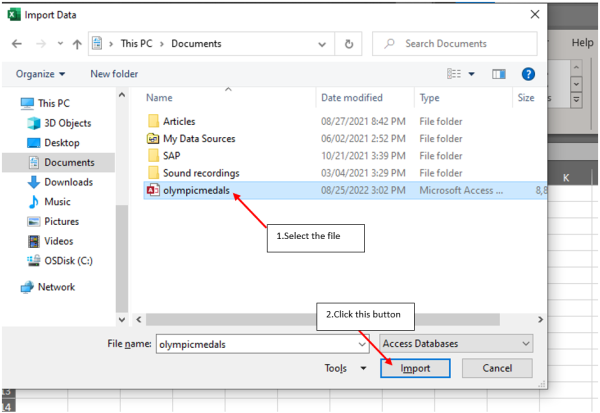
- Open Microsoft Access: Just like with importing, start Access with a database ready to link.
- Choose Link Option: Under the External Data tab, select New Data Source > From File > Excel. This time, select Link to the data source by creating a linked table.
- Locate Excel File: Browse and select your Excel file, and choose the sheet or named range to link.
- Adjust Link Options: Access will show the Link Spreadsheet Wizard. Here, you can:
- Specify which worksheet or named range to link.
- Choose whether the first row contains column headers.
- Complete the Linking Process: Finish by clicking OK. A linked table will appear in your Access database, with live data from your Excel sheet.
Managing Linked Tables

When using linked tables, here are some management tips:
- Check Link Status: Ensure links are valid, especially if files are moved or renamed.
- Editing Linked Data: Changes in Access will reflect back in Excel for linked tables, but it’s better to make changes in Excel itself for consistency.
💡 Note: Linked tables offer real-time updates but can impact performance when dealing with large datasets.
Advanced Usage: Creating Queries and Forms

Once linked or imported, Excel data becomes part of your Access database, enabling:
- Creating Complex Queries: Use Access to query your Excel data, leveraging its SQL capabilities.
- Building Forms and Reports: Design custom forms for data entry and reports for analysis, pulling directly from Excel data.
By linking Excel sheets to Access, you've essentially bridged the gap between the intuitive data handling of Excel and the robust database capabilities of Access. This integration enhances productivity by streamlining data management, reducing manual data entry errors, and providing a richer platform for data analysis and reporting. With Excel's data now accessible within Access, you're equipped to handle larger volumes of data and perform complex data operations with ease, making your data management process more efficient and insightful.
What are the advantages of linking Excel to Access over importing?

+
Linking provides real-time updates when changes are made in Excel, which is beneficial for ongoing data management. It also keeps the original Excel file intact and avoids data redundancy, making it ideal for dynamic environments.
Can I edit Excel data directly in Access?
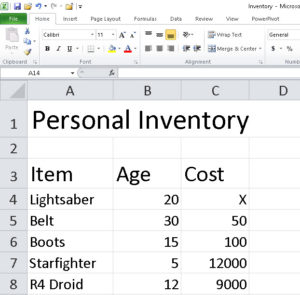
+
Yes, with linked tables, you can edit data in Access, but for consistency, it’s recommended to make changes in Excel, as Access changes will update Excel.
What should I do if my linked Excel file becomes unavailable?

+
Ensure the file path is still valid, or re-link the table in Access to update the file’s location. If data integrity is crucial, consider importing instead of linking to avoid such issues.
Is there a performance difference between linked and imported data in Access?
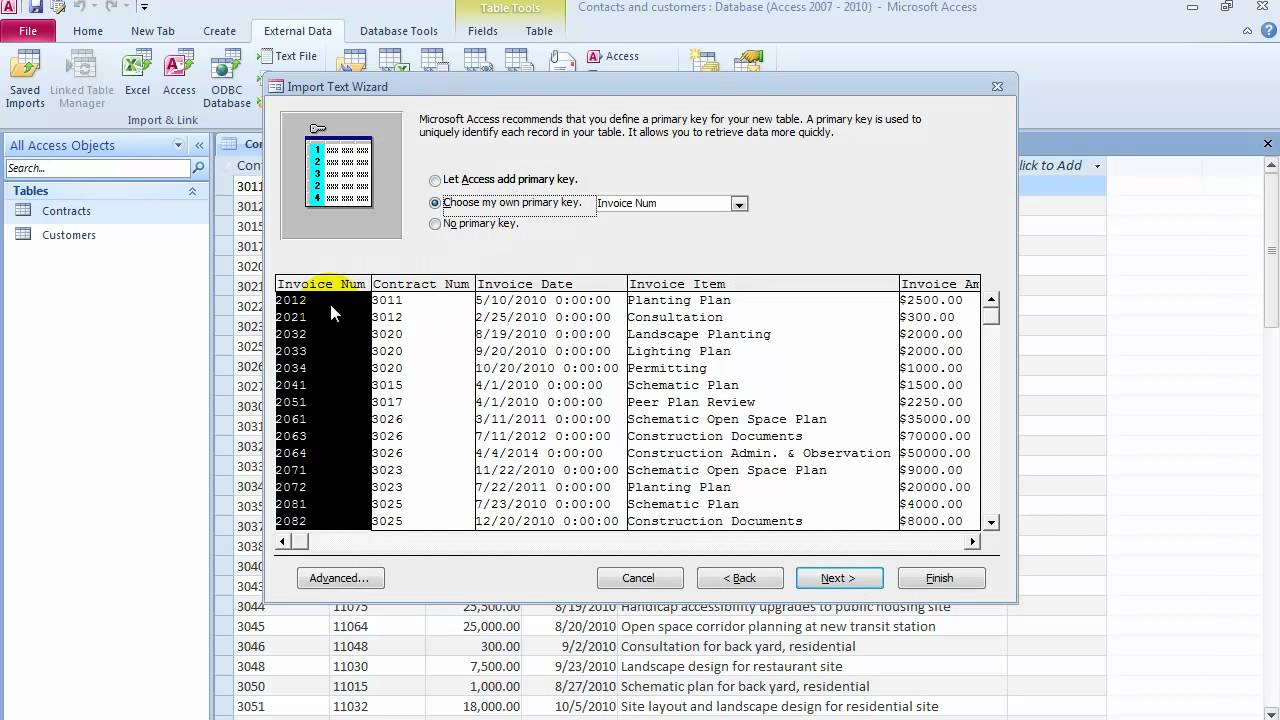
+
Yes, linked data might perform slower due to the overhead of accessing the external Excel file. Importing can offer better performance, especially with large datasets, as all data is stored in Access.