5 Ways to Seamlessly Link Excel to Websites
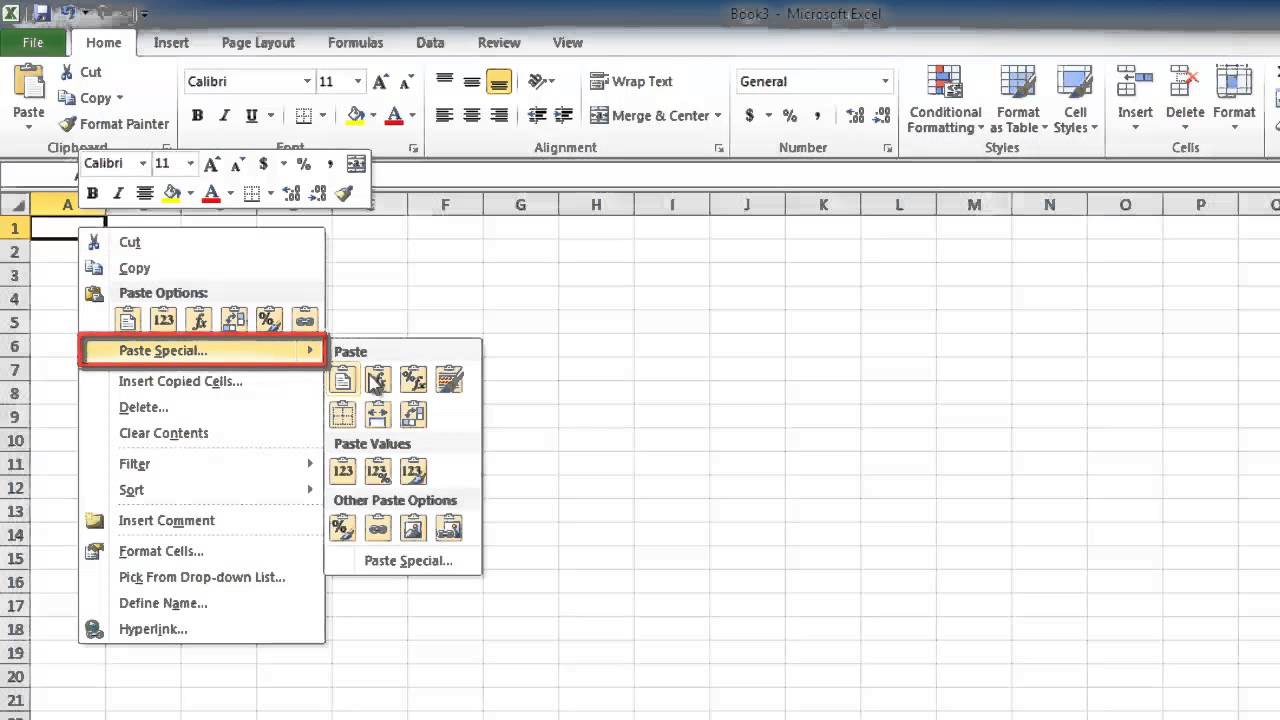
Linking Excel to websites can significantly enhance productivity, offering real-time data updates, reducing manual entry, and streamlining workflows. Whether you're a business professional updating a live dashboard, a researcher pulling data for analysis, or an enthusiast who loves data integration, these techniques will prove invaluable. Here are five effective methods to link Excel to websites:
Using Web Queries

Web Queries are an Excel feature allowing you to import data from the web directly into a worksheet. Here’s how to use them:
- Open Excel and go to the "Data" tab.
- Select "Get Data" > "From Other Sources" > "From Web".
- Enter the URL or navigate to the webpage where the data is located.
- Use the Navigator to preview and select the table or data you want to import.
- Load the data into Excel with options to refresh manually or automatically.
🔗 Note: Web Queries work best with static HTML tables, which are the easiest to pull into Excel without additional data manipulation.
Power Query

Power Query, available in Excel 2013 and later versions, takes web data integration to the next level by providing a more powerful and flexible approach:
- Navigate to the "Data" tab in Excel.
- Choose "Get Data" > "From Other Sources" > "From Web".
- Enter or navigate to the website URL.
- Use Power Query Editor to transform and clean the data before loading it into Excel.
- Set up parameters or filters to control how data is fetched from the web.
Power Query can handle dynamic data, providing more control over what you bring into Excel. You can automate the refresh process and even use M-language to make your queries more sophisticated.
🔧 Note: Power Query requires a bit of learning curve but offers unparalleled control over data extraction from complex web pages.
VBA Macros for Data Import

For those comfortable with coding, Visual Basic for Applications (VBA) macros can be written to automate the process of pulling data from websites:
- Open the VBA editor by pressing Alt + F11.
- Insert a new module or use an existing one to write a macro using HTTP requests or web scraping techniques.
- Here’s a basic example:
Sub WebDataImport() Dim XMLPage As Object Set XMLPage = CreateObject("MSXML2.XMLHTTP") XMLPage.Open "GET", "https://www.example.com/data", False XMLPage.send ThisWorkbook.Sheets(1).Cells(1, 1).Value = XMLPage.responseText End Sub - Customize the macro to handle various data extraction scenarios from websites.
VBA macros provide a custom solution where Excel's built-in features fall short.
💡 Note: Macros can be a security risk if sourced from the internet, always ensure you understand the code before running it.
Web Scraping Tools

Utilizing dedicated web scraping tools like Beautiful Soup (Python) or Octoparse can make the task of linking Excel to websites easier for those with programming knowledge:
- Write a script to scrape the website.
- Save the data into a CSV or Excel format.
- Import this file into Excel for further manipulation or analysis.
These tools can handle complex websites where Excel's native functions might fail.
⚠️ Note: Web scraping might violate terms of service for some websites; ensure you have permission before scraping.
Embed Excel in Web Pages

Rather than pulling data from the web into Excel, you can embed Excel files directly into web pages, allowing for seamless interaction between Excel and your website:
- Use services like Excel Online or Google Sheets to share the spreadsheet link.
- Embed the link into your website using an