5 Ways to Connect Excel to VBA Code Easily
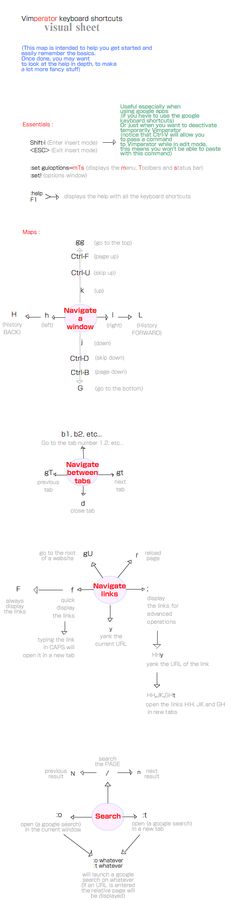
Understanding how to connect Microsoft Excel with Visual Basic for Applications (VBA) can significantly streamline your workflow, allowing for automation, custom functionalities, and data manipulation that goes far beyond the capabilities of standard Excel features. Here's a look at five effective methods to seamlessly integrate Excel with VBA, unlocking the full potential of your spreadsheets.
1. Use the Visual Basic Editor (VBE)

The Visual Basic Editor is the starting point for most VBA integrations. Here’s how you can access it and begin:
- Press Alt + F11 to open the Visual Basic Editor.
- Navigate to Insert > Module to add a new module where you can write your VBA code.
- Within the module, you can begin scripting or creating user forms for Excel.
Example of VBA Scripting

Sub SimpleExample()
Dim ws As Worksheet
Set ws = ThisWorkbook.Sheets(“Sheet1”)
ws.Cells(1, 1).Value = “Hello, Excel with VBA!”
End Sub
💡 Note: Always ensure you save your work before running any VBA macro to avoid data loss.
2. Macros and Form Controls
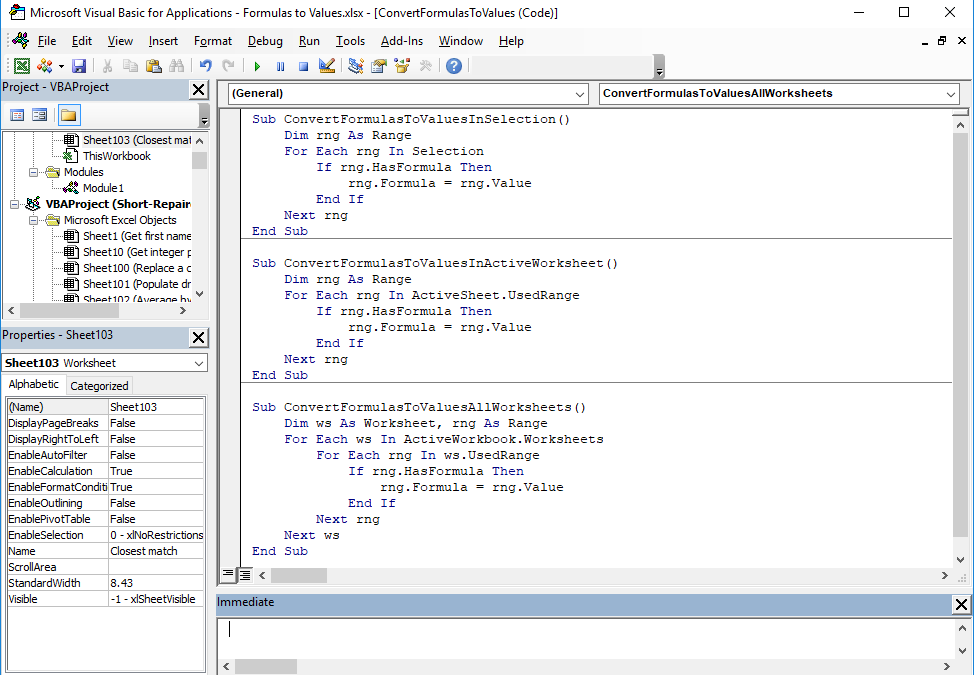
Excel provides an interface to quickly create macros and attach VBA scripts to various form controls:
- Create a new macro through Developer > Record Macro, or manually write one in the VBE.
- Add buttons, checkboxes, or other controls from the Developer tab.
- Right-click the control and assign your VBA macro to it for user interaction.
| Control | Use Case |
|---|---|
| Button | Run Macros or Subroutines |
| Checkbox | User Input or Flagging |
| Combo Box | Select Items from a List |

3. Event-Driven Programming

VBA can respond to events like opening, closing, or activating a worksheet, making your Excel applications interactive:
- Double-click a worksheet in the VBA project explorer to open the code-behind file for that sheet.
- Choose an event like Worksheet_Activate from the dropdown and write code to execute on that event.
Example of Event-Driven Code
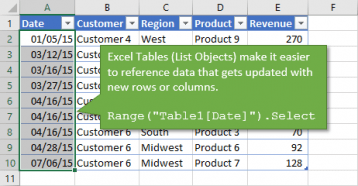
Private Sub Worksheet_Activate()
MsgBox “Welcome to Sheet1!”, vbInformation
End Sub
4. User Defined Functions (UDFs)

UDFs let you create custom Excel functions through VBA:
- In the VBE, start a new module.
- Define your function with a keyword like Function followed by the name, parameters, and the logic.
- Call the function in Excel like any native function.
Sample UDF

Function Factorial(n As Integer) As Double
If n <= 1 Then
Factorial = 1
Else
Factorial = n * Factorial(n - 1)
End If
End Function
🛈 Note: Keep in mind that UDFs must be public to be accessible from Excel.
5. Automate Excel with External Applications

VBA allows you to control Excel from other applications or vice versa:
- Initiate Excel from another app like Word or Access using automation object.
- Excel can also open other applications and manipulate their documents.
Example of External Control
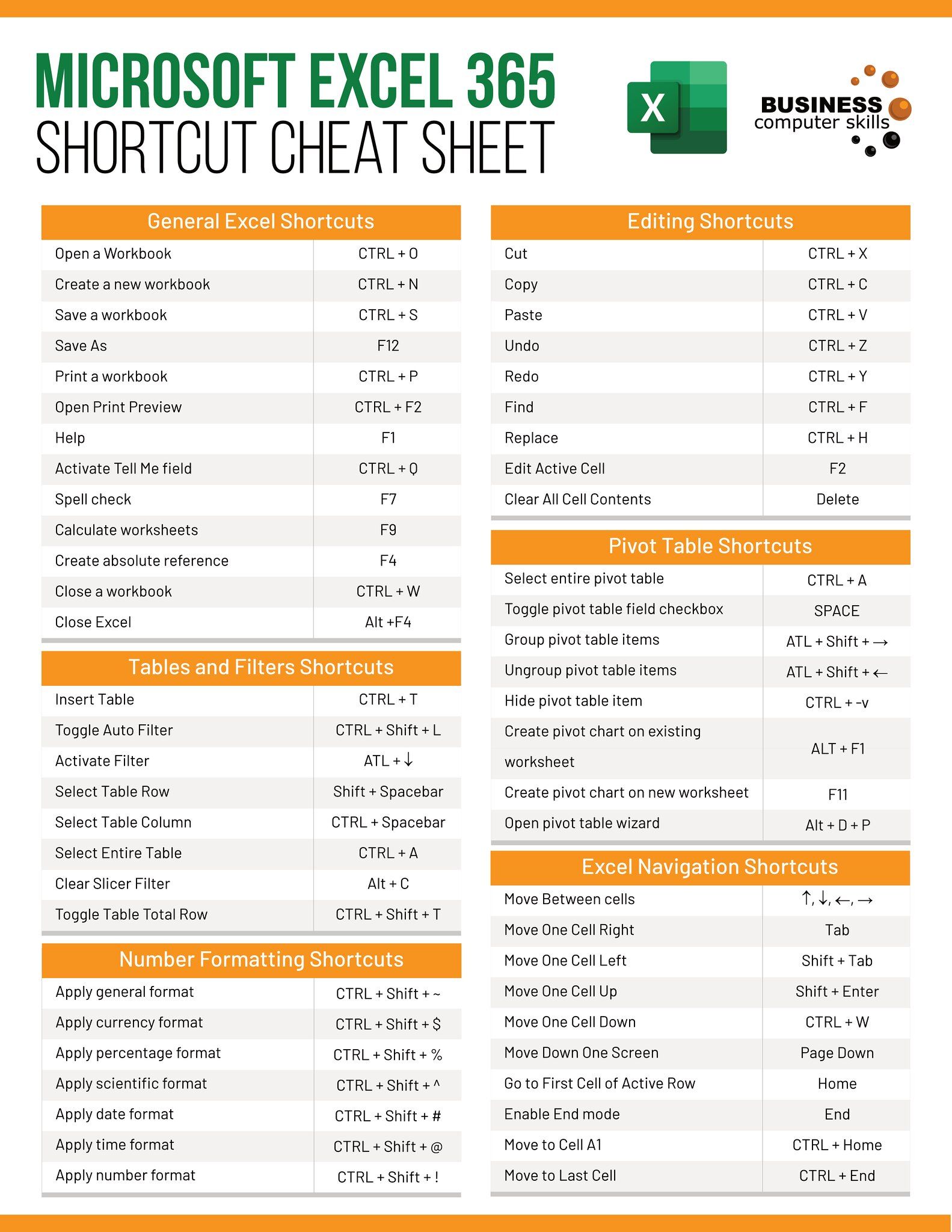
Sub AutomateWord()
Dim wordApp As Object
Set wordApp = CreateObject(“Word.Application”)
wordApp.Visible = True
wordApp.Documents.Add
‘ Perform actions in Word
wordApp.Documents(1).Close
wordApp.Quit
Set wordApp = Nothing
End Sub
In closing, integrating Excel with VBA opens up numerous possibilities for automation and custom functionality, ranging from simple macros to complex event-driven workflows and external application control. Each method described above provides different avenues to approach and solve problems, depending on your specific needs. Whether you're creating user interfaces, customizing data entry, or automating cross-application tasks, VBA can significantly enhance how you work with Excel.
What is VBA?

+
VBA stands for Visual Basic for Applications, a programming language developed by Microsoft to automate tasks in Microsoft Office applications.
Can I automate other Office applications besides Excel?

+
Yes, VBA can be used to automate tasks in other Microsoft Office applications like Word, PowerPoint, Access, and more.
Do I need to know how to program to use VBA?

+
While some programming knowledge is beneficial, you can start with simple macros or record your actions to create VBA scripts without extensive coding expertise.
Is it safe to run VBA macros?

+
VBA macros should be treated with caution as they can execute potentially harmful code. Only run macros from trusted sources.
How can I learn VBA?

+
There are many online resources, tutorials, and books available. Start with the basics of VBA syntax, then explore examples relevant to your work.