Link Your Excel Sheet to HTML Easily

In today's digital world, merging spreadsheets with websites is increasingly common, offering benefits like data management and real-time updates without manual input. Excel spreadsheets are widely used for organizing data, while HTML pages present that data attractively to web visitors. Here’s how you can seamlessly link your Excel sheet to HTML for better integration and interactivity.
Why Connect Excel with HTML?

Before diving into the technical aspects, understanding the reasons for connecting Excel with HTML is crucial:
- Data Accessibility: Convert your spreadsheets into interactive web tables for easy data sharing.
- Real-time Updates: Changes in your Excel file can reflect directly on your website, enhancing user experience with current information.
- Automation: Automate data display, saving time by not needing to manually update web content.
- Presentation: Present data in HTML with formatting for better visualization than Excel’s grid system.
Prerequisites for Linking Excel to HTML
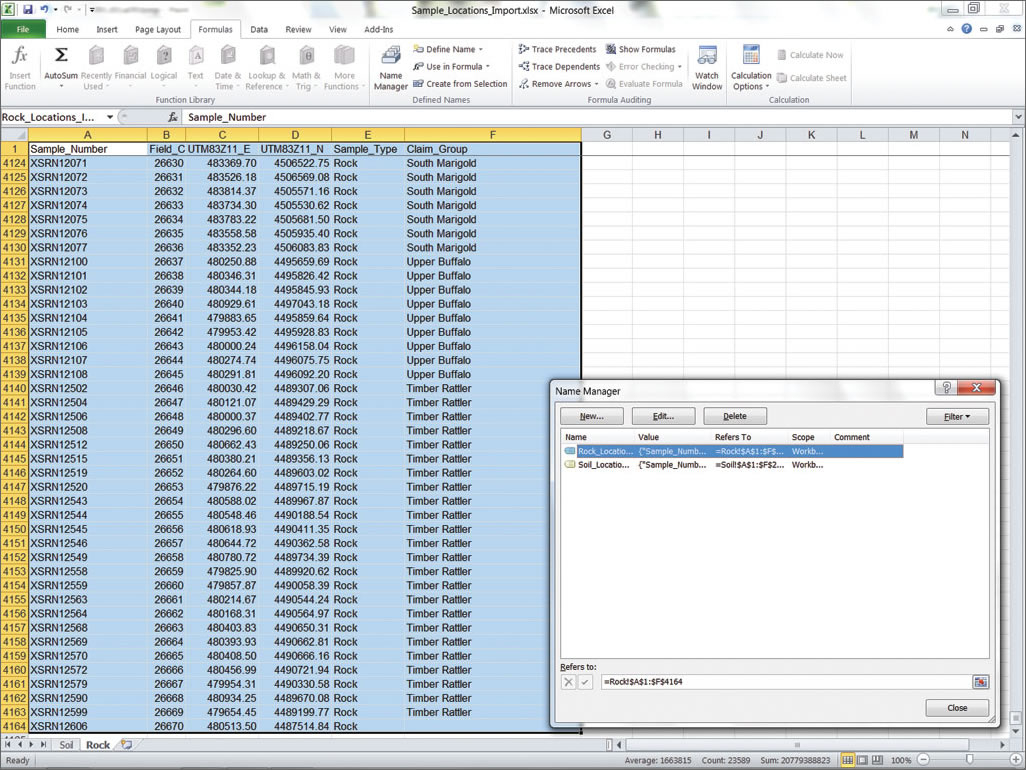
- Microsoft Excel (or compatible software like Google Sheets)
- Basic knowledge of HTML and JavaScript for dynamic updates
- An Excel to HTML conversion tool (optional but helpful)
Step-by-Step Guide to Link Excel Sheet to HTML

Here’s how you can link your Excel sheet to an HTML document:
1. Prepare Your Excel File

Start by organizing your Excel data. Ensure your sheet contains the information you want to display on your website. Consider:
- Removing unnecessary formatting
- Formatting dates and numbers in a web-friendly way
- Naming your sheet meaningfully
2. Export Excel Sheet to HTML

Excel provides an option to save your spreadsheet as an HTML file:
- Open your Excel file.
- Go to “File” > “Save As”.
- Choose “Web Page (*.htm; *.html)” from the “Save as type” dropdown.
- Select the items you want to publish and save.
3. Modify the Generated HTML
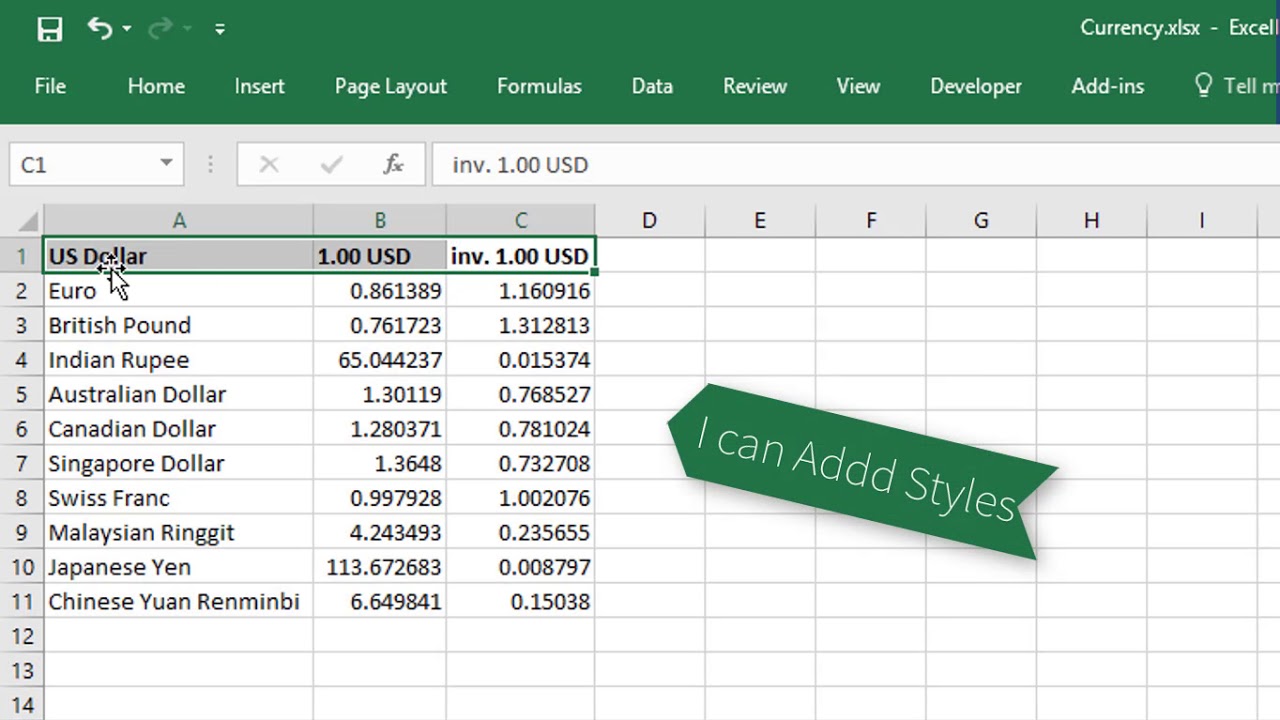
The HTML generated by Excel might be overly complex. Here’s how you can adjust it:
- Strip down to the table you need using a text editor.
- Apply CSS to make the table visually appealing.
4. Embed HTML Table into Your Webpage

Include the modified HTML within your webpage:
- Open your HTML file or create one if starting anew.
- Place the table code within a
orelement. Style the table with CSS for integration with your site’s design.- Consider server-side scripting for data retrieval from Excel, or
- Use JavaScript libraries like DataTables or jQuery for dynamic data loading.
- Data Formatting: Ensure data like dates and numbers are formatted correctly to avoid confusion or display errors.
- File Access: Files might need to be accessible via HTTP or a server to be dynamically updated.
- Security: Address CORS (Cross-Origin Resource Sharing) issues if accessing files from different domains.
5. Ensure Updates Reflect Automatically

To automate data updates:
Handling Data Updates with JavaScript

JavaScript can manage data updates:
<div id="excelTable"></div>
<script src="path/to/DataTables.js"></script>
<script>
$(document).ready(function() {
$('#excelTable').DataTable({
"ajax": {
"url": "data.csv", // or Excel file via server-side conversion
"dataSrc": ""
}
});
});
</script>
💡 Note: Ensure you have read/write permissions and server capabilities to execute scripts if opting for server-side scripting.
Common Issues and Solutions

Final Thoughts

By linking your Excel sheets to HTML, you harness the power of real-time data presentation, reducing manual labor and increasing efficiency. This method not only saves time but also enhances user interaction with your website by providing accurate, up-to-date information. With the steps outlined above, you can now effectively display and manage data from spreadsheets on your web pages, ensuring your site remains dynamic and user-friendly.
Can I link multiple Excel sheets to one HTML page?

+
Yes, you can link multiple sheets to one HTML page by creating separate tables for each sheet’s data or using JavaScript to toggle between views of different data sets.
What should I do if my Excel data contains complex functions or macros?

+
Complex functions or macros need to be translated into JavaScript to work on the web, or the Excel file should be processed on the server side to handle these operations.
Is it possible to update data from the web page back into Excel?
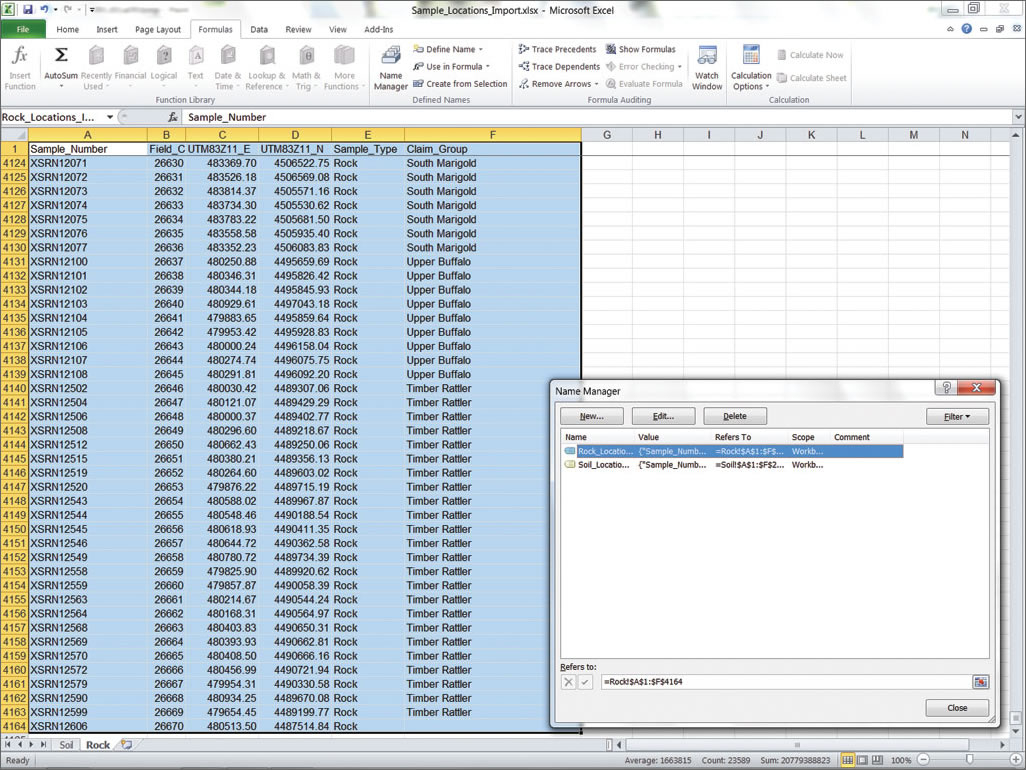
+
Yes, with server-side scripting, you can implement an update mechanism that sends changes from the web page back to the Excel file or a database, which could then be re-exported to Excel.
How can I handle large datasets on my website?

+
Use techniques like pagination, lazy loading, or client-side processing with libraries like DataTables to manage and display large amounts of data efficiently.
