Link Excel to Google Forms: Simple Guide

Integrating Excel with Google Forms offers a streamlined approach to collecting, managing, and analyzing data. Whether you are a business owner, educator, or an event organizer, learning how to link these two powerful tools can significantly boost your productivity and data management capabilities.
Benefits of Linking Excel with Google Forms

- Automation: Automates data collection directly into an Excel spreadsheet.
- Real-Time Data: View responses in real-time, making the decision-making process more dynamic.
- Efficiency: Saves time by reducing the need for manual data entry.
- Data Analysis: Enhances analysis with Excel's powerful tools like pivot tables and charts.
- Mobile Compatibility: Collect responses from participants on any device, anywhere.
By understanding how to link Excel with Google Forms, you can leverage these benefits to create an efficient data collection and analysis system.
Step-by-Step Guide to Link Excel to Google Forms
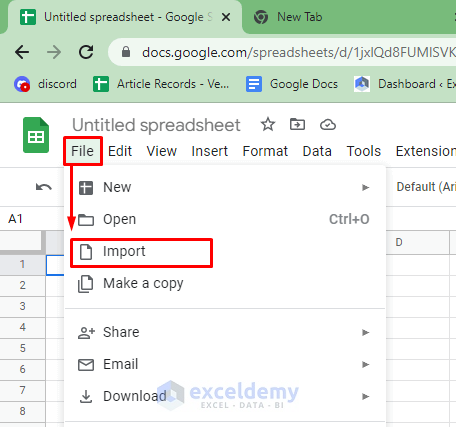
1. Create a Google Form

Start by creating your Google Form:
- Go to Google Forms.
- Click on + Blank Form or choose a template to fit your data collection needs.
- Design your form with questions, options, and customize as needed.
- Adjust the settings to enable real-time responses or limit responses, as required.
2. Set Up Responses to Google Sheets

After creating the form:
- Click on the Responses tab at the top.
- Click the green Google Sheets icon to link your form to a spreadsheet.
- Choose to create a new sheet or select an existing one.
⚠️ Note: Ensure you have the necessary permissions to create or access Google Sheets.
3. Download the Responses in CSV Format

To integrate responses into Excel:
- Open the Google Sheet linked with your form.
- Navigate to File > Download from the Google Sheets menu.
- Choose Comma-separated values (.csv, current sheet).
4. Import CSV to Excel

Now, to bring your data into Excel:
- Open Microsoft Excel.
- Select Data > From Text or Get Data > From File > From Text based on your Excel version.
- Locate and select the downloaded CSV file.
- Excel will prompt you to choose how to import the data. Select Delimited if necessary and then follow the steps to format your data as required.
💡 Note: If your form contains date fields, you might need to adjust the date format in Excel to match your locale settings.
5. Automate the Update Process
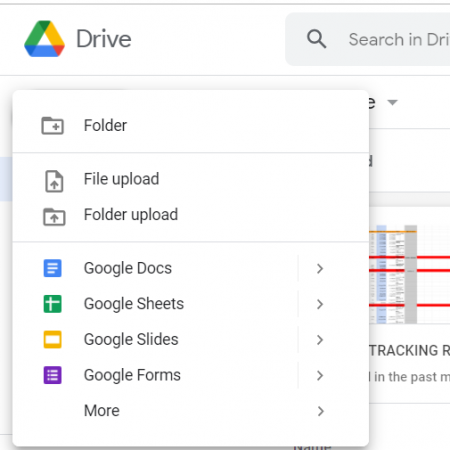
To keep your Excel spreadsheet up-to-date with new form submissions:
- Set up a Google Script to run automatically when a form is submitted, which can upload the data directly into Excel using the Microsoft Graph API or other services like Zapier or IFTTT.
- Alternatively, schedule a regular download of the CSV file into Excel using a script or manual process.
Here's a table summarizing the key steps:
| Step | Description |
|---|---|
| Create Form | Design your Google Form for data collection. |
| Link to Sheets | Automatically link form responses to Google Sheets. |
| Download CSV | Download the responses in CSV format for Excel import. |
| Import to Excel | Use Excel's import tools to bring CSV data into your spreadsheet. |
| Automation | Set up scripts or tools for automatic updates in Excel. |
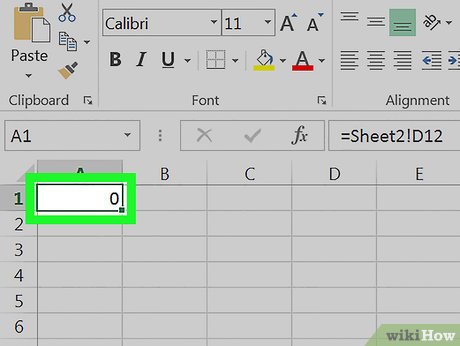
Advanced Tips

- Data Validation: Use Google Forms' validation features to ensure data integrity before it reaches Excel.
- Conditional Logic: Set up forms to skip questions based on responses to streamline the collection process.
- Advanced Excel Features: Utilize pivot tables, charts, and Excel's data analysis tools for deeper insights.
- Permissions: Control who can view or edit your form and its responses.
This integration enables you to collect data in a user-friendly manner, while Excel's robust capabilities provide you with the power to analyze and report on that data effectively. The combination of Google Forms' ease of use with Excel's analytical power creates a seamless workflow that can save time, reduce errors, and provide real-time insights.
Can I link multiple Google Forms to a single Excel file?

+
Yes, you can link responses from multiple Google Forms to one Excel file by setting up separate sheets for each form. Use CSV downloads and Excel’s import feature to manage this efficiently.
How do I ensure data privacy when collecting responses?

+
Google Forms has privacy settings. Use anonymous responses and be mindful of sensitive information. Additionally, ensure your Excel files are stored securely and access is controlled.
What happens if I lose internet connection during data collection?

+
Google Forms stores form submissions even if the connection is lost, syncing them once the connection is reestablished. However, Excel might not update until you can re-download the CSV.