Link Excel Sheet to Access: Quick and Easy Guide
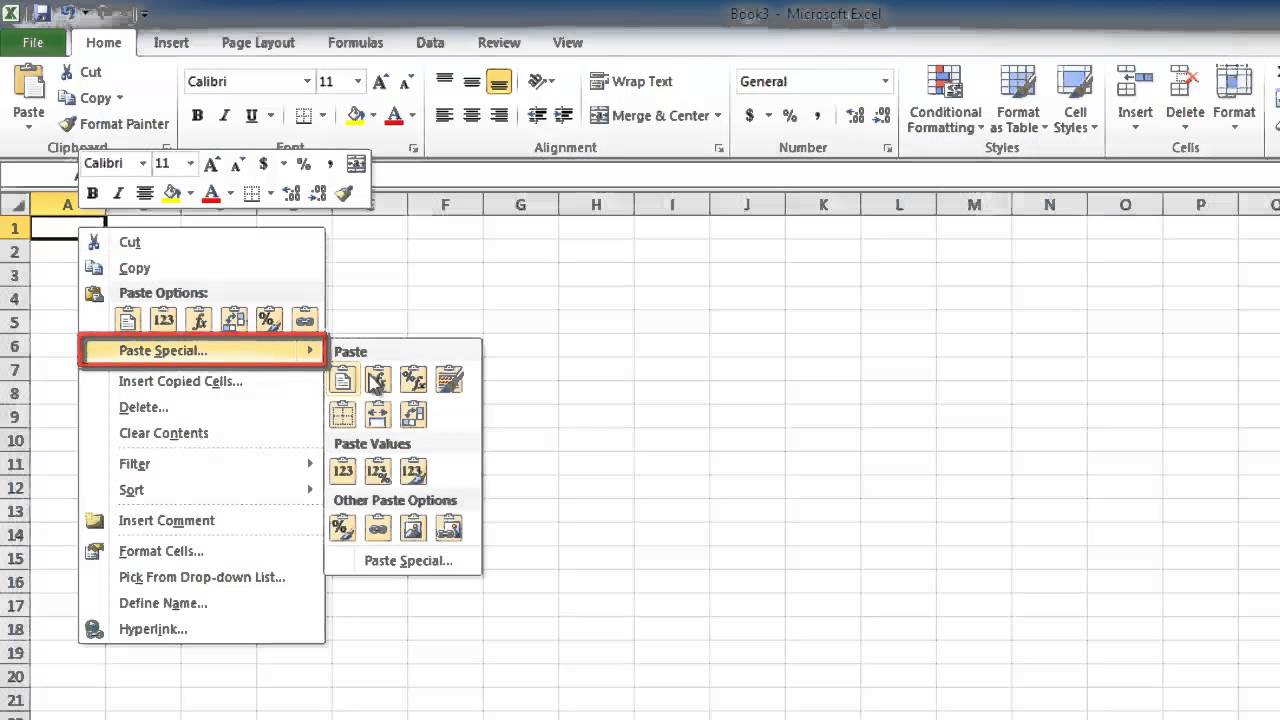
Integrating Excel with Microsoft Access can greatly enhance your data management capabilities, providing a more robust solution for complex data analysis, reporting, and automation. Whether you're managing large datasets for business analysis, tracking inventory, or organizing customer information, linking Excel to Access can streamline your work. This guide will walk you through the steps needed to establish this connection, ensuring your data is both accessible and efficiently managed.
Understanding the Benefits of Linking Excel to Access
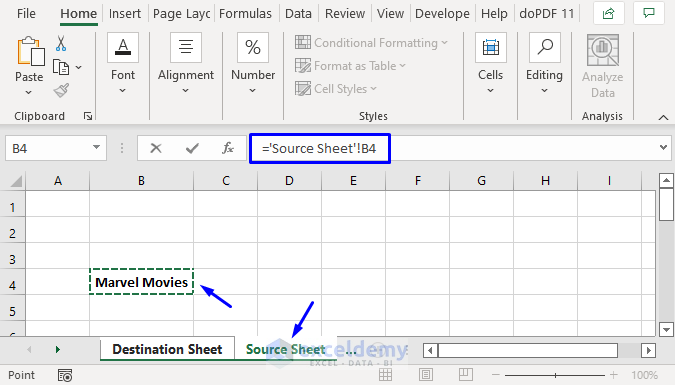
Before diving into the technical steps, it’s worth understanding why you might choose to link Excel to Access:
- Scalability: Access can handle larger datasets more efficiently than Excel.
- Data Integrity: Access supports relational databases, reducing data redundancy and ensuring consistency.
- Automation: You can automate repetitive tasks with macros, VBA, or SQL queries.
- Reporting: Access offers advanced reporting tools for professional-looking reports.
Prerequisites for Linking

To successfully link Excel to Access, ensure you have:
- Microsoft Office suite installed, specifically Excel and Access.
- Your Excel data should be well-organized with headers for each column.
- An understanding of basic Access database concepts.
How to Link Excel to Access

The process involves the following steps:
1. Prepare Your Excel File

Before linking, your Excel file should be structured properly:
- Ensure all data is clean, with no merged cells or blank headers.
- Format dates, numbers, and currencies appropriately.
- Save the file as an .xlsx or .xlsm if you have macros.
2. Open Microsoft Access and Import/Link Data
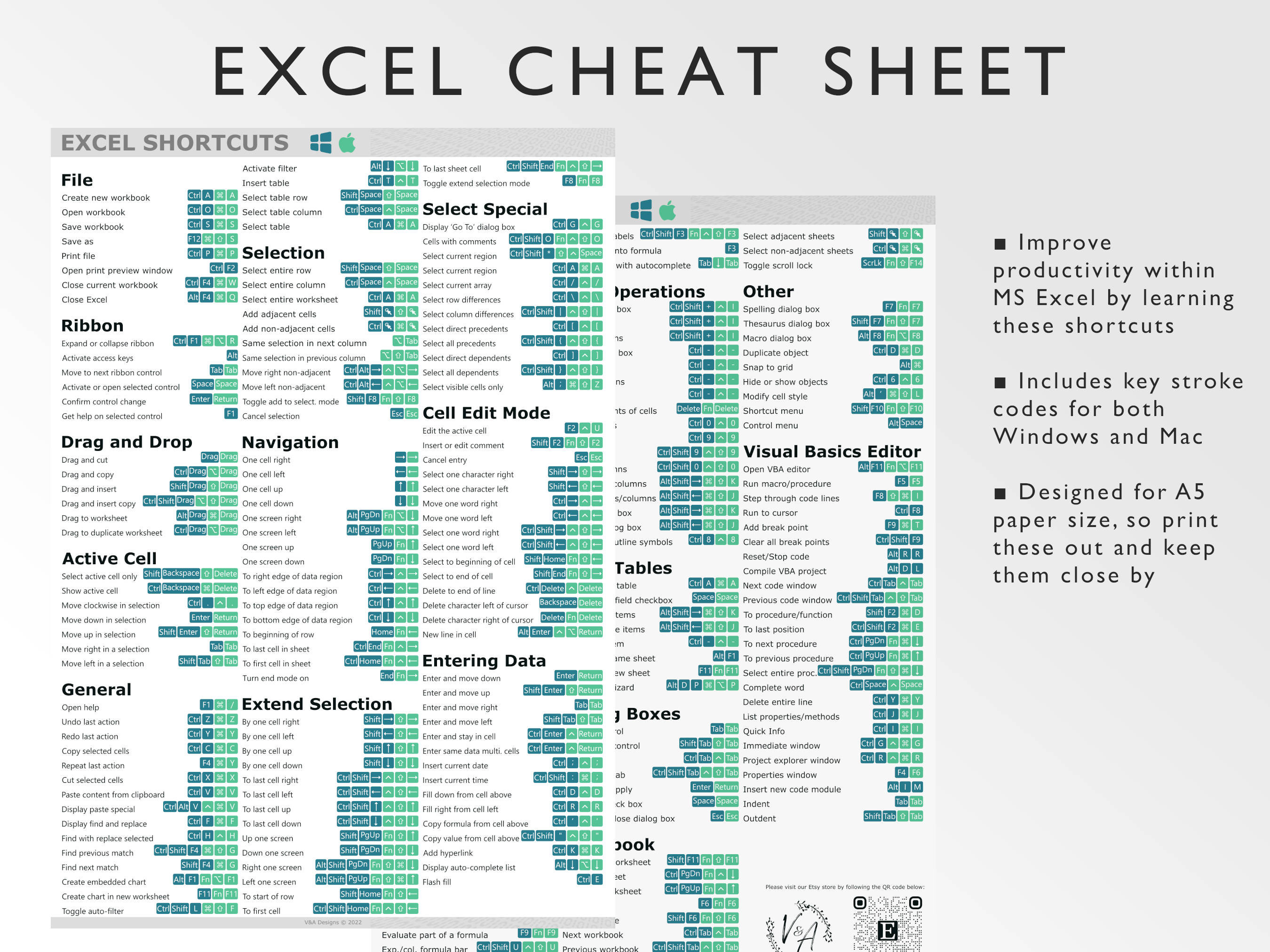
Follow these steps in Access to link the data:
- Open Microsoft Access.
- Create a new blank database or open an existing one.
- Go to the “External Data” tab.
- In the “Import & Link” group, select “Excel” under “New Data Source”.
- Choose “Link to the data source by creating a linked table” option.
- Navigate to and select your Excel file, then click “Open”.
- Access the “Link Spreadsheet Wizard”, specifying the Excel worksheet or range you want to link.
- Adjust column names if necessary and choose whether to save the connection string.
- Name your linked table and click “Finish”.
🔔 Note: Linked tables will reflect changes made in the original Excel file, ensuring your Access data stays current.
3. Managing and Working with Linked Tables

Once linked, you can:
- Query, sort, filter, or perform operations on the linked data just as if it were a native Access table.
- Update the data in Excel, and refresh the linked table in Access for changes to appear.
- Create relationships with other Access tables.
- Use Access queries to analyze linked data from multiple sources.
4. Troubleshooting Common Issues

Here are some common problems and their solutions:
- Data type mismatches: Ensure data types in Excel match expected types in Access. Use the Import Wizard to resolve conflicts.
- Linking errors: Make sure the Excel file is not open when linking, and verify file permissions.
- Performance issues: If Excel files are large, consider importing data instead of linking to improve Access’s performance.
🔍 Note: For detailed troubleshooting, consult Microsoft Office documentation or online forums.
5. Automation and Further Customization

To go beyond basic linking, consider:
- Using VBA: Write code to automate data import/export processes.
- Creating Forms: Use Access forms to input data, reducing Excel dependencies.
- Automating Reports: Use Access’s reporting tools to generate regular updates or reports from linked Excel data.
To sum up, linking Excel to Access can transform your data management strategy. This guide has detailed how to prepare your Excel files, execute the link, and utilize Access to enhance data handling, analysis, and automation. Keep in mind to periodically check the link's integrity, especially when Excel data changes, and leverage the advanced features of Access for professional data management.
What are the benefits of linking Excel to Access?

+
The primary benefits include improved scalability, better data integrity, automation capabilities, and advanced reporting tools. This setup allows for handling larger datasets with more control over data consistency.
Can I edit data in a linked table?

+
Yes, you can edit data in a linked table, and these changes will be reflected in the source Excel file. However, you should be cautious as any changes made directly in Excel will also affect the linked data in Access.
How do I update a linked table in Access?

+
To update the linked table, simply refresh the table in Access. You can do this by right-clicking on the table name in the Navigation Pane and selecting “Refresh Link”.



