Link Excel Sheets Easily: Same Workbook Guide

Linking Excel sheets within the same workbook can revolutionize your data management and analysis, enhancing your productivity by making it seamless to interact with related datasets. This guide will walk you through the essential steps to link Excel sheets effectively, ensuring your spreadsheet tasks are more manageable and time-efficient.
Understanding Workbook Sheets
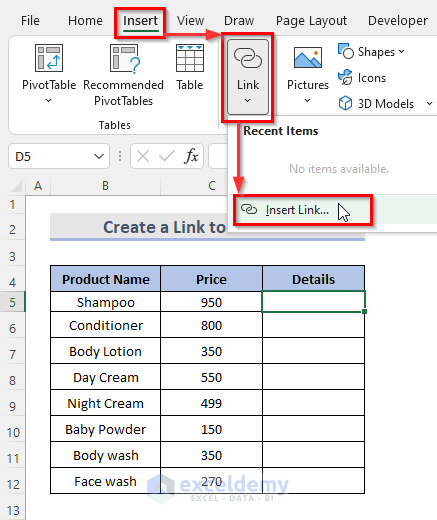

Before you can start linking data between sheets, it’s important to grasp the basics of what Excel workbooks and sheets are. A workbook is the Excel file, and within it, you can have multiple sheets, each represented by tabs at the bottom of the window. These tabs allow you to navigate and organize different sections of data.
- Workbook: The entire file containing your Excel data.
- Sheet: An individual tab within the workbook where data is stored and organized.
Why Link Sheets?

Linking Excel sheets within the same workbook has several compelling advantages:
- Data Consolidation: Merging related data into one view.
- Automation: Automatically updating linked cells when source data changes.
- Efficiency: Reducing manual data entry and potential errors.
Steps to Link Sheets in Excel

Let’s delve into the actual process of linking sheets:
Basic Linking Method

To link one sheet to another:
- Navigate to the cell where you want the linked data to appear.
- Type the equal sign (=) to initiate a formula.
- Click on the sheet tab where the source data is located.
- Select the cell containing the data you want to link.
- Press Enter. The formula will look like:
=Sheet2!A1if you’re linking cell A1 from Sheet2.
🔗 Note: Remember to select the correct sheet tab to avoid linking errors.
Using Excel Formulas

Excel supports linking with formulas like SUM, AVERAGE, VLOOKUP, etc.:
- Sum Across Sheets: Use
=SUM(Sheet2!A1:Sheet4!A5)to sum the same range across three sheets. - VLOOKUP: Utilize
=VLOOKUP(A1,Sheet2!A1:B100,2,FALSE)to look up data.
Advanced Linking Techniques

Using Named Ranges
Named ranges make formulas more readable and maintainable:
- Select the range you wish to name.
- Go to the ‘Formulas’ tab, select ‘Define Name’, and give it a name.
- Link cells using the named range, like:
=Sales!Q1Revenueif Q1Revenue is the named range on the Sales sheet.
3D References
For tasks involving summing or averaging the same cell across multiple sheets, use 3D references:
- Click on the cell for the formula, type
=SUM(, then click the first sheet, hold Shift, click the last sheet, and select the cell range.
Troubleshooting Common Issues

When linking sheets, you might encounter problems like:
- #REF! Error: The linked cell or range no longer exists.
- Broken Links: When sheets or workbooks are renamed or moved, updating all references is necessary.
- Data Mismatch: Ensuring formats, data types, and calculations match across linked sheets.
Wrapping Up

Linking sheets within the same workbook offers a powerful toolset for Excel users, streamlining data management and analysis. By following this guide, you’ve learned how to link data, utilize named ranges, and apply advanced techniques to make your Excel workflow smoother and more efficient. Remember to keep your linked sheets organized, name them clearly, and be cautious with any changes that might break your links.
Can I link cells across multiple workbooks?

+
Yes, you can link cells between different workbooks by using external references. The process is similar to linking within the same workbook, but you’ll need to provide the full file path or use external references options in Excel.
What happens when the source data changes in linked sheets?

+
When you update data in the source sheet, linked cells will automatically reflect these changes, ensuring your data remains current.
How can I avoid breaking links when renaming sheets?

+
To avoid breaking links, use the ‘Find and Replace’ feature to update all references to the renamed sheet across the entire workbook. Or, if possible, avoid renaming sheets after setting up your links.
What are the advantages of using named ranges?

+
Named ranges provide better readability and maintenance of your formulas, making it easier to manage complex spreadsheets. They also reduce errors as formulas become more self-explanatory.
Can I create a dynamic link?
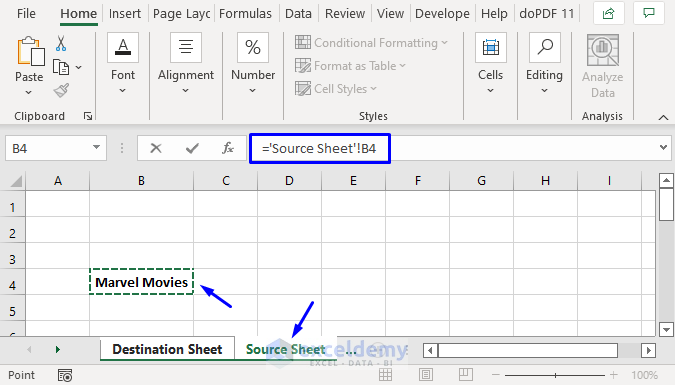
+
Yes, by using formulas like OFFSET or INDEX, you can create dynamic links that change based on criteria or conditions within the workbook.