Link Excel to PowerPoint: A Simple How-To Guide

Why Link Excel to PowerPoint?

In the dynamic world of business presentations, ensuring that your data is both up-to-date and visually appealing is crucial. Linking Excel to PowerPoint is a game-changer for professionals who regularly need to present complex data in meetings, conferences, or webinars. Here’s why this integration is so beneficial:
Real-time Data Updates: Imagine presenting your sales figures without having to manually update your slides before each presentation. By linking Excel spreadsheets to PowerPoint, any changes made in the Excel file will automatically reflect in your PowerPoint slides.
Accuracy and Consistency: By using a direct link, the risk of errors from manual data entry is significantly reduced. This ensures that all figures displayed are accurate and consistent with the source data.
Efficiency: You can focus more on the storytelling aspect of your presentation rather than spending hours updating slides. This efficiency can be a game-changer, especially when deadlines are tight.
Interactivity: If your presentation involves an interactive Q&A or needs to adapt to different scenarios, linked Excel sheets can provide real-time data manipulation which enhances audience engagement.
Steps to Link Excel to PowerPoint
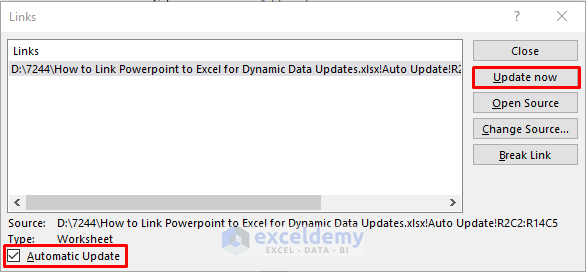
Linking an Excel spreadsheet to PowerPoint involves several straightforward steps, which, once learned, can save you a lot of time. Here’s how you do it:
1. Prepare Your Excel Sheet

Before linking, ensure your Excel file: - Contains all the data you wish to display in PowerPoint. - Has clearly defined ranges for charts or tables. - Is formatted in a way that’s visually appealing for your presentation.
2. Open PowerPoint

Start with a new or existing PowerPoint presentation. Decide where you want the data or chart from Excel to appear.
3. Insert Object
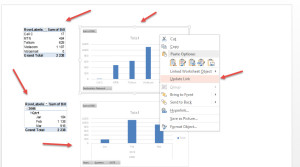
Select Slide: Choose the slide where you want to insert the Excel data.
Insert Tab: Click on ‘Insert’ at the top of the PowerPoint window.
Object Option: From the dropdown menu, select ‘Object.’
Create from File: In the dialog box, click on ‘Create from File’.
Browse: Click ‘Browse’ to locate and select your Excel file.
Link: Check the box ‘Link’ to ensure your PowerPoint updates when the Excel file changes.
Display: Choose whether to display the entire workbook, a specific sheet, or a particular range.
4. Finalize Insertion

Insert: Click ‘OK’ to insert the object into your slide. The Excel data will now appear as an embedded object.
Adjust Size: You might need to adjust the size or position of the embedded Excel object on your slide.
5. Edit the Linked Object (Optional)

- Double-click on the embedded Excel object to open Excel in PowerPoint for editing. Changes here will also update the source Excel file if it’s still open.
Visual Appeal in PowerPoint

To make your linked data not only accurate but also visually appealing, consider these tips:
Use PowerPoint’s Design Tools: PowerPoint offers various design tools to customize the look of your charts or data. Adjust colors, fonts, and themes to match your branding or presentation theme.
Ensure Contrast: Make sure your data stands out. Use contrasting colors for bars, lines, or columns in charts.
Simplify Data: Sometimes, less is more. Simplify your data presentation to highlight key points rather than overwhelming your audience with too much information.
Pro Notes

⚠️ Note: If the linked Excel file is moved or renamed, PowerPoint will lose the connection, and you'll need to relink it manually.
📌 Note: Remember to check the permissions of the Excel file to ensure others can view it if sharing the presentation.
Best Practices for Linked Presentations

Here are some best practices to ensure your linked presentations are professional and effective:
Test Links: Before your presentation, always test to ensure all links are working correctly.
Backup: Keep a backup version of your Excel file in the same directory as your PowerPoint for easy access.
Version Control: Use version control or cloud storage solutions to manage different versions of your data file to prevent editing conflicts.
Security: Ensure that your Excel file is password protected if sensitive data is involved, and only share the presentation with trusted parties.
Automation: Consider using VBA (Visual Basic for Applications) macros for more advanced automation of data updates in PowerPoint.
The conclusion of utilizing Excel linked to PowerPoint lies in the tremendous time savings and enhanced professionalism it brings to your presentations. By ensuring your data is both accurate and up-to-date, you not only boost your confidence as a presenter but also improve the impact of your presentations.
Remember, linking your data means your focus can shift from manual updates to crafting a compelling narrative around your data, which in turn can lead to more engaging, impactful, and effective presentations.
How can I ensure my Excel data automatically updates in PowerPoint?

+
When you insert an Excel object into PowerPoint and check the “Link” box during the insertion process, any changes made to the original Excel file will automatically update in your PowerPoint slides. Ensure the Excel file remains accessible and in the same location for this to work properly.
Can I edit the Excel data from within PowerPoint?

+
Yes, you can edit the linked Excel data directly in PowerPoint. Simply double-click on the Excel object, and Excel will open within PowerPoint allowing you to edit the data. Any changes will also update the source file if it’s open.
What happens if I move or rename my linked Excel file?

+
If you move or rename the Excel file without updating the link in PowerPoint, PowerPoint will lose the connection to the file. You’ll need to update the link manually by going back to the “Object” insertion process and selecting the new location or name of the file.