5 Ways to Link Excel Data Across Sheets Effectively
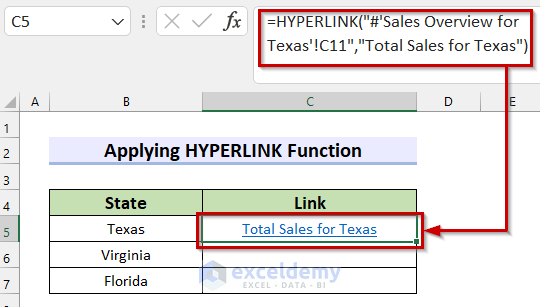
Managing complex data sets in Microsoft Excel often requires linking and syncing information across multiple sheets to maintain data integrity and improve analysis. By mastering the art of inter-sheet linking, you can streamline your workflows, reduce the chances of errors, and enhance the versatility of your spreadsheets. Here are five effective techniques to link Excel data across sheets:
1. Use Named Ranges

Named ranges are one of the most straightforward ways to link data across sheets. By defining a range of cells with a memorable name, you can easily reference this data in other sheets, improving readability and ease of maintenance.
Steps to Use Named Ranges:
- Select the range of cells you want to name.
- Go to the 'Formulas' tab on the Ribbon and click 'Define Name'.
- Type in a descriptive name for your range. Ensure the name is unique and descriptive.
- Reference this named range in formulas on other sheets by typing =SheetName!NamedRange.
⚠️ Note: Keep in mind that named ranges make your formulas less prone to errors, but they need to be unique across the entire workbook.
2. Hyperlinks

Hyperlinks in Excel provide a direct way to navigate between sheets or even to a specific cell in another worksheet, making your spreadsheet more user-friendly.
Creating Hyperlinks:
- Right-click the cell where you want to insert the hyperlink and choose 'Hyperlink'.
- Select 'Place in This Document'.
- Choose the sheet or cell you want to link to.
- Provide a friendly name for the hyperlink.
Hyperlinks offer a visual cue for quick navigation but are more suited for one-time actions rather than dynamic data linking.
3. Data Consolidation

Data consolidation allows you to combine data from multiple sheets into one summary sheet, particularly useful for summarizing large datasets.
To Consolidate Data:
- Go to the sheet where you want to place the consolidated data.
- Select the range where the consolidated data should appear.
- Click on 'Data' > 'Consolidate'.
- Choose the function (e.g., Sum, Average), the ranges from different sheets to consolidate, and whether to link to the source data.
Consolidation is excellent for creating a dynamic summary sheet that updates as source data changes.
4. 3D References

3D references enable you to refer to the same cell across multiple sheets, making it easy to perform calculations that span several worksheets.
Using 3D References:
- Type your formula as usual.
- Click the first sheet, then hold down the Shift key and click the last sheet to select multiple sheets.
- Select the cell you want to reference, and Excel will create a 3D reference automatically.
3D references are perfect for summarizing data from the same cell across different sheets, like a monthly report.
| Method | Usage |
|---|---|
| Named Ranges | For easy and readable data referencing |
| Hyperlinks | For quick navigation and user interaction |
| Data Consolidation | To create summary sheets |
| 3D References | To sum or average data from the same cell across multiple sheets |

5. Using the VLOOKUP Function with Multiple Sheets
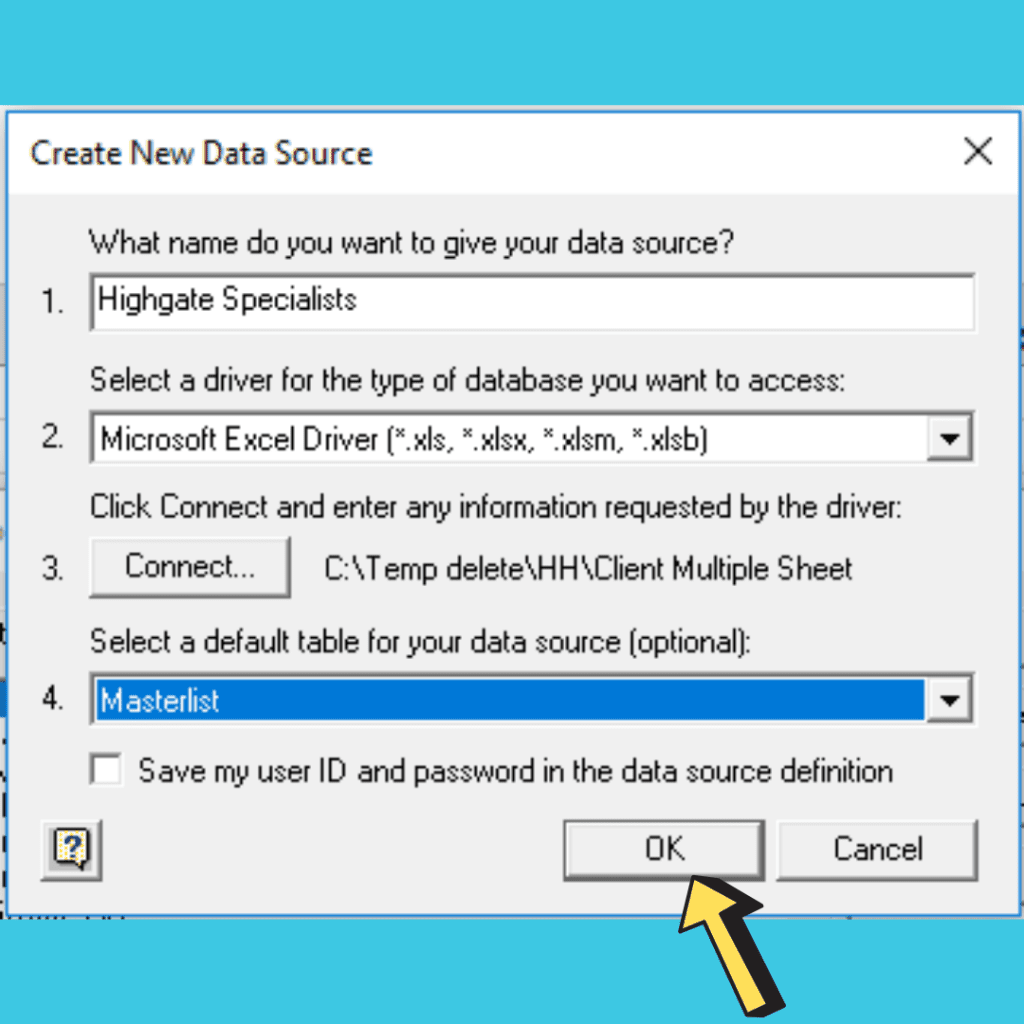
The VLOOKUP function can be expanded to work across different sheets, allowing you to look up data from a separate sheet based on certain criteria.
Formula Syntax:
=VLOOKUP(lookup_value, 'SheetName!Range', column_index, [range_lookup])
Replace 'SheetName!Range' with the actual range from the other sheet you want to search.
This method is particularly useful when combining data from multiple sources or when dealing with large datasets where direct linking might be impractical.
🔍 Note: VLOOKUP requires the first column of your lookup range to match exactly with the lookup value for an accurate result.
By incorporating these methods into your Excel workflow, you can transform complex datasets into organized, efficient, and interactive workbooks. Each technique serves different needs: - Named Ranges for direct data reference across sheets, - Hyperlinks for easy navigation, - Data Consolidation for comprehensive summaries, - 3D References for multi-sheet calculations, - VLOOKUP for advanced data lookups from separate sheets. Remember, while these techniques are powerful, they require an understanding of your data structure and the relationships between different pieces of information. Employing these methods effectively can significantly enhance your productivity and accuracy in data analysis, making Excel a more powerful tool for managing and analyzing information across multiple sheets.
How do I ensure my Excel data remains consistent when linking?

+
By using absolute cell references (e.g., A1) and named ranges, you can maintain data consistency across sheets as the references will not change even when copied or moved.
Can VLOOKUP look up from multiple sheets simultaneously?

+
No, VLOOKUP cannot natively search across multiple sheets. However, you can create helper sheets or use array formulas with INDEX and MATCH for a similar effect.
What’s the difference between a named range and a hyperlink in Excel?

+
Named ranges are used for referencing data in formulas, while hyperlinks are for navigation within or outside your workbook.