5 Ways to Link Data in Excel Sheets

Linking data in Excel sheets is an essential skill for anyone aiming to efficiently manage and analyze large datasets. Whether you are a professional accountant, a financial analyst, or a researcher, mastering the art of linking data across multiple sheets can significantly enhance your productivity and accuracy. This comprehensive guide will explore five innovative methods to link data in Excel, ensuring your data remains consistent, dynamic, and easy to navigate.
1. Use Cell References


The most basic method of linking data in Excel involves using cell references. Here’s how you can establish a simple link:
- Click on the cell in the sheet where you want to display the linked data.
- Enter the equal sign (=) followed by a click on the sheet you wish to reference, then click the cell you want to link.
- Press Enter, and the cell will now display the data from the source cell, updating automatically if the source data changes.
🔍 Note: This method works well for individual cells but becomes unwieldy for larger datasets.
2. Utilize Named Ranges


Named ranges offer a way to reference data with more clarity and ease of management:
- Define a named range by selecting the data you wish to reference, then go to Formulas > Define Name in the Excel ribbon.
- Use this named range in formulas elsewhere, making your links easy to remember and maintain.
📝 Note: Named ranges make it straightforward to link complex datasets and make your workbook more organized.
3. Leverage Hyperlinks
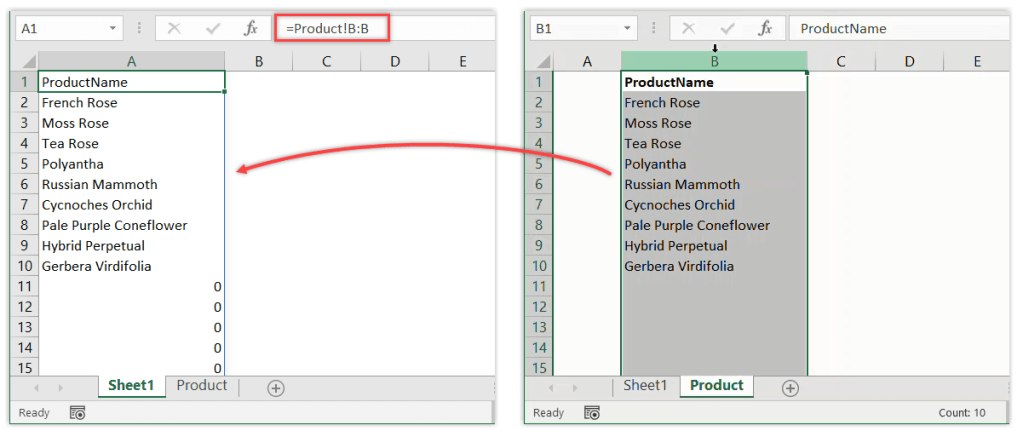
Hyperlinks aren’t just for web navigation; they can also link to other parts of an Excel workbook:
- To create a hyperlink, right-click the cell or object you want to turn into a hyperlink, select Hyperlink, and choose Place in This Document to link within your workbook.
- Hyperlinks allow users to jump between different sheets or workbooks instantly, improving navigation.
4. Employ Excel’s Data Consolidation Feature

For data from multiple sources, data consolidation can be your ally:
- Go to Data > Consolidate, then choose the function you want to use (sum, average, etc.).
- Specify the ranges from different sheets you want to consolidate, ensuring they have similar structures.
🛠️ Note: This method is excellent for summarizing data but requires consistency in data layout across sheets.
5. Implement External References

| Link Type | Description |
|---|---|
| Workbook Links | Link to cells or ranges in other Excel workbooks. Syntax: =[WorkbookName]SheetName!CellReference |
| Database Links | Connect to external databases for dynamic data updates. |
| Web Queries | Pull real-time data from websites into Excel. |

By employing these five methods, you can streamline your work in Excel, ensuring your data is both accurate and accessible. Each method serves different purposes, so understanding when to use each can make your spreadsheet handling more effective.
In wrapping up, we've explored several strategies for linking data in Excel. From basic cell references to external database connections, these techniques help in maintaining data integrity and workflow efficiency. Choose the right method based on the complexity of your data, how frequently it changes, and your specific needs. Excel's versatility in linking data allows for tailored solutions that can save time, reduce errors, and improve your ability to make informed decisions.
What are the benefits of linking data in Excel?

+
Linking data in Excel facilitates real-time updates, reduces errors due to manual data entry, enhances data organization, and makes it easier to manage large datasets across multiple sheets or workbooks.
Can I link data from different Excel files?

+
Yes, you can link data from different Excel files using external references. Ensure the files remain in the same location for the links to function correctly.
How do I ensure data integrity when linking multiple sheets?

+
Maintain consistent data formats, use named ranges for clarity, and regularly check for broken links. Also, consider data validation rules to ensure the integrity of the data being linked.
What are the risks of linking data?

+
Risks include broken links if files are moved or renamed, performance issues with large linked datasets, and potential security concerns when linking to external data sources.
How can I secure linked data in Excel?

+
Use Excel’s built-in security features like password protection for workbooks or sheets, restrict access to data sources, and consider using trusted connections for external data links.