5 Easy Ways to Link Cells Across Excel Sheets

Working with Excel sheets can streamline your data management, enhance productivity, and simplify complex tasks. One of the most useful features in Microsoft Excel is the ability to link cells across different worksheets. This functionality allows for dynamic data flow, reduces the chance for manual entry errors, and updates values automatically when changes occur. In this blog post, we will explore five simple yet powerful methods to link cells across Excel sheets, each with its own unique application to improve your workflow.
Method 1: Using Cell Reference
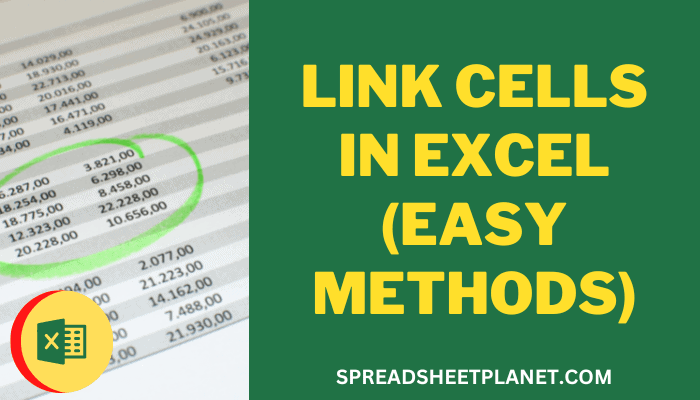
The most basic and straightforward way to link cells between sheets is by using cell references. Here’s how to do it:
- Click the cell where you want to place the link.
- Enter the equals (=) sign.
- Switch to the sheet containing the target cell by clicking on its tab.
- Select the cell you wish to link to.
- Press Enter.
Your cell will now show the value from the referenced cell, with the formula in the formula bar looking something like this:
=SheetName!A1
Where ‘SheetName’ is the name of the source sheet and ‘A1’ is the reference cell.
Method 2: External Reference

Linking cells between workbooks can also be achieved through external references. Follow these steps:
- Open the destination workbook.
- Click the cell where you want to insert the link.
- Type the equals sign (=).
- Switch to the source workbook, but do not close it. Instead, click the destination workbook window to keep it active.
- Select the cell from the source workbook.
- Press Enter.
The formula in the formula bar will look like this:
’[SourceWorkbook.xlsx]Sheet1’!A1
Method 3: Using Named Ranges

Named ranges provide an easy way to create linkable references. Here’s how to link cells using this method:
- Select the cells you wish to link.
- Go to Formulas > Defined Names > Define Name.
- Name your range, for example, “SalesData”.
- Then, in the destination workbook or sheet, type:
=SalesData
This will create a link to the named range in your formula.
Method 4: Using Excel Formulas
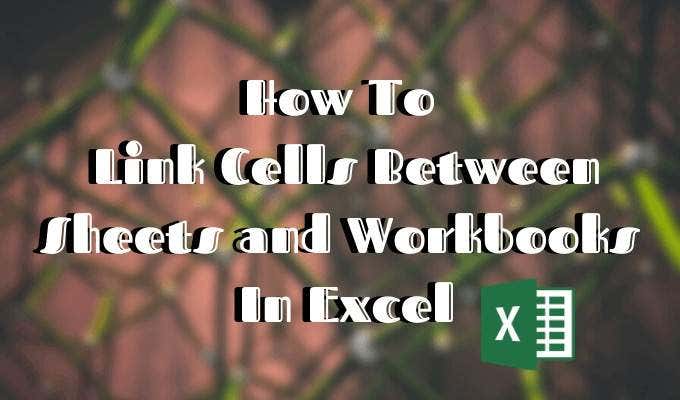
Excel formulas like INDEX and MATCH can be used for linking cells based on criteria:
- INDEX function to return the value of a cell in a range based on row and column numbers.
- MATCH function to find the position of an item in a range that matches a specified value.
Here’s an example using both:
=INDEX(Sheet2!A:A,MATCH(B2,Sheet2!B:B,0))
This formula looks for the value in B2 on the current sheet, finds its position in column B of Sheet2, and returns the value in column A of Sheet2 at the same row.
Method 5: Linking with Hyperlinks

Hyperlinks can be used for quick navigation between sheets or workbooks, offering visual cues for navigation:
- Right-click the cell where you want the hyperlink.
- Choose ‘Hyperlink’.
- In the dialog, select ‘Place in This Document’ for internal links or ‘Existing File or Web Page’ for external links.
- Select the destination and click OK.
This method does not create a dynamic link but provides a way to jump directly to the referenced sheet or workbook.
Common Challenges and Solutions

When linking cells across sheets, you might encounter some common challenges:
- Breaking Links: If you move or rename sheets or workbooks, links might break. To solve this, always update references manually or use named ranges which update automatically.
- Data Privacy: Be cautious about sharing workbooks with external links as they might expose sensitive data. Use relative references or password protect the source workbook if necessary.
Wrapping Up
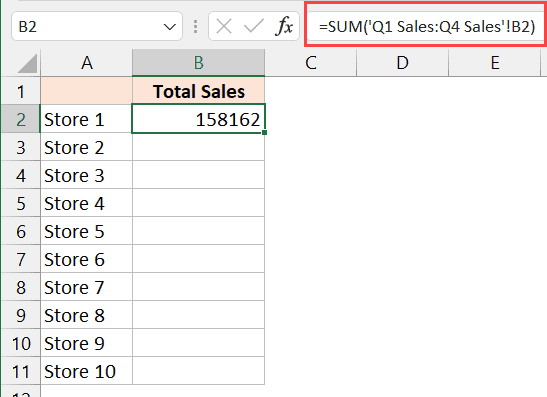
Linking cells across Excel sheets offers a robust way to manage data and automate workflows, but it also requires careful planning and understanding of Excel’s capabilities. By mastering these five methods, you’ll be able to create dynamic, interconnected spreadsheets that save time and reduce errors. Whether you’re building a simple budget tracker or an elaborate business analytics dashboard, these techniques will significantly enhance your Excel prowess.
Can I link cells across different workbooks?

+
Yes, you can link cells across different workbooks using external references. Ensure both workbooks are open while setting up the links to avoid errors.
What happens if I rename or move the source sheet?

+
If you rename or move the source sheet, Excel will automatically update the links if they are correctly referenced using named ranges. Otherwise, you’ll need to manually update the references in the destination sheets.
Are there any limitations to linking cells in Excel?
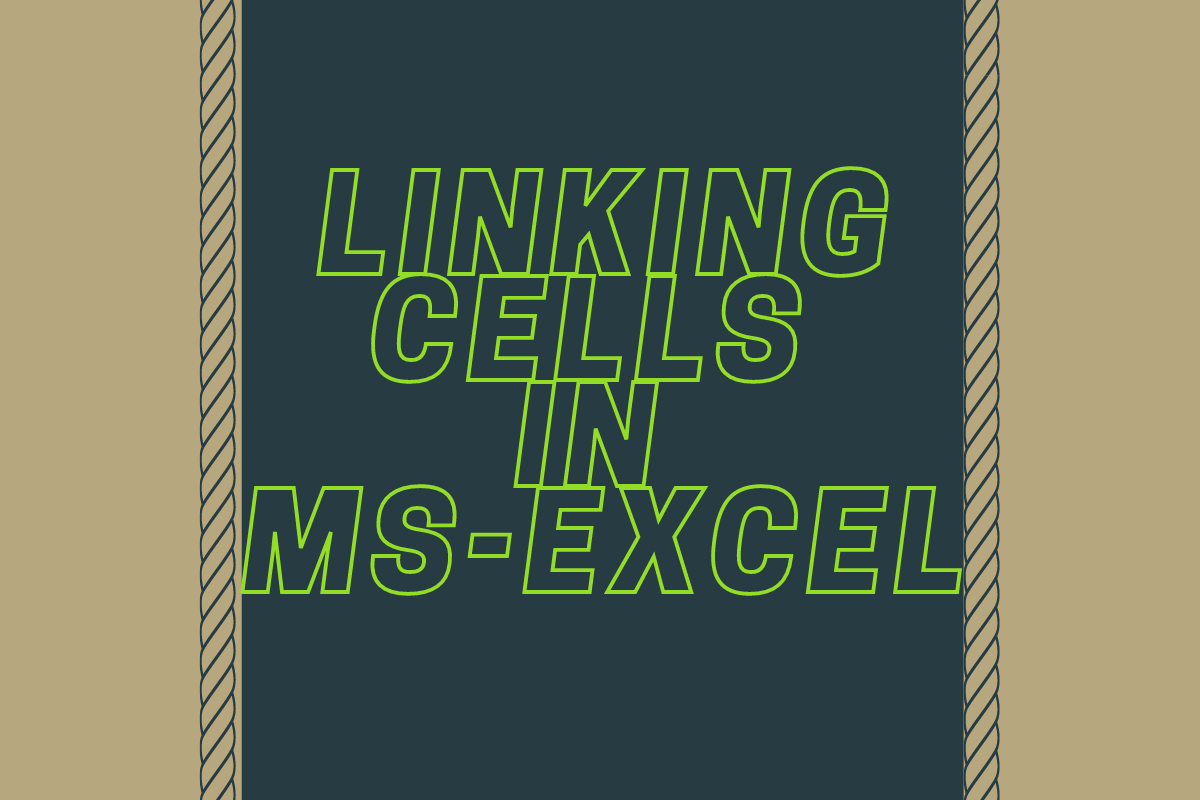
+
The main limitations include potential file corruption, link breakage due to moved or renamed files, and performance issues with very large linked workbooks. It’s also crucial to ensure that all linked files remain accessible when opening the workbook with external links.