5 Simple Ways to Link Cells Across Excel Sheets

Mastering the art of linking cells across different Excel spreadsheets can revolutionize how you manage and analyze data. Whether you're managing a budget across multiple departments or tracking project progress, efficient data management becomes seamless with cell linking. Here are five straightforward techniques to connect cells in your Excel workbooks:
Method 1: Using Direct Cell Reference

The simplest way to link cells across sheets is by using direct cell references:
- Start by opening the workbook containing the sheets you want to link.
- Navigate to the cell where you wish to display linked data.
- Type an equal sign (=) to begin the formula.
- Switch to the sheet containing the data you want to link, and click on the desired cell. The formula will automatically update to include the sheet name and cell reference (e.g., =Sheet1!A1).
- Press Enter, and the data from the referenced cell will appear in your current cell.
🔍 Note: Ensure that both sheets are in the same workbook when using direct cell references. If they are not, refer to Method 5 for external referencing.
Method 2: Utilizing the Name Manager for Better Readability

Instead of using sheet names, use Excel’s Name Manager for more descriptive cell references:
- Go to the Formulas tab and click on “Name Manager.”
- Create a new name by entering the sheet and cell reference (e.g., =Sheet1!A1), and give it a clear name like ‘TotalRevenue’.
- In the sheet where you want to display the data, enter a formula like =TotalRevenue instead of the direct reference.
Method 3: Linking Cells via Hyperlinks

For more dynamic linking, use Excel’s hyperlink feature:
- Right-click on the cell where you want to insert the link, and choose “Hyperlink.”
- Select ‘Place in This Document’ to link to a location within the workbook.
- Choose the sheet and cell reference, then click OK. The cell will show a clickable link.
Clicking on this link will take you directly to the linked cell, making navigation easier.
Method 4: Creating Formulas with Sheet References

This method involves constructing formulas that include references to other sheets:
- Begin a formula with an equal sign in the cell where you need the data to appear.
- Type the reference to the other sheet manually, or click on the sheet and then the cell to insert the reference automatically (e.g., =‘Sheet1’!A1 + ‘Sheet2’!A1).
🔍 Note: Use single quotes around the sheet name if it includes spaces or special characters to ensure correct referencing.
Method 5: External References for Different Workbooks

If you need to link data between workbooks:
- Open both workbooks.
- In the cell where you want the external reference, start with an equal sign (=).
- Switch to the other workbook, click on the cell, and the full path and file name will appear in your formula (e.g., =‘C:\Documents[WorkbookName.xlsx]Sheet1’!A1).
- Press Enter. Excel will establish the link, and the value will appear in your current workbook.
🔍 Note: Ensure both workbooks are open when establishing the link. If one workbook closes, the link might break, requiring reestablishment.
In conclusion, Excel's cell linking features offer powerful tools for data management and analysis. By employing these methods, you can create more dynamic, interconnected spreadsheets, ensuring data consistency and enhancing your workflow. Remember to maintain file integrity by keeping linked workbooks open or using named references for clearer documentation. With these strategies, you can navigate and manage large datasets across multiple sheets with ease, improving both efficiency and accuracy in your work.
What happens if a linked cell changes its content?

+
When the content of a linked cell changes, any cell that references it will automatically update to reflect the new content, ensuring data consistency across your spreadsheets.
Can I link cells from a closed workbook?

+
Yes, but only if the workbook has been saved and properly referenced. Excel will display the last saved values, and if the link breaks, it will show an error unless the workbook is reconnected.
How do I know if a link is broken?
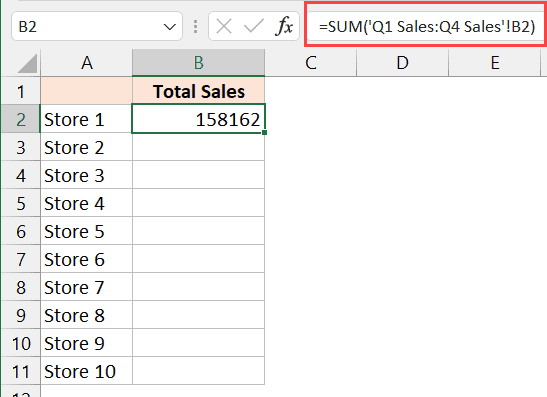
+
A broken link will typically show “#REF!” or “#VALUE!” error messages in the cells. You can also check the ‘Error Checking’ feature to detect broken links.
Is it possible to automatically update links when a workbook is opened?

+
Yes, Excel has an option under the “Data” tab where you can enable automatic updates for external links when the workbook is opened.
What are the benefits of using named ranges for linking?
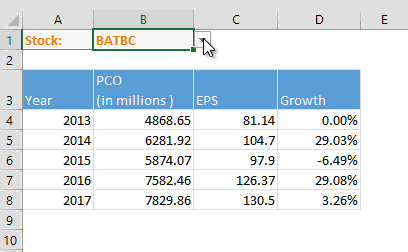
+
Named ranges make your formulas easier to read and maintain. If a cell or range moves, you only need to update the named reference rather than every formula that uses it, reducing errors and simplifying updates.