Link Excel Sheets 2013: Simplified Guide

Linking Excel sheets is an essential skill for anyone working with data in Microsoft Excel 2013. Whether you're compiling financial reports, tracking project progress, or simply organizing large datasets, being able to interconnect Excel sheets can significantly enhance your productivity. This guide will walk you through the straightforward steps to link multiple Excel sheets, ensuring your data remains consistent and your workflow efficient.
What is Sheet Linking?

Linking sheets in Excel refers to the process of referencing data from one worksheet or workbook into another. This can be within the same workbook or across different workbooks. Here are some key benefits:
- Real-time Updates: Any changes in the source sheet will reflect automatically in the linked cells.
- Consistency: Ensures that all related spreadsheets use the same data values, reducing errors.
- Streamlined Work: Reduces repetitive data entry and consolidates information effectively.
Linking Within the Same Workbook
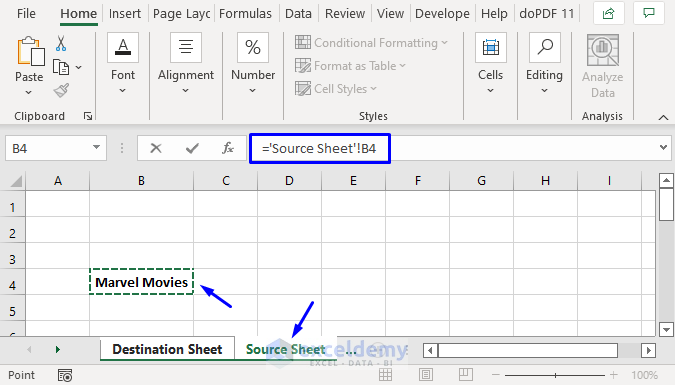
To link sheets within the same workbook, follow these steps:
- Select the cell where you want to link data from another sheet.
- Type the equal sign (=) to start your formula.
- Click on the tab for the sheet you want to link to. This action will switch you to that sheet.
- Select the cell or range of cells you wish to link. Excel will automatically include the sheet name in the formula, for example, ‘=Sheet2!A1’.

Here’s what to keep in mind:
- Make sure the sheet names are correctly spelled as any typo will result in a #REF! error.
- You can copy and paste formulas containing links to other cells, but remember that Excel will adjust the references automatically unless you use absolute references ($).
Linking to a Different Workbook

Linking between different workbooks involves additional steps:
- Open both workbooks where you want to link data.
- In the destination workbook, type the equal sign (=) into the cell where you want the link.
- Switch to the source workbook. You can either navigate manually or use the Switch Windows option from the View tab.
- Select the cell or range you wish to link.
- Press Enter. Excel will automatically create the link with the following syntax: ‘[SourceWorkbook.xlsx]SheetName!CellReference’

When linking to different workbooks, consider these points:
- Ensure both workbooks are saved in a location where they can be accessed by anyone who needs to use the linked spreadsheet.
- Relative references might not work as expected if the workbooks are moved or the file structure changes.
- Security: If the source workbook is not trusted, Excel might block external links, prompting a security warning.
Advanced Linking Techniques

Here are some advanced linking methods to consider:
- 3D References: You can reference data across multiple sheets using a 3D formula like '=SUM(Sheet1:Sheet3!A1)', which sums cell A1 from Sheet1 through Sheet3.
- Named Ranges: Create named ranges in the source workbook to simplify and make your formulas more readable. For example, instead of 'Sheet1!A1:A10', you could use 'SalesData'.
- Using INDIRECT: The INDIRECT function allows for dynamic references, useful when sheet names or cell references might change. E.g., '=INDIRECT("Sheet1!A1")'.
📝 Note: For complex links, consider using absolute references or named ranges to prevent errors when copying formulas.
Linking Tips for Better Data Management

Here are some tips to manage linked data effectively:
- Check Link Integrity: Use the ‘Edit Links’ feature to manage and update links, especially if the source workbook’s location changes.
- Break Links: If necessary, you can break links to external workbooks using Data > Edit Links > Break Link.
- Auto-Update: Set workbooks to automatically update links when opened in Excel Options > Trust Center > Trust Center Settings > External Content > Enable automatic update.
Linking Excel sheets in 2013 is a powerful feature for any data-driven task, providing real-time updates, reducing errors, and increasing efficiency. Whether linking within the same workbook or to another, the process is straightforward once you understand the syntax and best practices. Remember to manage your links carefully, especially when dealing with external workbooks, and use advanced techniques like named ranges or INDIRECT for more dynamic linking. By mastering these skills, you'll not only streamline your work but also maintain data integrity across complex spreadsheets.
What happens if the source sheet or workbook is not available?

+
If the source sheet or workbook is not available, Excel will display #REF! errors for linked cells or ask to update links when you open the file. This can happen if the file is moved or renamed.
Can I link to parts of an external file that I don’t have edit access to?

+
Yes, you can link to data in an external file without edit access. However, you won’t be able to change the source data, but you can use the linked data in your calculations or displays.
What should I do if links break?

+
If links break, you can either update the link path in the ‘Edit Links’ dialog or break the link to remove the external dependency. Updating the link path is preferable if the source file has just been moved or renamed.
Is there a way to protect linked data from changes?
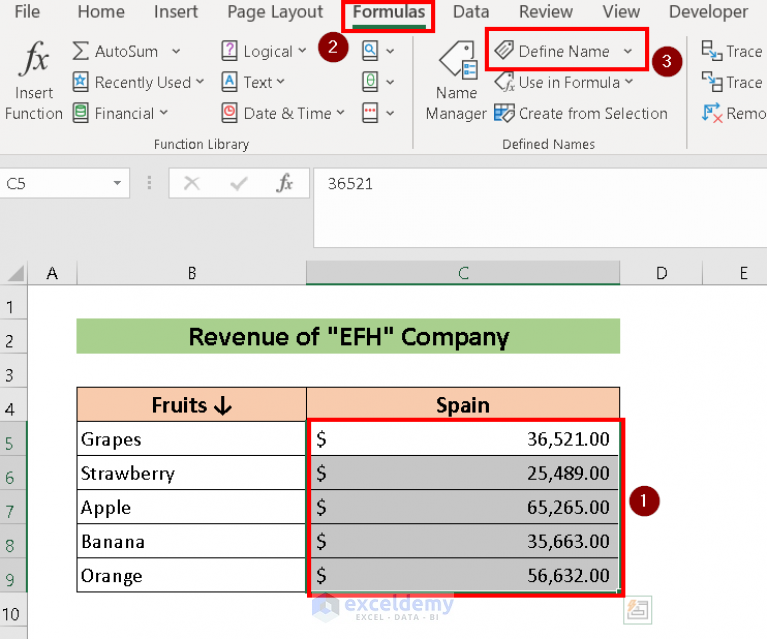
+
You can protect the workbook or sheets that contain the source data to prevent unintended changes. However, if someone has edit access, they can still change the data unless the file itself is password-protected.