How To Link An Excel Sheet To Powerpoint

Linking an Excel sheet to PowerPoint can significantly enhance your presentations by dynamically updating your slides whenever the Excel data changes. This integration streamlines data management, reduces errors from manual entry, and saves time, making it a crucial skill for professionals who rely heavily on both applications.
Why Link Excel to PowerPoint?

Before diving into the steps, let's understand the benefits:
- Efficiency: Automatic updates ensure that any changes made in Excel are reflected in PowerPoint without additional work.
- Accuracy: Minimizes errors as data does not need to be copied manually.
- Consistency: Keeps data consistent across both platforms, avoiding discrepancies.
- Flexibility: Allows for real-time data updates which can be particularly useful during presentations.
Steps to Link an Excel Sheet to PowerPoint

Step 1: Open Both Excel and PowerPoint

Ensure both Microsoft Excel and PowerPoint are running on your computer. This allows for easy access when linking data.
Step 2: Prepare Your Excel Data

Before linking, make sure your Excel data:
- Is properly formatted.
- Has clear headers to identify what each column or row represents.
- Is saved to prevent any autosave interruptions.
Step 3: Select Data in Excel

Open the Excel workbook containing the data you wish to link:
- Highlight the range of cells you want to link to PowerPoint.
- Ensure this range includes all necessary data, including any formulas or charts if applicable.
Step 4: Copy the Selected Data

Copy the selected data by either right-clicking and selecting “Copy” or using Ctrl+C.
Step 5: Paste in PowerPoint

In PowerPoint:
- Go to the slide where you want to insert the Excel data.
- Right-click and choose “Paste Options” or press Ctrl+Alt+V to open the Paste Special dialog box.
- Select “Microsoft Excel Worksheet Object” from the options and choose “Paste Link”. This option links the data rather than embedding it as a static image or object.
Step 6: Adjust the Data in PowerPoint
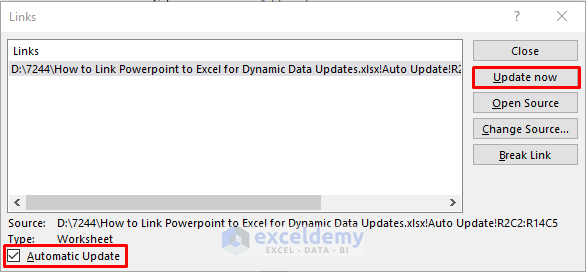
Once pasted, you might want to:
- Resize or reposition the linked data to fit your slide layout.
- Apply any formatting or styling to match your presentation theme.
Step 7: Update Links

To ensure the link remains active:
- Save both your Excel workbook and PowerPoint presentation.
- Check for any prompts asking if you want to update links on each opening.
🔄 Note: If you move or rename the Excel file, the link might break. Always ensure your Excel file is in a stable location.
Troubleshooting Common Issues

Sometimes, linking Excel to PowerPoint might face issues. Here are some common problems and solutions:
- Link Not Updating: Ensure both files are in the same directory or update the link manually by choosing “Edit Links to Files” from the File tab in PowerPoint.
- Data Not Appearing: Check if the Excel range was copied correctly or if permissions are set to allow embedding.
- Formatting Lost: Excel’s rich formatting might not carry over; use ‘Paste Options’ to preserve formatting or adjust it in PowerPoint.
Best Practices for Excel-PowerPoint Integration
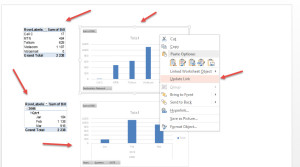
- Keep File Paths Consistent: Moving your Excel file can break the link. Maintain file paths where possible.
- Link Selectively: Only link the data you need to avoid over-complicating your presentation.
- Backup: Always have a backup of your linked files to prevent data loss.
In essence, linking an Excel sheet to PowerPoint offers a seamless way to keep your presentation data current and accurate. By following these steps, you can create dynamic, data-driven presentations that save time and reduce the risk of errors. The key is to understand how to set up and manage links effectively, ensuring a smooth flow between your data source and your presentation.
Can I edit the Excel data from within PowerPoint?

+
Yes, you can double-click the linked Excel object in PowerPoint to open and edit the data directly from Excel. Changes will automatically update in PowerPoint if the link is set up correctly.
What happens if I share my PowerPoint presentation with linked Excel data?

+
When sharing, ensure the recipient has access to the linked Excel file, or the data won’t update or display correctly. It’s often better to send both files or embed the data instead of linking it for presentations that need to be shared.
Will my charts from Excel appear correctly in PowerPoint?

+
If you’ve linked the chart as an Excel object, it will appear in PowerPoint. However, ensure any data used in the chart is also linked, or the chart might not display correctly if the data changes.