5 Easy Ways to Link Sheets in Excel

Linking sheets in Excel is a powerful feature that allows you to manage and analyze data across multiple spreadsheets with ease. Whether you're working with large datasets or just need to synchronize related information, linking sheets can streamline your workflow, reduce errors, and enhance productivity. Here are five straightforward methods to link sheets in Excel:
Method 1: Using Cell References


The simplest way to link data across sheets is by using cell references. This method involves manually linking cells from one sheet to another, allowing changes in one sheet to automatically update in another.
- Select the cell where you want to insert the link.
- Type the equals sign (=) to begin the formula.
- Switch to the sheet with the source data, click on the cell you wish to link, and press Enter.
- The cell will now display data from the linked cell, and any updates will be reflected automatically.
✅ Note: This method is most effective for small-scale data linking where the source data is likely to change.
Method 2: Using Named Ranges


Named ranges provide a more organized approach to linking sheets. They enable you to reference data with descriptive names rather than cell coordinates, making your formulas easier to read and maintain.
- Define a named range in the source sheet by selecting the range of cells, going to Formulas > Define Name, and entering a name for the range.
- In the destination sheet, use the named range in your formula (e.g.,
=Sheet1!DataRange).
Method 3: Using Data Consolidation


Data consolidation allows you to link and aggregate data from multiple sheets into a single summary sheet. This method is particularly useful when dealing with similar data sets across multiple sheets.
- Go to Data > Consolidate.
- Choose the consolidation function (e.g., Sum, Average).
- Select the ranges from different sheets you want to consolidate and confirm.
- The summary sheet will now show the consolidated data, and any changes in source sheets will update this summary.
Method 4: Using 3D References


3D references are a specialized way of linking data that spans across multiple sheets. They are perfect for summing or averaging data across identical ranges on different sheets.
- Start a formula, type the function (e.g., SUM).
- Select the range from one sheet, then hold down Shift and select the same range on another sheet. Excel will create a 3D reference like this:
=SUM(Sheet1:Sheet3!A1:A10).
Method 5: Using VBA for Dynamic Linking


For those comfortable with programming, Visual Basic for Applications (VBA) offers a flexible way to dynamically link sheets. VBA scripts can automate the creation and updating of links based on predefined rules or user actions.
- Open the Visual Basic Editor (ALT + F11).
- Insert a new module and write a VBA script to set up or update your sheet links.
💡 Note: VBA is particularly useful for complex, repetitive tasks, but requires some programming knowledge.
By mastering these methods of linking sheets in Excel, you can handle large and complex datasets more efficiently. Whether you're consolidating reports, syncing data, or performing complex analyses, these techniques will save time and reduce errors, making your data management tasks much simpler. Remember, each method serves different purposes:
- Use Cell References for straightforward, dynamic links within small datasets.
- Opt for Named Ranges to make your formulas more readable and maintainable.
- Employ Data Consolidation for summary views from multiple sheets.
- Utilize 3D References for calculations across consistent ranges in various sheets.
- Choose VBA for custom, dynamic linking where automation and control are key.
With these techniques in your toolkit, you'll be able to navigate through Excel with greater ease, making your data analysis and reporting processes more robust and error-free. As with any tool, practice will help you identify which methods work best for your specific needs, allowing you to harness the full potential of Excel for linking sheets.
What is the difference between linking cells and named ranges?
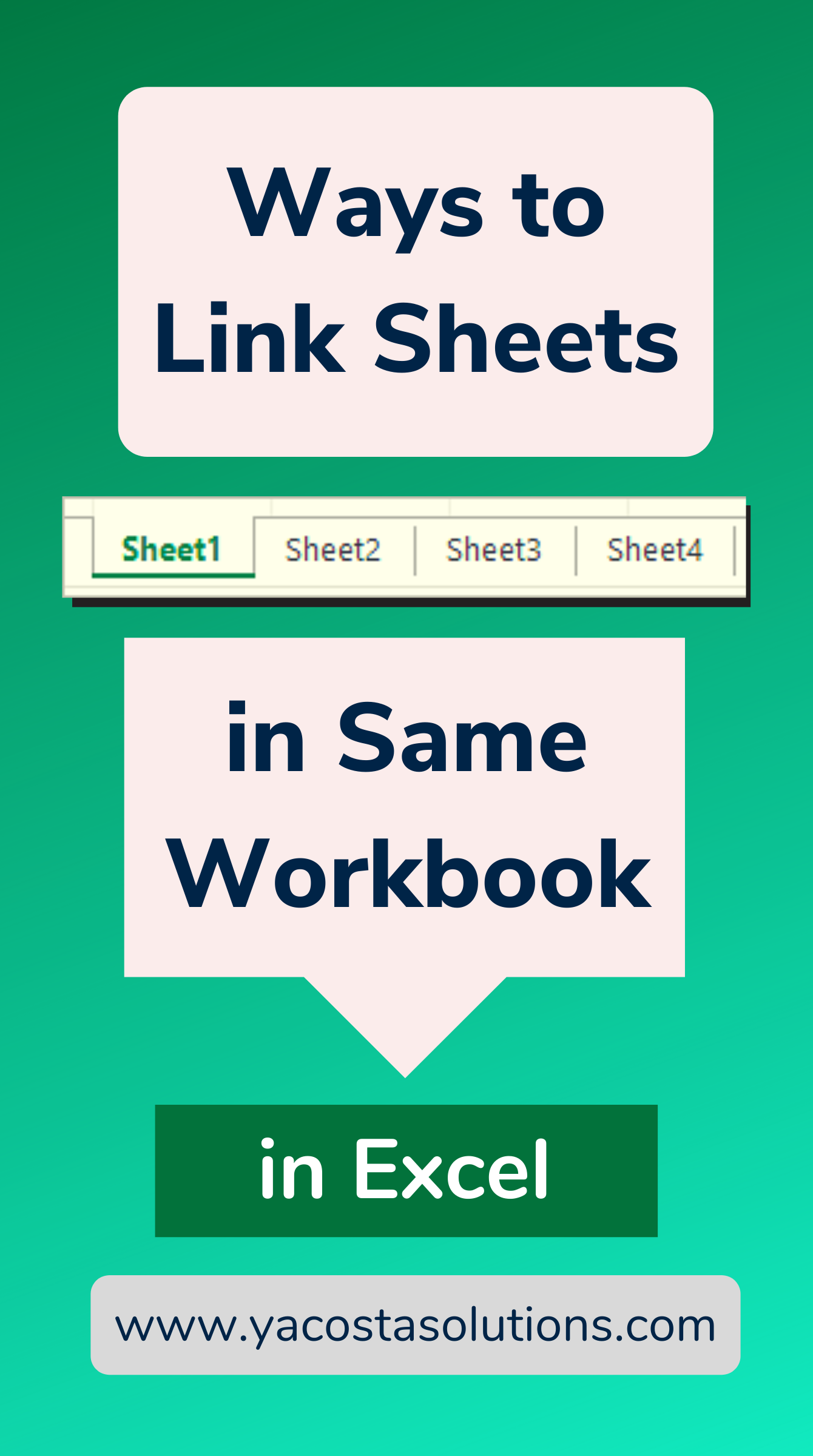
+
Linking cells directly references a specific cell or range in another sheet using its coordinates. Named ranges, however, assign a meaningful name to a range, making formulas easier to understand and maintain. Named ranges can also be used for dynamic ranges that expand or contract.
Can I link sheets in Excel Online?

+
Yes, Excel Online supports most of these linking methods, though VBA is not available. You can use cell references, named ranges, and data consolidation in Excel Online to link sheets.
What happens if I delete a sheet that’s linked to other sheets?

+
If you delete a sheet that contains cells or ranges linked to other sheets, those links will show a #REF! error, indicating that the reference is invalid. You would need to update the formulas manually to reference new data or remove the links.