5 Simple Steps to Link Cells Between Excel Sheets

When you work with Microsoft Excel, there comes a time when managing data across multiple sheets becomes essential for comprehensive data analysis. Whether it's for consolidating figures, comparing data, or simply to keep your spreadsheet organized, linking cells between sheets can greatly enhance your productivity. This guide will walk you through 5 simple steps to link cells across sheets in Excel, making your data management task seamless and efficient.
Step 1: Open Your Excel Workbook
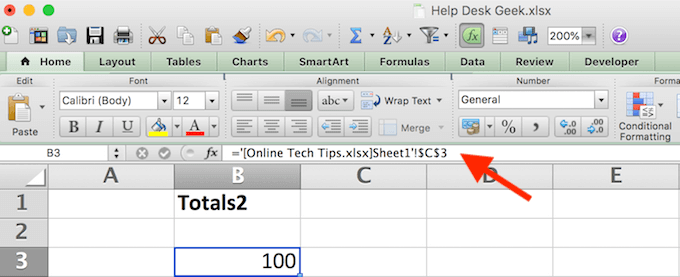
Begin by opening the Excel workbook where you wish to link cells. Ensure all the sheets you want to link are within this same workbook for ease of navigation.

💡 Note: For linking across different workbooks, you’ll need to open both workbooks.
Step 2: Identify Source and Destination Cells
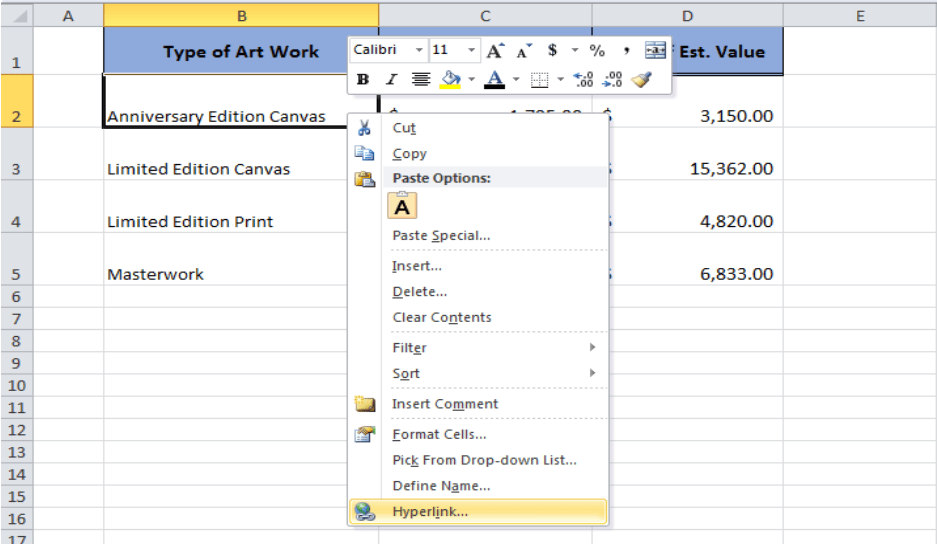
- Source Cell: This is the cell from the sheet you want to pull data from.
- Destination Cell: This is where you’ll display the linked data from the source cell.
Step 3: Create the Link

To link cells:
- Navigate to the destination cell where you want the linked data to appear.
- Type the equals sign (=) to begin your formula.
- Switch to the sheet with your source cell by clicking its tab or using Ctrl+Page Up/Down.
- Click on the source cell you want to link to. The reference for this cell will appear in the destination cell’s formula bar.
- Press Enter. The destination cell will now display the value from the source cell, and it will automatically update if the source data changes.
📌 Note: The formula should look like this: =SheetName!A1, where “SheetName” is replaced with the actual name of your sheet, and “A1” with your source cell’s reference.
Step 4: Verify the Link
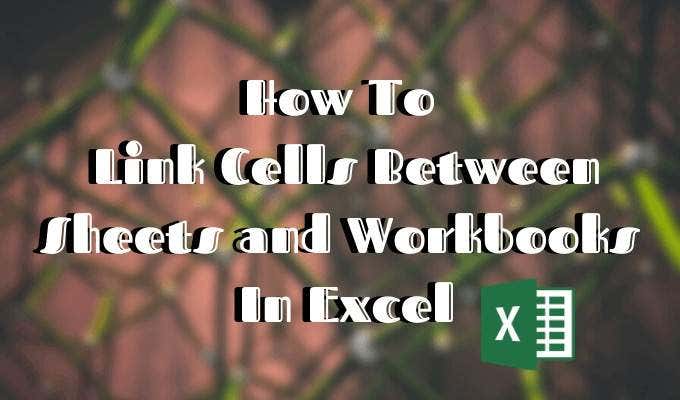
After creating the link, verify that the linked data appears correctly in your destination cell:
- Check if the value is correctly pulled from the source cell.
- Make a change in the source cell and ensure that the destination cell updates automatically.
Step 5: Expand Your Linking

Once you have mastered linking single cells, you can:
- Link Ranges: Similar to single cell linking, but you select a range of cells. Use Ctrl+C to copy the range, then in the destination cell, type
=SheetName!followed by Ctrl+V to paste the range. - Use External References: If linking across workbooks, you’ll use
’[WorkbookName]SheetName’!CellReference.
Benefits of Linking Cells

- Reduced Data Entry Errors: Minimizes the chance of manual input mistakes.
- Effortless Updates: Once the link is established, changes are reflected instantly.
- Scalability: Manage large datasets across multiple sheets efficiently.
Common Pitfalls

Here are some issues you might encounter when linking cells:
- Renaming Sheets: If you rename the source sheet, your links could break unless you update them.
- Moving Sheets: Relocating the source or destination sheets can disrupt links.
- File Path Changes: For external workbook links, any change in the file path might break the links.
🔍 Note: Use the “Update Links” feature in Excel if you encounter broken links to quickly resolve them.
Troubleshooting Tips

- Use “Trace Precedents” or “Trace Dependents” from the Formula Auditing group under the Formulas tab to find and fix broken links.
- If linked cells aren’t updating, check for manual calculation mode and toggle it to automatic under the Formulas tab.
In summary, linking cells across sheets in Excel is an invaluable skill for any data manager or analyst. It not only streamlines your workflow but also ensures your data remains consistent and accurate across your workbook. With these steps, you’ll be able to harness the power of linked cells to make your Excel experience more efficient and productive.
Can I link cells across different Excel workbooks?

+
Yes, you can link cells across different Excel workbooks using a similar method as described, but you’ll need to include the workbook name in the cell reference formula.
What happens if I rename or move a linked sheet?

+
Renaming or moving a sheet can break the links. Excel will typically notify you of any broken links, and you can update them manually.
How can I ensure that links update automatically?

+
Ensure Excel’s calculation mode is set to Automatic. You can find this under Formulas > Calculation Options > Automatic.
Is there a way to link cells without formulas?

+
While linking cells inherently involves using formulas, Excel does offer the “Paste Link” option through Paste Special, which uses formulas to mimic direct linking without typing them out.



