Limit Excel Printouts: Simplify Your Spreadsheets with Ease
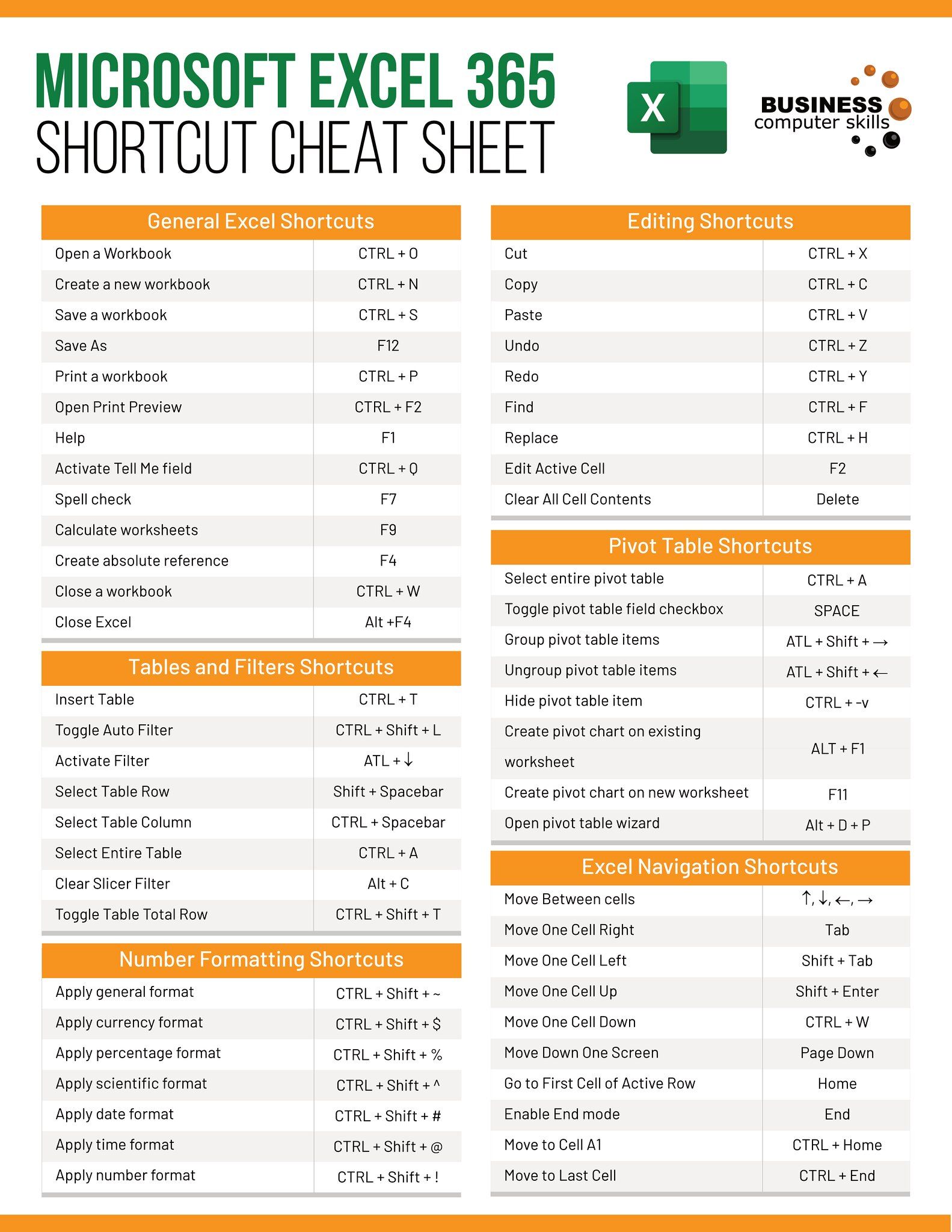
Excel is an incredibly versatile tool, renowned for its capability to manage and analyze vast amounts of data with precision. However, when it comes to printing, spreadsheets can quickly become a source of frustration. Whether you're printing a financial report, an inventory list, or a project schedule, the intricacies of Excel can make this task daunting. In this guide, we'll explore how to simplify your Excel printouts, ensuring you can get your data on paper in the most efficient and readable manner possible.
Why Excel Printouts Can Be Complex

Excel’s strength lies in its flexibility, allowing users to create complex tables, charts, and formulas across numerous columns and rows. Here are some reasons why printing can become complex:
- Volume of Data: Sheets often contain more data than can fit on a single printed page.
- Formatting: Fonts, colors, and various styles can be lost or look different when printed.
- Page Layout: Ensuring headers and footers appear on each page, managing page breaks, and scaling content to fit are all common issues.
- Print Area: Setting up a specific print area to avoid unnecessary blank pages or unintended data.
Steps to Simplify Your Excel Printouts

1. Set the Print Area

If your spreadsheet contains data that you don’t want to print, setting the print area is crucial:
- Highlight the range of cells you wish to print.
- Go to the ‘Page Layout’ tab.
- Click on ‘Print Area’ in the ‘Page Setup’ group and select ‘Set Print Area’.
📝 Note: Setting the print area ensures that only the selected part of your spreadsheet is printed, reducing clutter and unnecessary pages.
2. Adjust Page Breaks

Excel automatically decides where to break pages, but you can control this:
- Enter Page Break Preview mode by going to ‘View’ > ‘Page Break Preview’.
- Click and drag the blue lines to adjust where pages break.
3. Page Layout and Scaling

Ensure your data fits well on the printed page:
- Orientation: Choose between Portrait and Landscape under Page Layout > Orientation.
- Scaling: Fit the printout to one page or scale it manually under Page Layout > Scale to Fit.
4. Headers and Footers

Add headers and footers to provide context to your printouts:
- Go to ‘Page Layout’ > ‘Page Setup’ > ‘Header/Footer’.
- Customize headers and footers to include page numbers, dates, titles, etc.
5. Print Preview and Adjustments

Before you print, always preview your document:
- Use ‘File’ > ‘Print’ to see the preview.
- Adjust margins, orientation, and scale as needed from this preview pane.
6. Use Print Titles for Large Sheets

For multi-page documents, ensure column headers and row titles repeat on each page:
- Go to ‘Page Layout’ > ‘Print Titles’.
- Set ‘Rows to repeat at top’ or ‘Columns to repeat at left’ to keep headers visible on every printed page.
Summary

In essence, Excel printouts need not be a chaotic experience. By setting print areas, adjusting page breaks, managing page layouts, adding headers/footers, and using print preview, you can ensure your spreadsheets are not only informative but also presented in a clean, professional manner. These steps will help you harness Excel’s capabilities while making your data easy to share and understand in print form.
How do I print comments in Excel?

+
To print comments in Excel, navigate to ‘File’ > ‘Print’, and in the settings, choose ‘Print Selection’ or ‘Print Active Sheets’ with ‘Show Comments’ selected. Comments can appear as they do in the cell or as endnotes at the end of the sheet.
Can I print only formulas in Excel?

+
To print only formulas in Excel, press Ctrl+` (backtick) or go to the ‘Formulas’ tab and select ‘Show Formulas’. Then, use the Print settings to print the worksheet as is, showing the formulas.
Why does my Excel sheet print blank pages?

+
Blank pages are often the result of a wide print area, unnecessary margins, or scaling issues. Ensure you’ve set the print area correctly, checked the margins, and adjusted scaling appropriately. Also, review if hidden rows or columns are causing this issue.