5 Ways to Preserve Leading Zeros in Excel

Working with numbers in Microsoft Excel can sometimes be tricky, especially when it comes to retaining leading zeros. While Excel, by default, treats numbers starting with zeros as insignificant, there are several methods you can use to ensure your data maintains the formatting you need. Here's a detailed exploration of five effective ways to preserve leading zeros in Excel:
1. Format Cells as Text
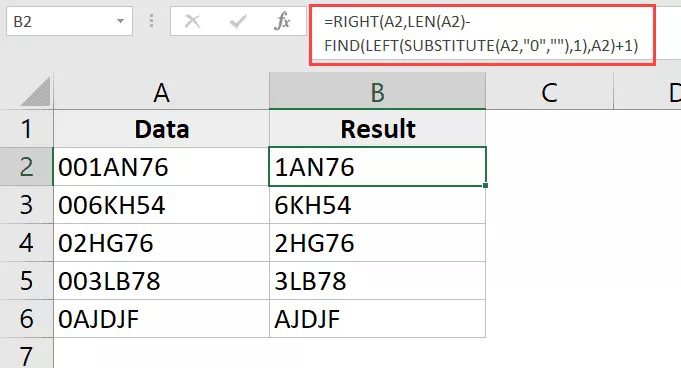
When you enter numbers as text, Excel retains any leading zeros. Here’s how to do it:
- Select the cells where you want to enter the numbers with leading zeros.
- Right-click and choose ‘Format Cells’ or use the keyboard shortcut Ctrl + 1.
- In the ‘Number’ tab, select ‘Text’ from the list of categories.
- Click ‘OK’ to apply the changes.
Now, when you type a number with leading zeros, Excel will keep the format intact. This method is particularly useful when you need to import data into other systems that require numbers to start with zeros.
2. Use Custom Number Format
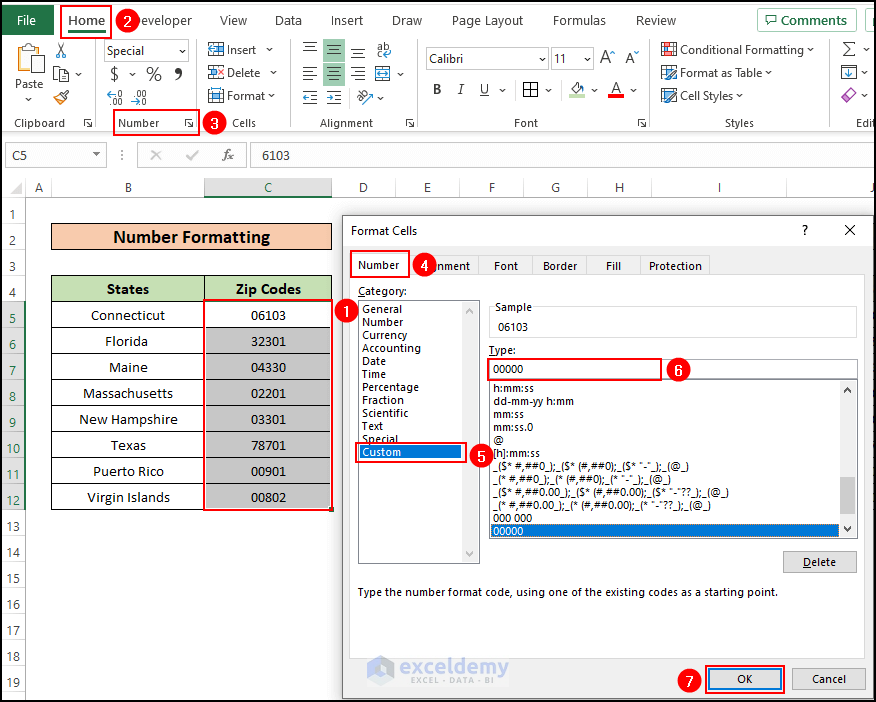
If you prefer to keep the cell’s data type as a number but still want to display leading zeros, you can use a custom number format:
- Select the cells where you want to preserve the leading zeros.
- Open the ‘Format Cells’ dialog box again (Ctrl + 1).
- Go to the ‘Number’ tab and select ‘Custom’ from the Category list.
- Enter a custom format like ‘00000’ if you want all numbers to have five digits, including leading zeros if necessary.
- Click ‘OK’ to apply.
This method displays numbers with leading zeros for visual purposes, but Excel still treats these numbers as integers for calculations.
3. Add an Apostrophe (‘)

This is a quick hack if you’re entering individual cells:
- Type an apostrophe (’) before entering the number in a cell.
- Excel will treat the number as text, preserving any leading zeros.
📝 Note: This method hides the apostrophe from view, but it’s still stored in the cell’s content and could affect sorting or data export.
4. Use the TEXT Function
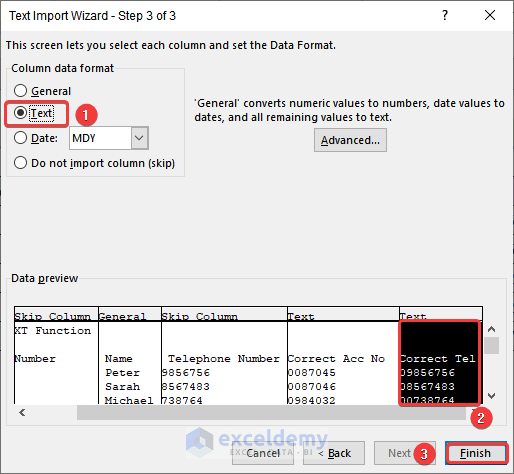
If you need to display numbers with leading zeros in calculations or dynamic reports, use the TEXT function:
- Enter a formula like this: =TEXT(A1, “00000”) where A1 contains the number you want to format.
- This will display the number with leading zeros according to your format.
5. Import Data from CSV with Leading Zeros

| File Format | Behavior |
|---|---|
| Excel Workbook (.xlsx) | Leading zeros are often lost unless cells are pre-formatted. |
| CSV (Comma-Separated Values) | Maintains text formatting, including leading zeros, when opened with the correct import settings. |

To import data and preserve leading zeros:
- Save your data with leading zeros in a CSV format.
- Open Excel, go to ‘Data’ > ‘Get External Data’ > ‘From Text.’
- Choose your CSV file and select ‘Delimited’ in the Text Import Wizard.
- Set the delimiter and ensure the columns with numbers are formatted as ‘Text’.
- Click ‘Finish’ to import your data.
In summary, ensuring that leading zeros are preserved in Excel involves understanding how Excel processes data and choosing the right formatting method. From formatting cells as text to employing custom number formats or using functions like TEXT, these methods provide flexibility for various data entry and reporting needs. Whether you're managing numerical codes, IDs, or any other numeric data, these techniques will help you keep your data intact and formatted correctly.
Why does Excel remove leading zeros from numbers?

+
Excel treats leading zeros as non-significant for numerical values, automatically dropping them to keep numbers in a standard format for calculations.
Can I prevent Excel from removing leading zeros when I paste data?

+
Yes, by formatting the destination cells as ‘Text’ before pasting your data or using the ‘Match Destination Formatting’ option during the paste operation.
How does formatting cells as Text differ from using custom number formats for leading zeros?

+
Text format treats the entire cell content as text, while custom number formats keep the cell value as a number for calculation but display it with leading zeros for presentation purposes.