5 Ways to Maintain a Running Total Across Excel Sheets

Managing financial records, sales figures, or inventory data often requires a consolidated view of numbers across multiple Excel sheets. Keeping a running total is essential for accurate data tracking and analysis. In this guide, we will explore five effective methods to maintain a running total in Microsoft Excel, making your data management seamless and efficient.
1. Using Cell References

The simplest way to keep a running total is by using cell references. Here’s how you can do it:
- Open the workbook where you need to maintain a running total.
- Identify the cell on each sheet where the total from the previous sheet needs to be pulled.
- Enter the cell reference from the previous sheet into the target cell, for example,
='Sheet1'!B5on 'Sheet2'. - Continue this process for subsequent sheets, pulling from the previous sheet each time.
This method involves manually updating the reference, which might become time-consuming if you have many sheets.
2. Utilizing 3-D References

For a more sophisticated approach, you can use 3-D references to sum across sheets:
- In a cell on your summary sheet, enter the formula:
=SUM(Sheet1:Sheet10!B5). - This formula will sum the values in cell B5 across Sheet1 to Sheet10.
Remember, all sheets must have the same structure, and the range must exist in each sheet for this formula to work correctly.
3. Creating a Summary Sheet with INDIRECT Function
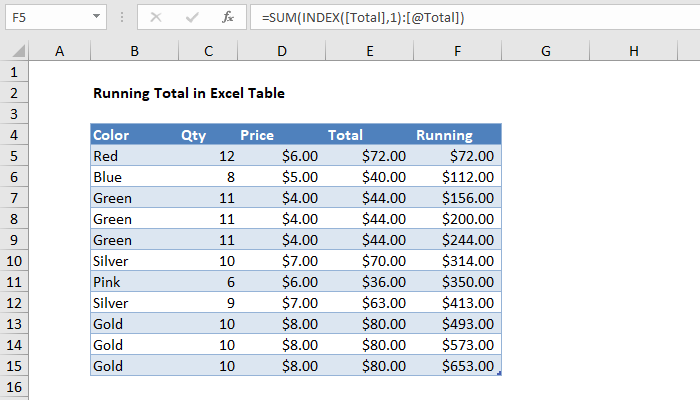
Using the INDIRECT function can offer more dynamic control over sheet references:
- Create a summary sheet to house the final total.
- Use the formula:
=SUM(INDIRECT("'Sheet1:Sheet" & D1 & "'!B5")), where D1 contains the number of sheets to include in the sum.
This method allows for flexible sheet inclusion based on the value in cell D1, making it adaptable for varying numbers of sheets.
4. Automating Running Totals with Macros

If you’re comfortable with VBA (Visual Basic for Applications), you can automate the process of updating running totals:
- Open the VBA editor via `Alt + F11`.
- Insert a new module and paste in a VBA script like:
Sub UpdateRunningTotals()
Dim ws As Worksheet
Dim summarySheet As Worksheet
Dim lastCell As Range
Set summarySheet = ThisWorkbook.Sheets("Summary")
For Each ws In ThisWorkbook.Sheets
If ws.Name <> "Summary" Then
Set lastCell = summarySheet.Cells(Rows.Count, 1).End(xlUp).Offset(1)
lastCell.Value = ws.Name & " Total: " & ws.Range("B5").Value
End If
Next ws
End Sub
This macro will loop through all sheets except the summary sheet, pulling data from cell B5 and appending it to the summary sheet. Press `Alt + F8`, select the macro, and run it whenever you need to update the totals.
5. Using Named Ranges for Flexibility

Named ranges can make managing formulas across sheets more manageable:
- Select the range or cell on the first sheet where your totals are calculated.
- Define a name for this range via
Formulas > Defined Names > Define Name. - On subsequent sheets, use this named range instead of cell references, e.g.,
=NamedRange.
This approach ensures that even if you change the layout of your sheets, the references remain intact.
⚠️ Note: Always backup your Excel workbook before making significant changes or running macros.
In conclusion, keeping a running total across multiple Excel sheets can be streamlined using various methods tailored to the complexity and dynamics of your data. Whether you prefer the simplicity of cell references, the power of VBA, or the flexibility of named ranges, there's an approach for everyone. Implement these strategies to enhance your data management, ensuring your spreadsheets remain both functional and insightful.
What is the benefit of using a running total in Excel?
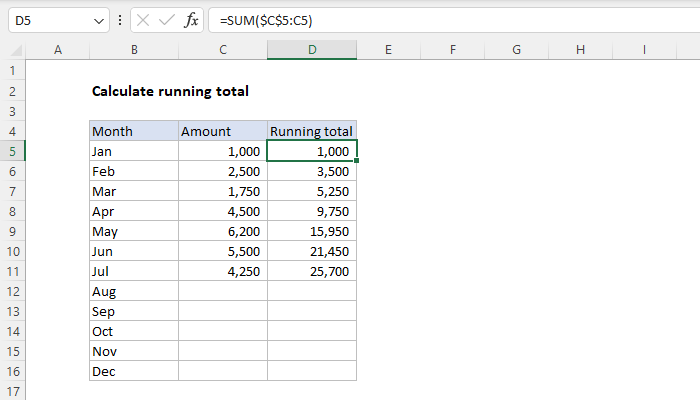
+
Maintaining a running total allows for quick analysis and monitoring of cumulative data, aiding in financial tracking, inventory management, and project status updates.
Can I use these methods on Google Sheets?

+
Yes, most of these methods, especially cell references, 3-D references, and named ranges, work similarly in Google Sheets.
What if I change the structure of my sheets?

+
If you use named ranges, your formulas will automatically adjust to changes in cell locations. However, references and formulas might need manual adjustments with changes.