Jump to Any Excel 2016 Sheet Instantly
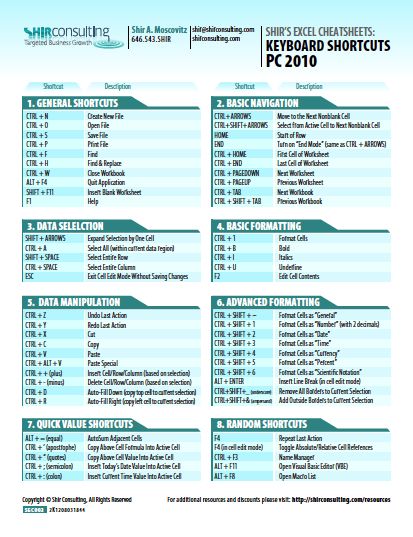
The Excel spreadsheets often contain large amounts of data, spread over multiple sheets, making navigation sometimes tedious, especially when your workbook contains dozens or even hundreds of sheets. Microsoft Excel 2016, being a robust tool, has various shortcuts and techniques to make your data navigation experience smooth and efficient. This blog post will walk you through several methods to jump instantly to any sheet in your Excel 2016 workbook, ensuring you spend less time scrolling and more time analyzing your data.
Using Keyboard Shortcuts

One of the quickest ways to move between sheets in Excel 2016 is by using keyboard shortcuts:
- Next Sheet: Ctrl + PgDn
- Previous Sheet: Ctrl + PgUp
✨ Note: These shortcuts move you one sheet at a time, which might not be ideal for workbooks with a significant number of sheets.
Hyperlinking Between Sheets

Hyperlinking is a powerful technique not only for documents but also within Excel workbooks:
- Select the cell where you want the hyperlink to appear.
- Right-click on the cell, select Hyperlink or press Ctrl + K.
- In the ‘Insert Hyperlink’ dialog box, click on Place in This Document.
- Select the sheet you want to link to from the list and press OK.
Now, when you click on the cell, Excel will take you to the linked sheet instantly.
Customizing the Ribbon

You can customize the Ribbon in Excel 2016 to include buttons for frequently accessed sheets:
- Right-click on the Ribbon and select Customize the Ribbon.
- In the Excel Options dialog, under “Main Tabs,” click on New Group then Add >.
- Choose an existing command or click on Choose commands from and select Macros or Custom.
- Name your group, and add buttons or macros for specific sheets.
This method might require a little setup but can save you a lot of time in the long run.
Using the Name Box

The Name Box is a small box at the left end of the formula bar, which you can utilize to jump to specific sheets:
- Click on the Name Box and type the name of the sheet followed by an exclamation mark and cell reference (e.g., “Sheet2!A1”).
- Press Enter, and Excel will take you directly to the named cell in the specified sheet.
⭐ Note: This method is useful when you want to go to a specific cell within a sheet.
Advanced Techniques

For power users and those dealing with complex workbooks:
VBA Macros

Creating VBA macros to navigate sheets can be very useful:
- Open the Visual Basic Editor with Alt + F11.
- Insert a new module (Insert > Module).
- Type in a simple macro to jump to a sheet (e.g.,
Sub JumpToSheet2() Sheets(“Sheet2”).Activate End Sub - Assign this macro to a button or use Ctrl + F5 to run it.
Table of Contents Sheet

Create a master sheet with hyperlinks to all other sheets:
| Sheet Name | Hyperlink |
|---|---|
| Overview | =HYPERLINK(“#‘Overview’!A1”, “Go to Overview”) |
| Sales | =HYPERLINK(“#‘Sales’!A1”, “Go to Sales”) |
| Inventory | =HYPERLINK(“#‘Inventory’!A1”, “Go to Inventory”) |

Ultimately, mastering the navigation techniques in Microsoft Excel 2016 can significantly enhance your efficiency. Whether you use keyboard shortcuts for quick jumps or set up custom macros, each method has its unique benefits. By integrating these strategies into your workflow, you'll find yourself managing large datasets with greater ease, allowing you to focus on analyzing the information rather than struggling with navigation.
Can I navigate between sheets using only keyboard shortcuts?

+
Yes, you can use Ctrl + PgDn to move to the next sheet and Ctrl + PgUp to go to the previous one. However, for workbooks with many sheets, this method might take longer than other approaches like using hyperlinks or VBA macros.
What if I have a workbook with over 50 sheets?

+
For workbooks with many sheets, setting up a table of contents with hyperlinks to all sheets or using VBA macros for direct jumps would be more efficient than relying solely on keyboard shortcuts.
Is there a way to go to a specific cell in another sheet quickly?

+
Yes, using the Name Box or creating hyperlinks with specific cell references allows you to navigate to a particular cell in another sheet instantly.