5 Ways to Combine Excel Sheets in Tableau Easily

In today's data-driven business environment, the ability to effectively analyze and combine datasets from various sources is invaluable. Tableau, a powerful and popular data visualization tool, offers numerous methods to merge or combine data from multiple Excel sheets. Here are five practical ways to simplify this process:
1. Using Union Function

The Union function in Tableau is a straightforward way to append data from multiple Excel sheets with the same structure:
- Open Tableau and connect to your data source.
- Drag the sheets you want to combine onto the canvas.
- Click the “New Union” button in the data connection pane.
- Arrange the sheets in the desired order. Tableau will automatically detect matching columns.
Union is ideal for datasets where you need to stack rows vertically.
2. Using Data Blending

While blending is typically used for datasets from different databases, you can also use it with Excel:
- Connect to each Excel sheet as separate data sources.
- Select the primary data source and the secondary data source.
- Drag a linking field from the secondary source onto the worksheet. Tableau will create a blend.
🌟 Note: Data blending might not be as efficient for large datasets but works well for small, related datasets.
3. Using Cross-Database Join

For combining Excel sheets when field names or structures differ slightly, cross-database joins can be used:
- Connect to multiple Excel files or sheets as separate connections.
- Drag a field from one table onto the canvas and then drag a matching field from another table.
- Tableau will automatically join these fields based on the dragged field.
| Join Type | Description |
|---|---|
| Inner Join | Keep only matching rows from both tables. |
| Left Join | Keep all rows from the left table, matching data from the right when possible. |
| Right Join | Keep all rows from the right table, matching data from the left when possible. |
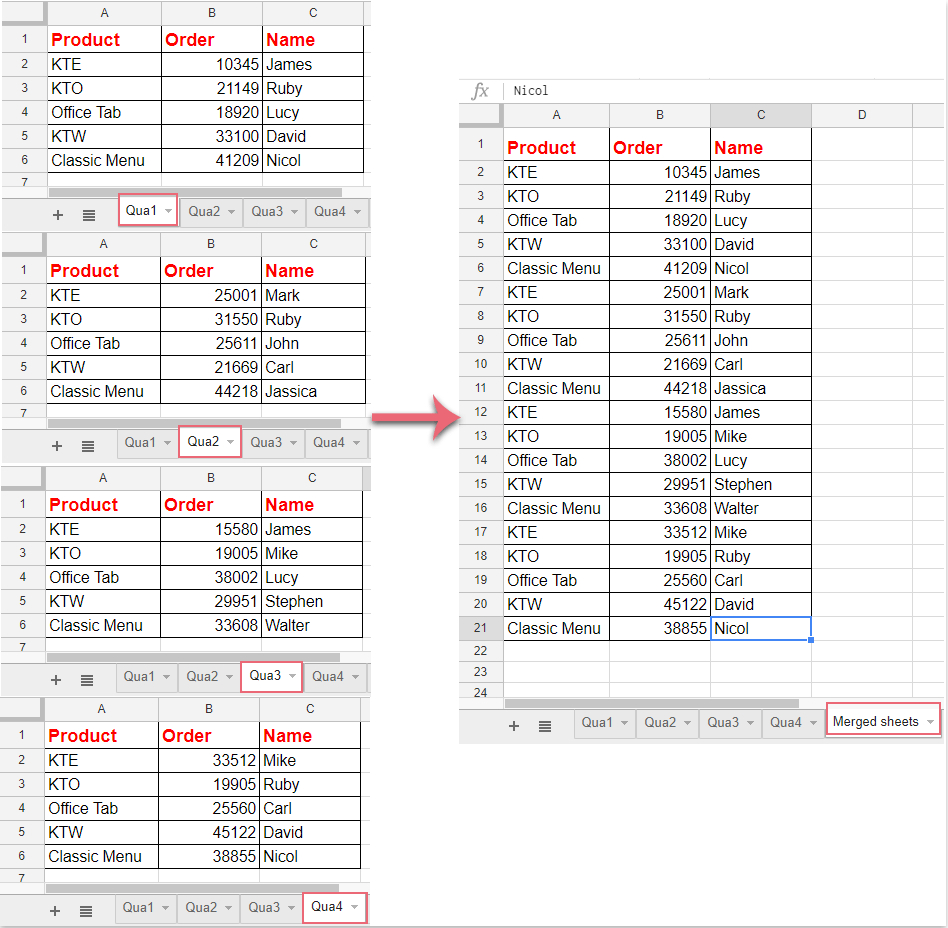
4. Using Relationships

Tableau 2020.2 introduced relationships, making it easier to connect disparate datasets:
- Connect to each Excel sheet separately.
- Open the Relationships pane and click “New Relationship”.
- Set up relationships between fields in your sheets.
5. Creating an Excel Power Query

If you prefer to clean or combine your data in Excel before importing:
- In Excel, use Power Query to combine or transform your sheets.
- After cleaning, export the data to a new Excel sheet.
- Connect to this cleaned sheet in Tableau.
Summarizing, each method provides a unique way to combine Excel sheets in Tableau, catering to different data requirements and user preferences. Whether you’re looking for simplicity with Union or more complex relationship handling with Cross-Database Joins, Tableau offers versatile tools to merge and analyze your data efficiently.
What is the main advantage of using the Union function?

+
The primary advantage of using the Union function in Tableau is its simplicity in combining datasets with identical structures, allowing for a quick vertical stacking of rows.
When should I avoid using Data Blending?

+
You should avoid using Data Blending when dealing with large datasets or when performance is a critical factor, as it can be less efficient.
How do relationships differ from joins in Tableau?

+
Relationships in Tableau offer a more flexible way to connect datasets, allowing for better data model management and performance in large datasets. Joins, however, are more traditional and might be preferred for simpler, smaller datasets.