5 Ways to Merge Excel Sheets into One Document

Excel, a powerhouse in data management and analysis, often requires users to combine data from various spreadsheets into a single document for better organization and analysis. Whether you're managing financial records, client lists, or any type of inventory, consolidating your spreadsheets can significantly enhance productivity. Here are five effective methods to merge Excel sheets into one document.
Method 1: Copy and Paste


The simplest way to merge Excel sheets is by using the good old copy-paste function:
- Open both Excel workbooks: One containing the sheets you want to merge, and the one where you want to merge them into.
- Select all: Click on the top left corner of the source sheet to select all data or press Ctrl+A.
- Copy: Right-click and select “Copy” or use Ctrl+C.
- Switch to the destination workbook: Navigate to the workbook where you want to consolidate the data.
- Paste: Go to a new or existing sheet in the destination workbook, right-click, and choose “Paste”.
- Repeat: Follow the same steps for each additional sheet you want to combine.
🚨 Note: This method is best for merging smaller datasets or when you only need to merge a few sheets due to its manual nature.
Method 2: Using Excel’s Move or Copy Feature


For a quicker solution, Excel’s Move or Copy feature allows you to transfer sheets within and across workbooks:
- Right-click on the sheet tab: Choose “Move or Copy”.
- Select the destination workbook: From the “To book” dropdown, choose the workbook where you want to merge the sheet.
- Select the sheet: In the “Before sheet” section, choose where to place the sheet.
- Create a copy: Tick “Create a copy” to move without deleting the original.
Method 3: Using Power Query


Power Query, a data transformation tool in Excel, is ideal for merging data from multiple sources:
- Navigate to the Data Tab: Click on “Get Data” from the ribbon.
- Combine Files: Select “From File” > “From Folder”, then select the folder containing your Excel files.
- Merge Files: Choose which files to include, then Power Query will create a new query combining all selected files.
- Transform Data: Customize data transformations as needed before loading into Excel.
⚠️ Note: Ensure all sheets you're merging have consistent data formats for Power Query to work seamlessly.
Method 4: Excel VBA Macro


For users comfortable with coding, a VBA macro can automate the process of merging sheets:
- Open VBA Editor: Press Alt+F11 to open the Visual Basic for Applications editor.
- Create a Macro: Click “Insert” > “Module” to write a new macro.
- Code the Merge: Write or paste code that will loop through each workbook, copy data, and paste it into a designated sheet.
- Run the Macro: Press F5 or click “Run” to execute the code.
📘 Note: Ensure your macro security settings allow for running VBA code.
Method 5: Third-Party Add-Ins


If you’re looking for a hassle-free solution, consider using third-party add-ins designed for merging Excel sheets:
- Explore Excel Add-ins: Search for add-ins like “Merge Excel Worksheets” or “Excel Merge Sheets”.
- Install and Use: Follow the add-in’s instructions to install and merge your sheets with just a few clicks.
🎩 Note: Third-party solutions often provide advanced features for data handling beyond basic sheet merging.
Merging multiple Excel sheets into a single document can streamline your data management tasks significantly. Whether you opt for manual methods like copy and paste or leverage advanced tools like Power Query and VBA macros, each method has its own merits based on the complexity of your data and your familiarity with Excel's tools. Remember, choosing the right method depends on the size of your datasets, your comfort with technology, and the frequency with which you need to perform this task.
How do I know if my data is ready to be merged?

+
Ensure that all your sheets have consistent headers and data formats. This helps in avoiding discrepancies when merging.
Can I merge sheets from different Excel versions?

+
Yes, but it’s advisable to use the latest Excel version for compatibility, as older versions might not support all features.
What if my sheets have different structures?
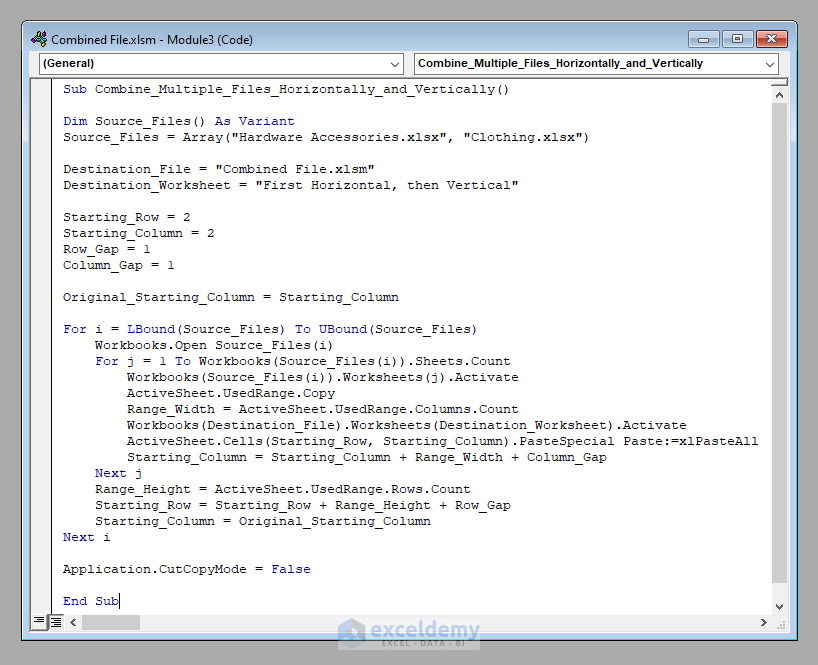
+
You might need to manually adjust or use Power Query’s transformation tools to align the data before merging.
Are there any limitations to merging sheets with Power Query?

+
Power Query is powerful but might struggle with very large datasets or complex transformations, requiring additional steps or alternative methods.