Merge Excel Sheets Seamlessly: Simple Guide

When working with multiple Excel sheets, merging data can seem daunting. However, with the right approach, it can be a straightforward task. Whether you're looking to merge Excel sheets into one file, consolidate data from multiple sheets, or simply understand how to combine multiple Excel files, this guide will walk you through the process step-by-step.
Why Merge Excel Sheets?

Before diving into the how, let’s briefly explore the why behind merging Excel sheets:
- Consolidation: You might need to consolidate data from various departments or branches.
- Reporting: For creating comprehensive reports from separate datasets.
- Data Analysis: To perform analysis that requires data from multiple sources.
Step-by-Step Guide to Merging Excel Sheets

1. Preparing Your Data

Before you start merging, ensure that:
- Your data is clean and consistent across all sheets.
- There are matching columns or key fields for alignment.
- Each sheet is saved in the same format, ideally in Excel (.xlsx).
2. Manual Merging

For small datasets:
- Open the first Excel file.
- Create a new worksheet or use an existing one to merge data.
- Copy and paste data from each sheet into this new sheet. Ensure column headers align correctly.
3. Using Excel Formulas

Here’s how to merge data using Excel’s built-in functions:
- VLOOKUP - Useful for merging based on a common column.
=VLOOKUP(lookup_value, table_array, col_index_num, [range_lookup])
=INDEX(range, MATCH(lookup_value, lookup_range, 0))
To use Power Query:
- Go to the Data tab > New Query > From File > From Workbook.
- Select and load each sheet, then use the “Append Queries” feature to combine them.
⚠️ Note: Ensure that the data structure across sheets is similar to make merging seamless. If not, you might need to align headers manually.
4. VBA Macros
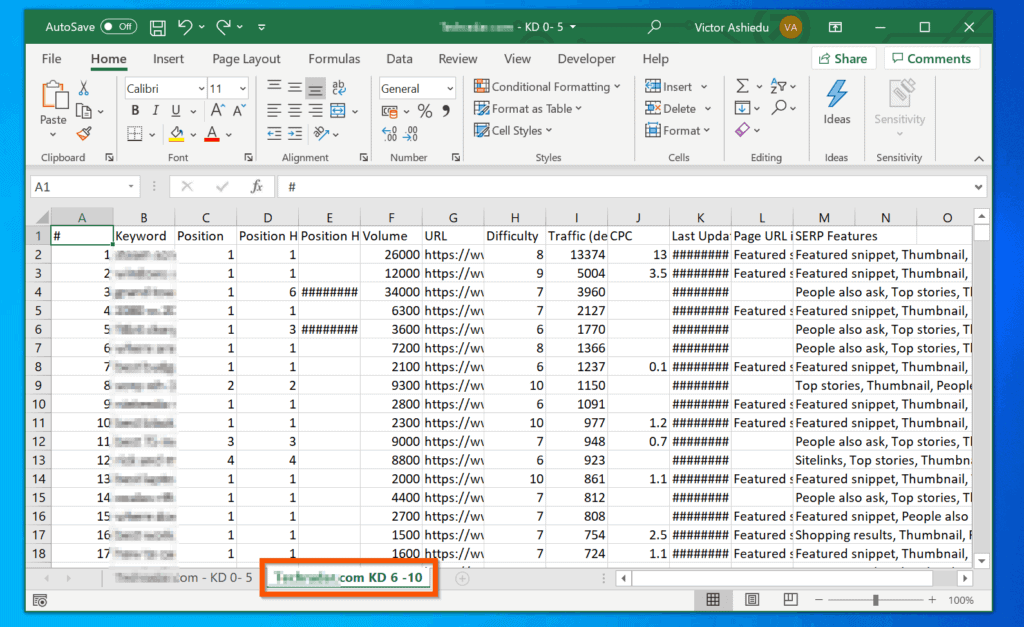
For recurring tasks, create a macro:
- Press Alt + F11 to open the VBA editor.
- Insert a new module and write or paste a macro script.
- Run the macro to merge sheets automatically.
Sub MergeMultipleSheets()
Dim wbkMain As Workbook
Dim wbkSource As Workbook
Dim sheet As Worksheet
Set wbkMain = ThisWorkbook
' Loop through each source workbook
For Each wbkSource In Workbooks
If wbkSource.Name <> wbkMain.Name Then
' Loop through each sheet in the source workbook
For Each sheet In wbkSource.Sheets
sheet.Copy After:=wbkMain.Sheets(wbkMain.Sheets.Count)
Next sheet
' Close the source workbook without saving changes
wbkSource.Close SaveChanges:=False
End If
Next wbkSource
End Sub
5. Using Online Tools

If Excel’s built-in options are too cumbersome, consider:
- Google Sheets’ import functions.
- Online Excel merger tools that can handle multiple file uploads.
Tips for Effective Merging

- Ensure data integrity by checking for duplicates, errors, or missing values.
- Use conditional formatting to highlight mismatches in data merging.
- Backup your data before merging to avoid data loss.
In summary, merging Excel sheets involves several methods, each suited to different needs:
- Manual copying and pasting for smaller datasets or when learning how to merge Excel sheets.
- Excel formulas like VLOOKUP or INDEX/MATCH for dynamic merging.
- Power Query for automation and handling complex datasets.
- VBA macros for recurring tasks.
- External tools for unique situations.
Each method has its pros and cons, and the choice largely depends on the size of your data, your level of comfort with Excel functions, and how often you perform this task. By following this guide, you should be well-equipped to handle the merger of Excel sheets, ensuring your data is complete, accurate, and ready for analysis or reporting.
Can I merge sheets with different column headers?

+
Yes, you can, but you’ll need to align or map columns manually or through a script. VBA can help automate this process.
What if the sheets are in different formats (like .xlsx, .xls, .csv)?
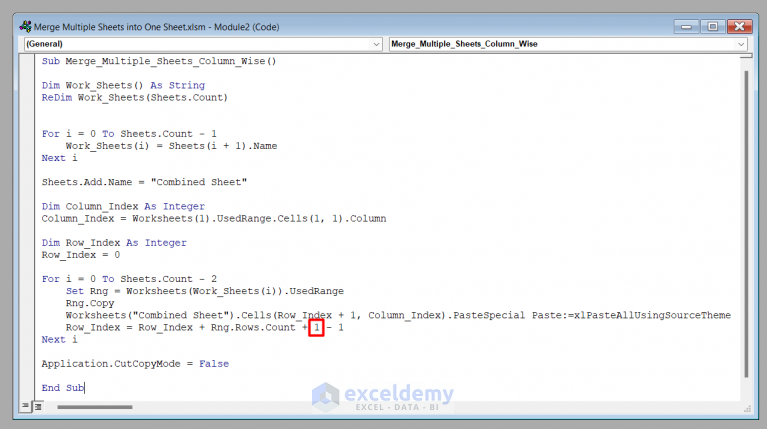
+
Power Query or online tools can usually handle different file formats. If using Excel’s built-in functions, convert all files to the same format first.
How do I merge data without losing formatting?

+
Manually copy and paste formats or use VBA to preserve formatting during the merge process. Power Query might strip some formatting.
What if I need to merge data from multiple workbooks?

+
Excel’s VBA or Power Query can help you loop through multiple workbooks and combine the data efficiently.