Insert Tables in Excel Like a Pro: Simple Steps

Mastering the art of inserting tables in Excel can drastically improve your data analysis, organization, and presentation skills. Whether you're a beginner or an intermediate user, this comprehensive guide will walk you through the simple steps to insert and customize tables in Excel, offering tips and techniques to streamline your workflow.
Why Use Tables in Excel?
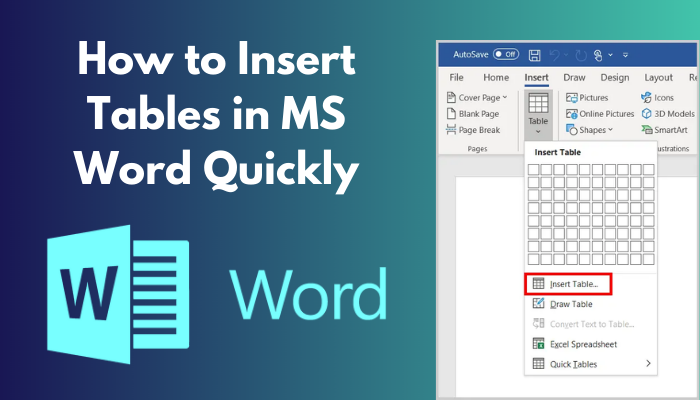
Tables in Excel aren’t just a way to organize data visually; they offer functional advantages:
- Dynamic Range: Tables automatically expand when you add new rows or columns.
- Improved Data Management: Functions like sorting and filtering become more accessible.
- Formatting Consistency: Apply uniform formatting to entire datasets with ease.
- Structured References: Simplify formula creation and maintenance.
How to Insert a Table

Let’s dive into the steps to insert a table in Excel:
- Select Your Data: Click and drag to highlight the cells that contain the data you want to turn into a table.
- Table Command: Go to the Insert tab on the Ribbon and click on the Table button, or use the shortcut Ctrl + T.
- Confirm Table Range: Excel will pop up a dialog box. Confirm that the range of data you selected is correct. If your data has headers, check the My table has headers option.
- Click OK: Now your data is converted into a table.
💡 Note: If your table doesn't have headers, you can add them later.
Customizing Your Table

After inserting a table, you’ll want to customize it to meet your needs:
- Formatting: Click anywhere inside the table and choose from the Table Styles gallery under the Table Design tab for pre-designed styles or customize colors, borders, and shading manually.
- Header Row: Use the Table Style Options to toggle the visibility of various row and column options like Totals, Filter Buttons, and more.
- Adding Rows/Columns: Tables automatically expand as you add data. Simply type below the last row or to the right of the last column.
- Formulas: Utilize structured references for clarity in formulas. For example, if your table is named ‘SalesData’, you can reference the sales column with
[@[Sales]].
Advanced Table Features
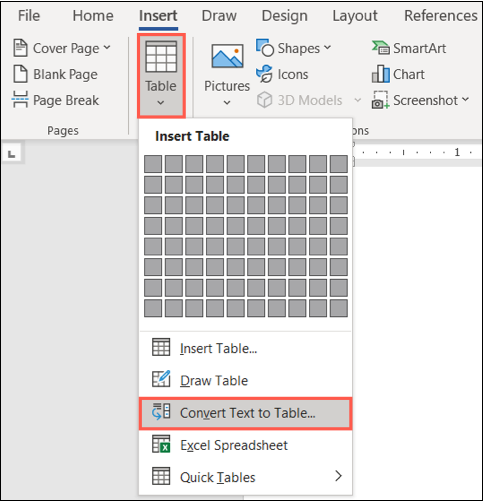
Here are some advanced techniques to leverage tables:
Auto-Expand and Total Row
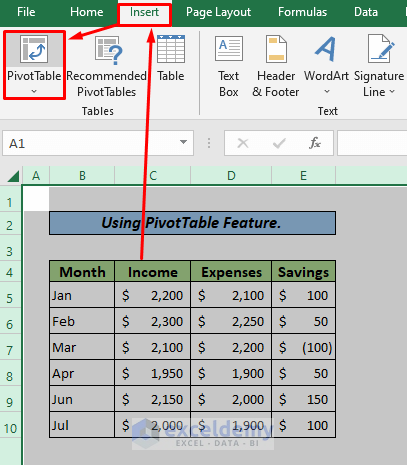
- Auto-Expand: When adding data, tables will automatically adjust their range.
- Total Row: Add summary functions like SUM or AVERAGE at the bottom of your table.
Slicers for Interactive Filtering

- Insert slicers to make filtering easier for users, enhancing data interaction.
Combining with PivotTables

- Use tables as source data for PivotTables for better performance and automatic updates.
⚠️ Note: When modifying tables, ensure all formulas reference the correct range or column names.
In wrapping up this detailed exploration of inserting tables in Excel, remember that tables not only improve data presentation but also introduce powerful tools for analysis and data management. They enable dynamic data manipulation, making your work more efficient and your Excel experience more productive.
How do I remove a table but keep the data?

+
To remove a table but keep the data, select the table and go to Table Design or Table Tools Design > Convert to Range. This will convert the table back to regular cells.
Can I have multiple tables on the same sheet?
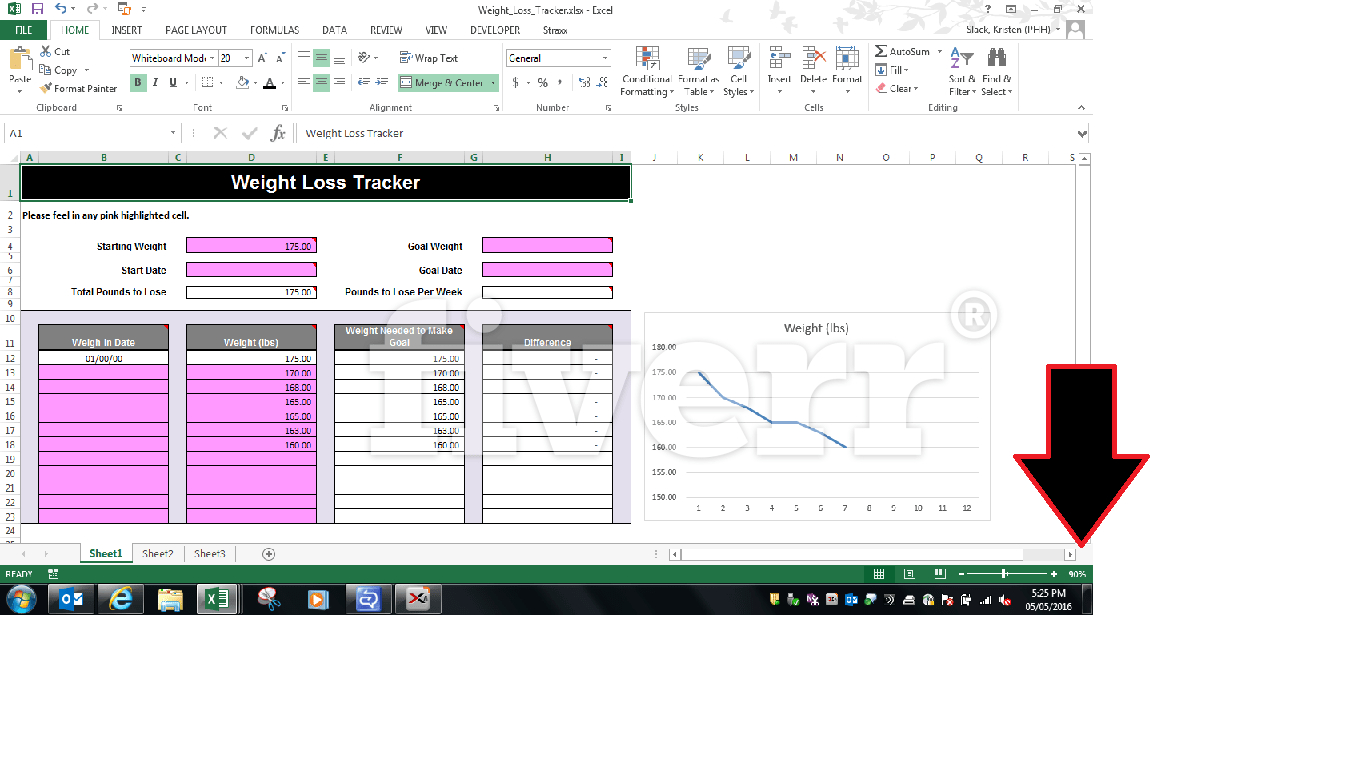
+
Yes, you can create multiple tables on the same sheet by selecting the data range for each table separately and following the insertion steps.
What happens if I delete a column or row in a table?

+
If you delete a column or row within a table, Excel will adjust references and formulas to ensure data integrity. However, if you delete headers or key data accidentally, be sure to check your formulas and references.