3 Simple Ways to Add Sheet Name in Excel Formulas

Excel users often need to reference sheet names dynamically within their formulas, making data manipulation more flexible and efficient. Whether you're working on a complex financial model or simply managing personal budgets, knowing how to incorporate sheet names into your formulas can greatly enhance your productivity. In this post, we will explore three straightforward methods to add sheet names in Excel formulas, ensuring your spreadsheets are both dynamic and user-friendly.
Using the CELL Function
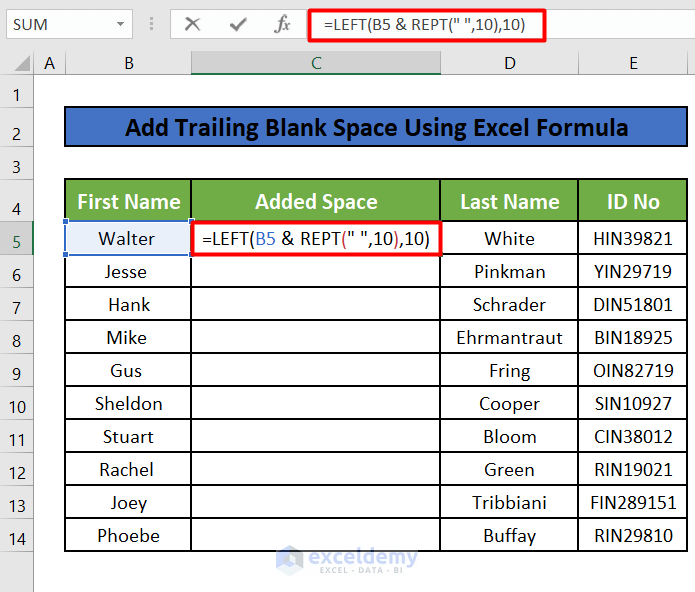
The CELL function in Excel can be utilized to return various properties of a cell. Here’s how you can use it to pull the sheet name:
- Open Excel and navigate to the cell where you want to display the sheet name.
- Enter the following formula:
=CELL(“filename”, A1)
This formula will return the path, workbook name, and sheet name. However, you'll need to extract the sheet name from the returned string. Here's how:
- Use the FIND and MID functions to isolate the sheet name:
=MID(CELL("filename", A1), FIND("]", CELL("filename", A1)) + 1, LEN(CELL("filename", A1)) - FIND("]", CELL("filename", A1)) - 1)
This formula finds the right square bracket in the string returned by CELL, then extracts the text from the position after it, effectively giving you the sheet name.
Using Defined Names

Creating a defined name for a sheet name is another effective way to manage references across sheets:
- Go to the Formulas tab and click on “Define Name”.
- Name your new defined name as “SheetName” and in the “Refers to” field, enter:
=‘sheetname’!A1
Here, 'sheetname' should be replaced with the actual name of your sheet. Now you can use this defined name in your formulas like so:
=SheetName
This method is particularly useful when you want to switch between sheets frequently without changing every formula reference manually.
💡 Note: Changing the name of the sheet in the defined name will not automatically update the references. You'll need to redefine the name.
Using VBA for More Advanced Control
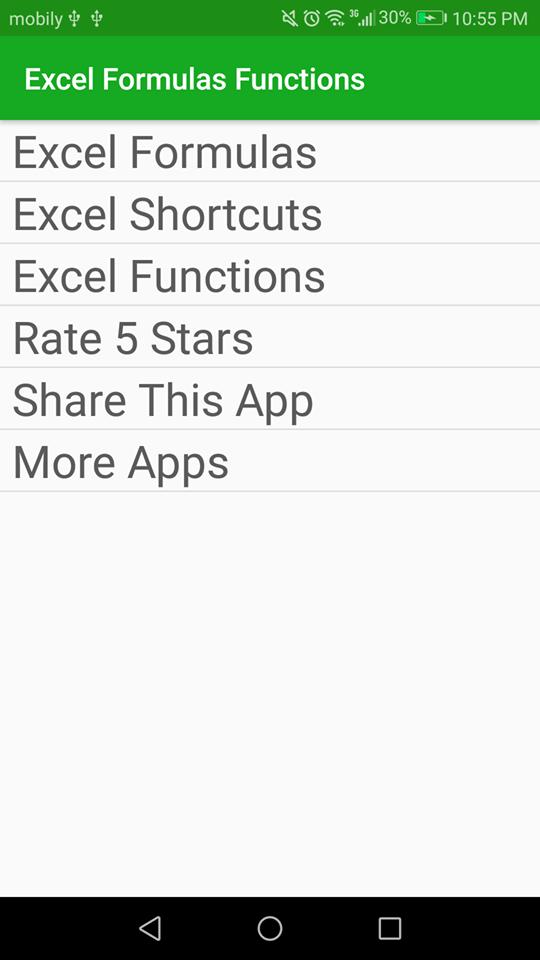
For those comfortable with Visual Basic for Applications (VBA), you can automate the process:
- Open VBA Editor (
Alt + F11) - Insert a new module (Insert > Module)
- Enter the following code:
Sub UpdateSheetName()
Dim ws As Worksheet
For Each ws In ThisWorkbook.Worksheets
ws.Range(“A1”).Formula = “Sheet name is: ” & ws.Name
Next ws
End Sub
This script will update cell A1 of each worksheet in your workbook with the sheet's name, making it instantly available for use in formulas.
⚠️ Note: Always backup your workbook before running any VBA code to prevent unintended changes.
Comparison Table

| Method | Complexity | Use Case |
|---|---|---|
| CELL Function | Moderate | Dynamic extraction, best for single cell reference |
| Defined Names | Simple | Frequent switching between sheets |
| VBA | Advanced | Automation across multiple sheets |

In conclusion, incorporating sheet names into your Excel formulas is not just about efficiency but also about making your spreadsheets adaptable to change. Using the CELL function provides a simple way to retrieve sheet names for individual cells, defined names offer an easy-to-use dynamic reference, and VBA provides a powerful tool for automation. Each method has its strengths, suited to different scenarios in Excel data management. By mastering these techniques, you can enhance your Excel skills, allowing for more complex and responsive data manipulation.
Can I automatically update sheet names if I rename a sheet?
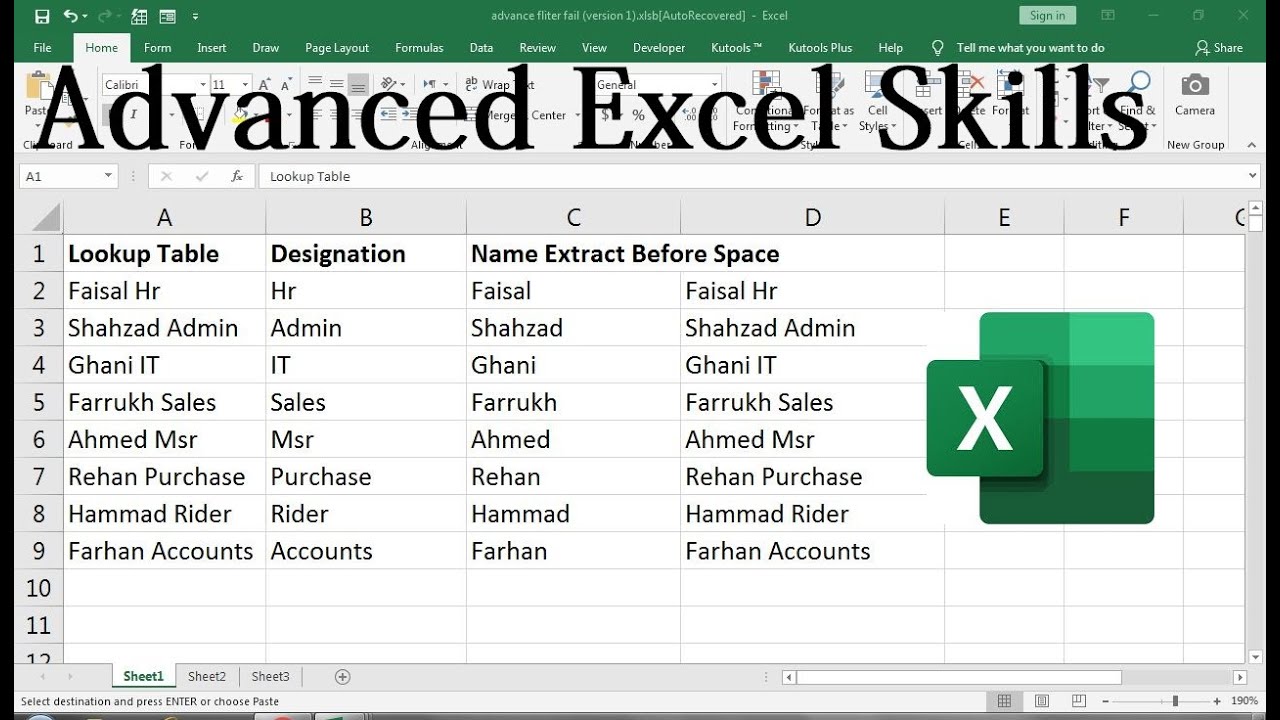
+
Unfortunately, Excel doesn’t have a native feature to automatically update references when sheet names are changed. You’d need to use VBA or update references manually.
How can I use a sheet name in a formula to reference data from another sheet?

+
You can use the INDIRECT function combined with the sheet name defined name or cell content to create dynamic references, like this: =INDIRECT(SheetName & “!A1”)
Is there a way to make sheet names appear in a dropdown list in Excel?
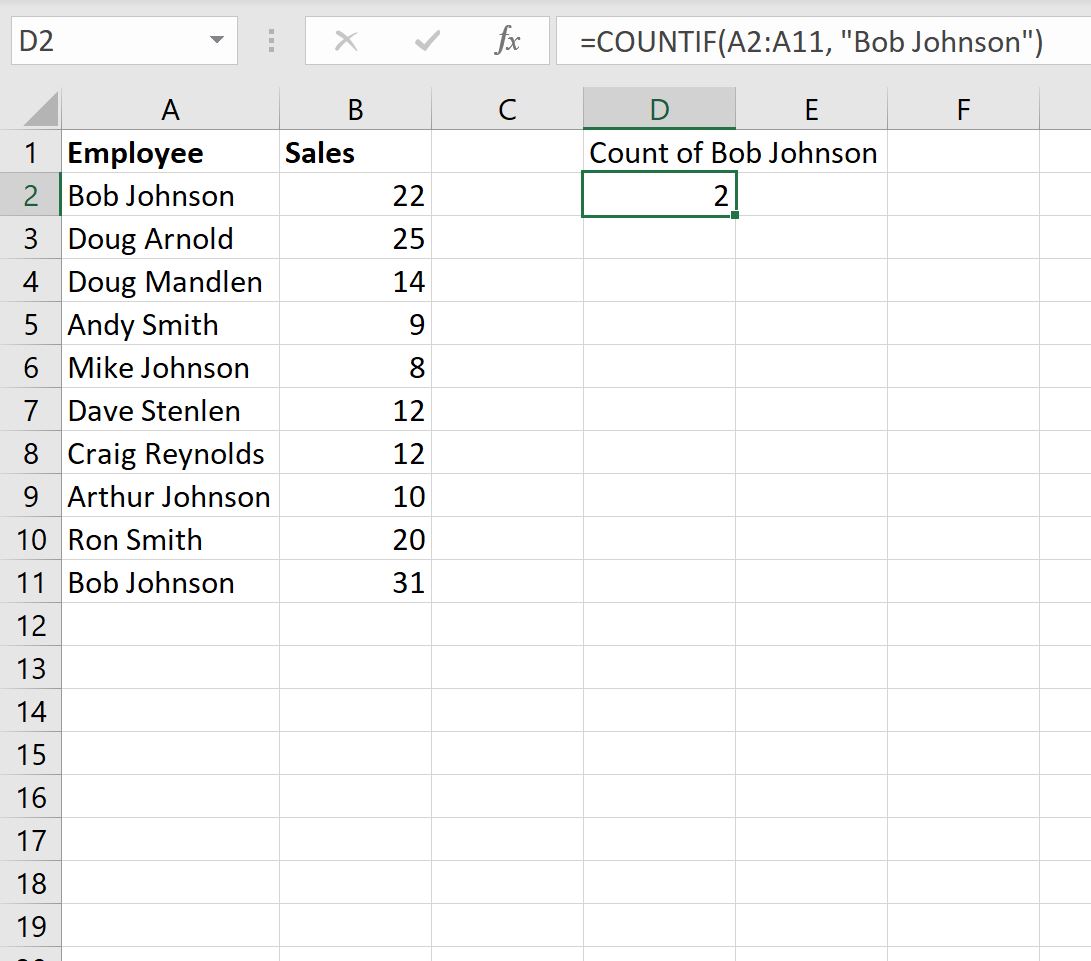
+
Yes, by using Data Validation with a named range or list populated by VBA that retrieves sheet names.