5 Ways to Insert Sheets from Another Excel File

Manipulating data across multiple Excel files can be a daunting task, especially for users who have to regularly integrate information from various sheets. Excel, however, comes packed with features to make this process straightforward. Whether you're consolidating financial reports, merging project data, or aggregating customer information, understanding how to insert sheets from another Excel file can significantly boost your productivity. Let's delve into five effective methods to accomplish this task.
1. Using the Move or Copy Feature

Excel provides a user-friendly option known as 'Move or Copy' to transfer sheets within or across workbooks. Here's how to utilize this feature:
- Right-click on the sheet tab you wish to move or copy.
- From the context menu, select 'Move or Copy'.
- In the 'Move or Copy' dialog box, choose the workbook where you want to insert the sheet under 'To book'. You can either select an existing workbook or create a new one.
- Select the position where you want to insert the sheet within the target workbook.
- Check the box labeled 'Create a copy' if you wish to retain the sheet in the source file.
- Click OK to execute.
📝 Note: This method is most effective when you want to keep the original data intact or when you only need to copy specific sheets.
2. Importing Data with External References
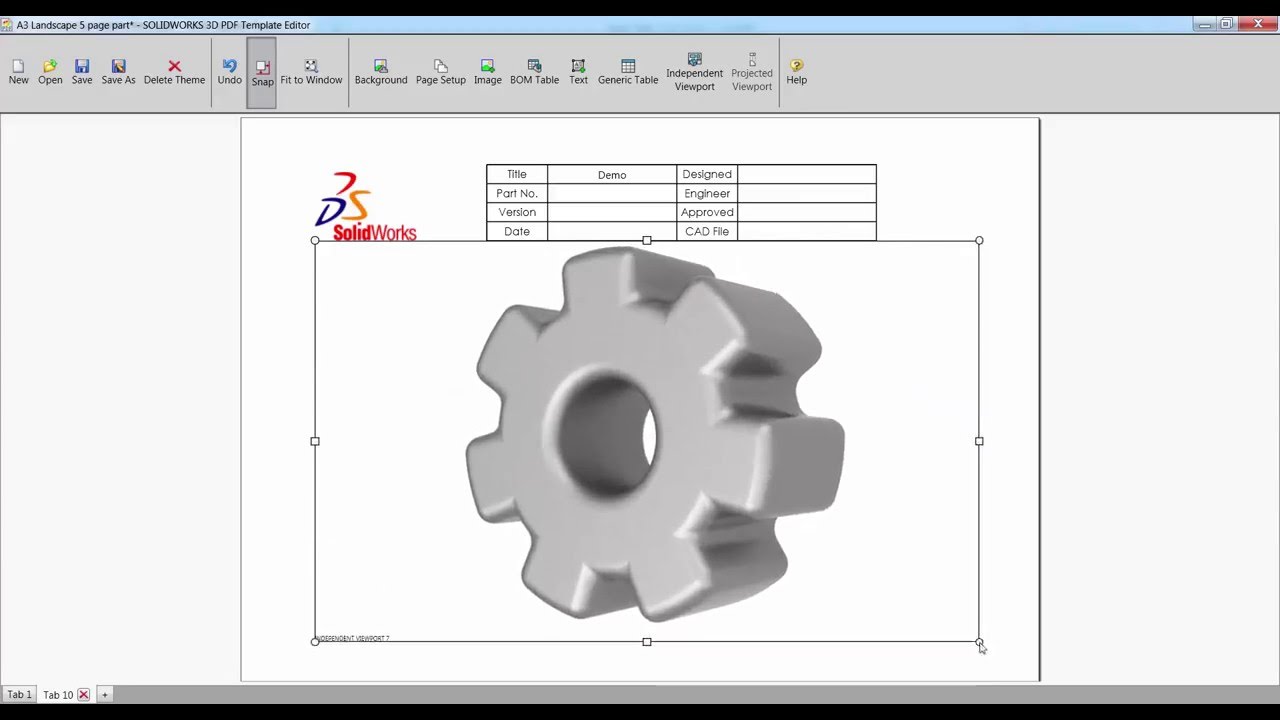
External references or links in Excel allow you to connect to data in other workbooks dynamically. This approach is particularly useful when you need to keep your workbook updated with the latest data from the source file:
- In the destination workbook, select a cell where you want to start the data import.
- Type
=followed by the file path or use the Get External Data tool under the Data tab. - If using the file path, navigate to the source workbook, then select the specific sheet or range. Excel will automatically create a link in the formula like
=[Book1.xlsx]Sheet1!A1. - Press Enter to complete the link.
- To copy the entire sheet, you might need to use this method multiple times, adjusting the range as necessary.
🔄 Note: External references are dynamic. If the source file updates, your destination workbook will also update upon recalculation or reopening the file.
3. Using Power Query for Data Integration

Power Query, part of Excel since the 2016 version, offers an advanced way to connect, combine, and refine data from multiple sources:
- Go to the Data tab, and click on Get Data.
- Choose From File, then From Excel to import data from another workbook.
- Select the sheet or range you want to import. You can also preview the data and apply transformations.
- Once you've selected and transformed your data as needed, click Load to bring the data into a new worksheet in your current workbook.
💪 Note: Power Query is extremely powerful for data manipulation and integration, allowing for repeated processes to be automated.
| Method | Best Used For | Features |
|---|---|---|
| Move or Copy | Simple sheet transfer, either within the same workbook or between workbooks | Immediate action, no dynamic linking |
| External References | Linking and updating data from another workbook dynamically | Automatic updates, external links |
| Power Query | Complex data integration and transformation | Data transformation, automation, and refresh capabilities |

4. VBA Macro Scripting

For users familiar with programming or those with repetitive tasks involving multiple sheets, Visual Basic for Applications (VBA) can automate the process of inserting sheets:
- Open the Visual Basic Editor by pressing Alt + F11.
- Insert a new module by right-clicking on any of the workbook objects in the Project Explorer and selecting Insert > Module.
- Write a VBA script like the following to insert a sheet from another workbook:
Sub ImportSheet() Dim SourceBook As Workbook Dim DestBook As Workbook Dim SourceSheet As Worksheet Dim DestSheet As Worksheet Set SourceBook = Workbooks.Open("C:\SourceBook.xlsx") Set DestBook = ThisWorkbook Set SourceSheet = SourceBook.Worksheets("SheetToImport") SourceSheet.Copy After:=DestBook.Sheets(DestBook.Sheets.Count) SourceBook.Close SaveChanges:=False End Sub - Run the macro by clicking on Run > Run Sub/UserForm or by adding a button on your sheet linked to this macro.
🔧 Note: VBA is the go-to method for power users who need to automate and customize Excel beyond its built-in functions.
5. Excel Add-ins and Third-party Software

While not part of the default Excel suite, there are numerous add-ins and third-party software designed to simplify data manipulation, including inserting sheets from other workbooks:
- Find and install an Excel add-in or software that supports worksheet import functions.
- Follow the specific software's instructions to connect your source workbook and import the desired sheet.
- These tools often provide additional features like automated synchronization, data mapping, and more advanced manipulation options.
🚀 Note: Third-party tools can offer a more user-friendly interface for complex data integration tasks, but be cautious about file security and compatibility.
Throughout the journey of mastering Excel, these methods provide various levels of complexity and automation to meet different user needs. From basic data movement to dynamic data integration, Excel offers tools that cater to all proficiency levels. By choosing the appropriate method based on your specific requirements, you can streamline your workflows, enhance data accuracy, and ultimately make better-informed decisions.
What is the quickest way to insert a sheet from another Excel file?

+
The Move or Copy feature is the quickest method to manually insert sheets from another Excel file if the files are already open.
How can I keep my data updated automatically when the source file changes?

+
Use external references (links) or Power Query to dynamically link your sheets, ensuring they update with changes in the source file.
Can I automate the process of inserting sheets?
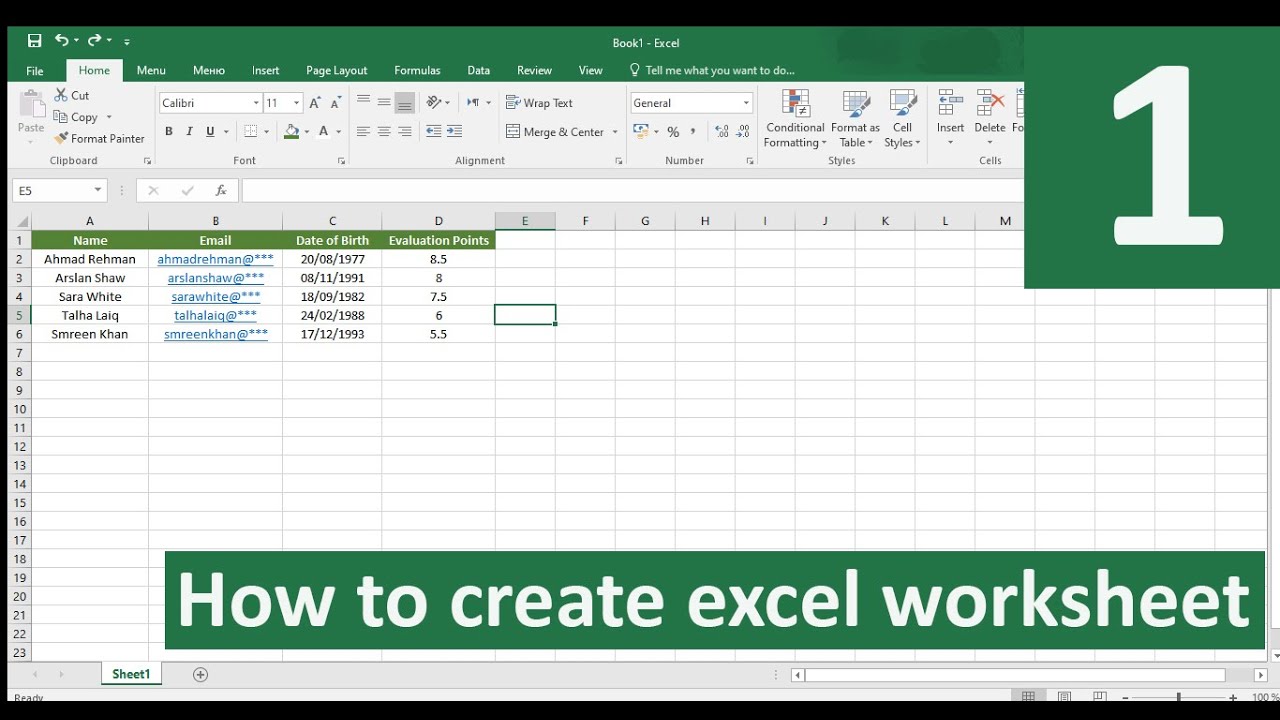
+
Yes, VBA scripting provides an automation solution where macros can be written to insert sheets from other workbooks at the push of a button.