Adding a Page Footer in Excel: Simple Guide

Introduction to Adding a Page Footer in Excel

Excel, Microsoft's robust spreadsheet tool, is widely used for managing, analyzing, and presenting data. A vital feature often overlooked in Excel is the ability to add headers and footers to worksheets. These elements not only enhance the professionalism and readability of your printed documents but also streamline document management. In this comprehensive guide, we'll dive into the process of adding, customizing, and troubleshooting footers in Excel to ensure your spreadsheets are as polished and functional as possible.
Why Use Footers?

Before we get into the how-to, let's briefly discuss why footers are beneficial:
- Document Identity: They can include file names, titles, or other identification, making it easier to distinguish between documents.
- Date and Time: Keeping track of when a document was last printed or modified can be crucial for version control and tracking.
- Page Numbering: This ensures you always know where you are in your document, which is particularly useful for multi-page spreadsheets.
- Company Information: Including company logos or names in footers maintains branding consistency across documents.
Steps to Add a Footer in Excel

Here's how you can add a footer to your Excel workbook:
- Select the 'Page Layout' View: In Excel, go to the 'View' tab and choose 'Page Layout' view to see where the footer will appear. This view shows how your worksheet will look when printed, giving you a real-time preview of headers and footers.
- Access the Footer Editor:
- Click the 'Insert' tab.
- In the 'Text' group, select 'Header & Footer'. This opens the Footer section for editing.
- Add Custom Text: Once in the Footer section, you can type your desired content directly. Use the cursor to place your text at the center, left, or right of the footer.
- Insert Dynamic Information: For dynamic content like page numbers or dates:
- Click inside the footer section where you want to add the element.
- Go to the 'Header & Footer Tools' tab that appears.
- Use the commands in the 'Header & Footer Elements' group, like:
- Page Number: Inserts &[Page].
- Total Pages: Inserts &[Pages].
- Date: Inserts &[Date].
- Time: Inserts &[Time].
- File Path: Inserts &[Path]&[File].
- Format Your Footer:
- Use the 'Format Text' group to change font style, size, or color.
- Add images or logos by clicking 'Picture' in the 'Header & Footer Elements' group.
- Exit the Editor: Click outside the footer area or press 'Esc' to return to the main Excel workspace. Your footer will now be set.
📝 Note: Changes in the footer only affect the current worksheet. To add a footer to all sheets in a workbook, you need to repeat this process for each sheet or use VBA to automate the task.
Customizing Footers for Enhanced Aesthetics

Customizing your footer can make your spreadsheet stand out. Here are some ideas:
- Multiple Sections: Use the 'Header & Footer Elements' to add different dynamic elements in different sections of the footer.
- Color Coding: Apply colors to different parts of your footer to signify different categories or document statuses.
- Align Elements: Use the '&C', '&L', '&R' codes for center, left, or right alignment respectively.
- Font and Style: Change the font, size, or even apply bold or italic effects to emphasize text or differentiate sections.
📝 Note: When customizing, remember that excessive customization might affect document printing speed. Keep it balanced for efficiency.
Troubleshooting Common Issues
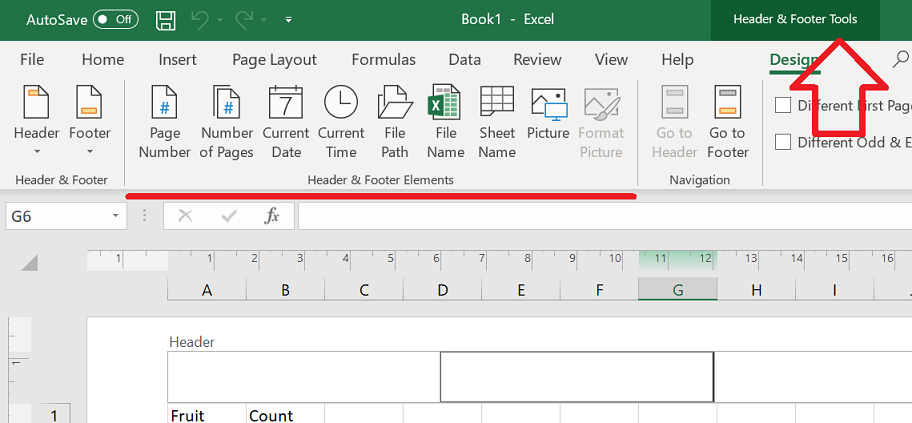
Here are some common issues and their solutions when working with footers in Excel:
- Footer Not Visible: Ensure you're in 'Page Layout' view or check if the footer content might be cut off due to margin settings.
- Dynamic Elements Not Updating: Sometimes Excel's preview might not reflect real-time changes. Try closing and reopening the workbook.
- Corrupted Footer: If your footer appears corrupted or garbled, try clearing it and re-entering your content.
- Excel Crashes: If you encounter crashes while working with footers, update your Excel or reduce the complexity of your footer design.
In summary, adding and customizing footers in Excel can significantly enhance the professionalism and functionality of your spreadsheets. From basic text to dynamic elements like page numbers and dates, Excel provides numerous options to tailor your footers to your needs. Keep in mind that while customization can improve the aesthetics, balance is key to avoid slowing down your work or causing compatibility issues. By following the steps outlined and being aware of common troubleshooting tips, you'll be well on your way to creating well-organized and visually appealing Excel documents.
Can I add different footers to different pages in an Excel workbook?

+
Yes, Excel allows you to customize headers and footers for each worksheet individually. To do this, you need to open each sheet in ‘Page Layout’ view and customize its footer as needed.
How can I remove a footer from an Excel sheet?

+
To remove a footer, enter the ‘Header & Footer’ editor by going to ‘Insert’ > ‘Header & Footer’, then delete all text or content from the footer area.
What happens to the footer when the document is exported as a PDF?

+
When you export an Excel document to PDF, the footer appears exactly as it does in Excel’s ‘Page Layout’ view, including any customizations like colors, dynamic content, and logos.
Can I automate footer customization with Excel?

+
Yes, Excel supports VBA scripting which can automate the process of setting or modifying footers across multiple sheets or workbooks.
How do I ensure my footer appears in every printout of my Excel document?

+
Ensure that your Excel document is set to include headers and footers in the print settings. This can be checked by going to ‘File’ > ‘Print’, and looking under ‘Settings’ for the ‘Headers and Footers’ option.