5 Ways to Add Sheet Hyperlinks in Excel Easily
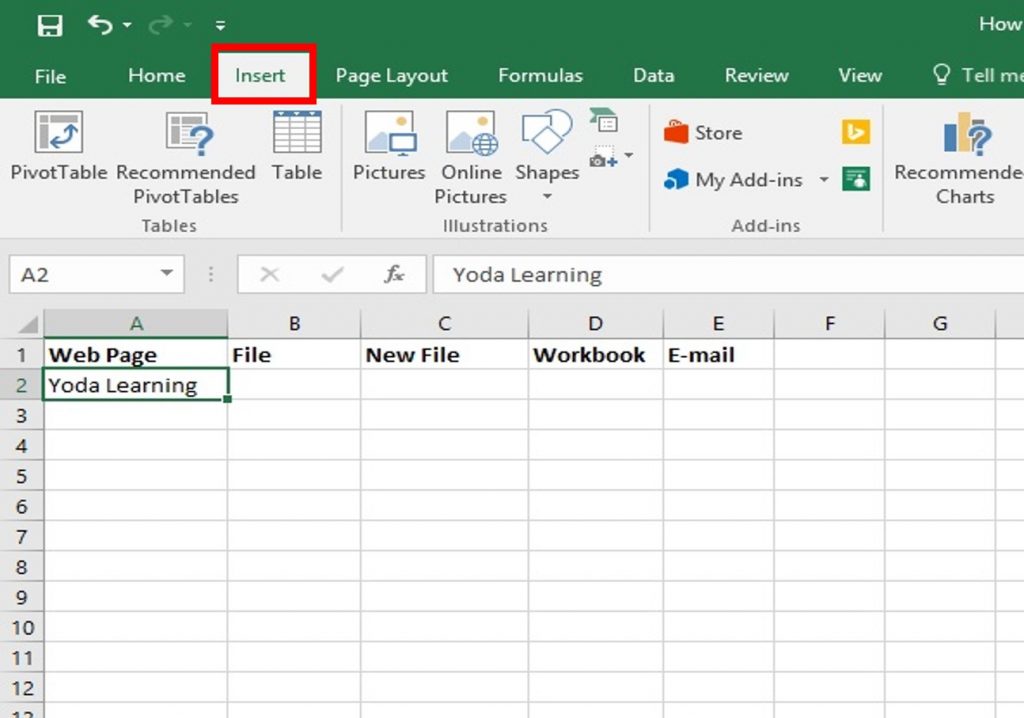
The Basics of Hyperlinks in Excel

Hyperlinks in Excel are not just about navigating the web; they offer a multitude of applications within your spreadsheets. From linking to different parts of the same workbook to referencing external files, hyperlinks can significantly enhance the usability and interactivity of your data. Here’s how you can start with the basics:
- What are hyperlinks? Hyperlinks are text or graphics you can click to jump to a new document or a new section within the current document.
- Why use hyperlinks in Excel? They make navigation easier, can automate certain tasks, and make your spreadsheets more interactive.

Method 1: Creating Hyperlinks to Existing Worksheets
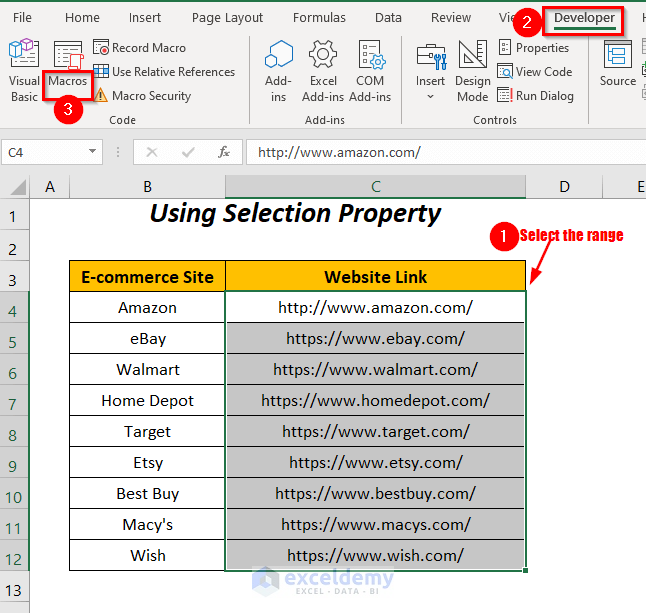
Creating hyperlinks to different sheets within the same workbook is one of the most straightforward uses of Excel’s hyperlink feature. Here’s how you do it:
- Select the Cell: Click on the cell where you want to place the hyperlink.
- Insert Hyperlink: Go to the Insert tab, and click on Hyperlink or use the keyboard shortcut Ctrl + K.
- Link to a Place in This Document: In the Insert Hyperlink dialog box, choose Place in This Document.
- Select the Sheet: Browse through the list of worksheets or select one from the dropdown menu.
- Set Link Text: Optionally, type the display text for the hyperlink in the Text to display field.
- Create: Click OK.
📌 Note: This method is ideal for workbooks with numerous sheets where quick navigation is essential.
Method 2: Using Named Ranges for Sheet Hyperlinks

Named ranges offer a dynamic approach to hyperlink creation. They make your spreadsheets more manageable and are especially useful if you frequently update or rearrange sheets:
- Define a Named Range: Go to Formulas > Define Name. Enter a name and refer to a cell within the worksheet you want to link to.
- Hyperlink Setup: Follow the same steps as in Method 1, but instead of selecting a sheet, enter the named range in the Cell Reference box.
- Text to Display: Optionally, customize the link text.
- Create: Click OK to insert the hyperlink.
| Name | Refers To |
|---|---|
| SheetLink | =Sheet1!A1 |

🚀 Note: Named ranges enhance the maintainability of your spreadsheets by making updates easier.
Method 3: Employing Formulas for Dynamic Hyperlinks

Excel’s formulas can be harnessed to create dynamic hyperlinks that change based on cell contents. This method is perfect for large datasets where you need to link to variable locations:
- Create Dynamic Text: Use the HYPERLINK function to generate the link dynamically. For example:
HYPERLINK("#'" & SheetName & "'!A1", "Go to Sheet")
Where SheetName is a reference to a cell containing the sheet’s name.
💡 Note: This method is very useful in dashboards or reports where the destination sheet might change.
Method 4: VBA for Hyperlinking Sheets

For those comfortable with VBA, scripting provides limitless customization to hyperlinks:
Sub AddHyperlinksToSheets()
Dim ws As Worksheet
Dim wsht As Worksheet
Set ws = Worksheets("Sheet1")
For Each wsht In Worksheets
If wsht.Name <> ws.Name Then
ws.Hyperlinks.Add Anchor:=ws.Range("A" & Rows.Count).End(xlUp).Offset(1, 0), _
Address:="", _
SubAddress:="'" & wsht.Name & "'!A1", _
TextToDisplay:="Link to " & wsht.Name
End If
Next wsht
End Sub
This script will add hyperlinks in Sheet1 to all other sheets in the workbook.
⚙️ Note: VBA provides advanced functionality but requires knowledge of programming concepts in Excel.
Method 5: Hyperlinks with Macros

Macros can be used to automate the process of adding hyperlinks:
- Record Macro: Start recording a macro while inserting a hyperlink manually.
- Edit Macro: Open the VBA Editor to tweak the recorded macro for broader application.
Your final wrap-up might look like this:
As we wrap up our exploration into adding sheet hyperlinks in Excel, it’s clear that these tools offer a range of options from simple navigation to complex automation. By understanding and utilizing these methods, you can enhance the efficiency of your Excel workbooks, making data management and analysis smoother and more intuitive.
Can I link to a specific cell within another sheet?

+
Yes, when setting up a hyperlink, you can specify a cell reference like ‘SheetName!A1’.
How do I make hyperlinks dynamic in Excel?

+
Use formulas like HYPERLINK to create links that change based on cell values or data filters.
What happens when the sheet name changes?
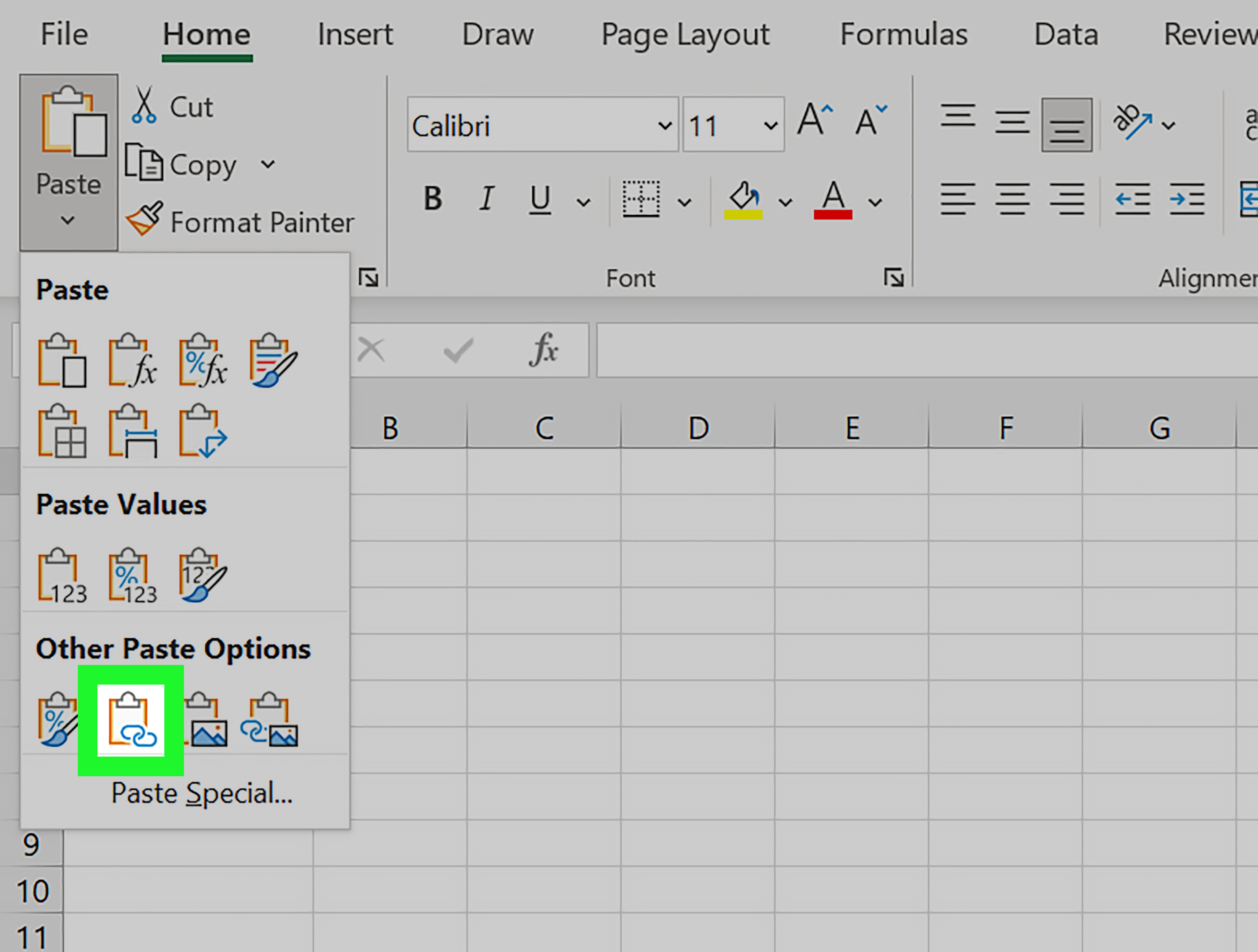
+
If you’ve used the HYPERLINK function or named ranges, you’ll need to update these references manually or via VBA to reflect the new sheet name.