5 Quick Ways to Insert Data into Excel with C
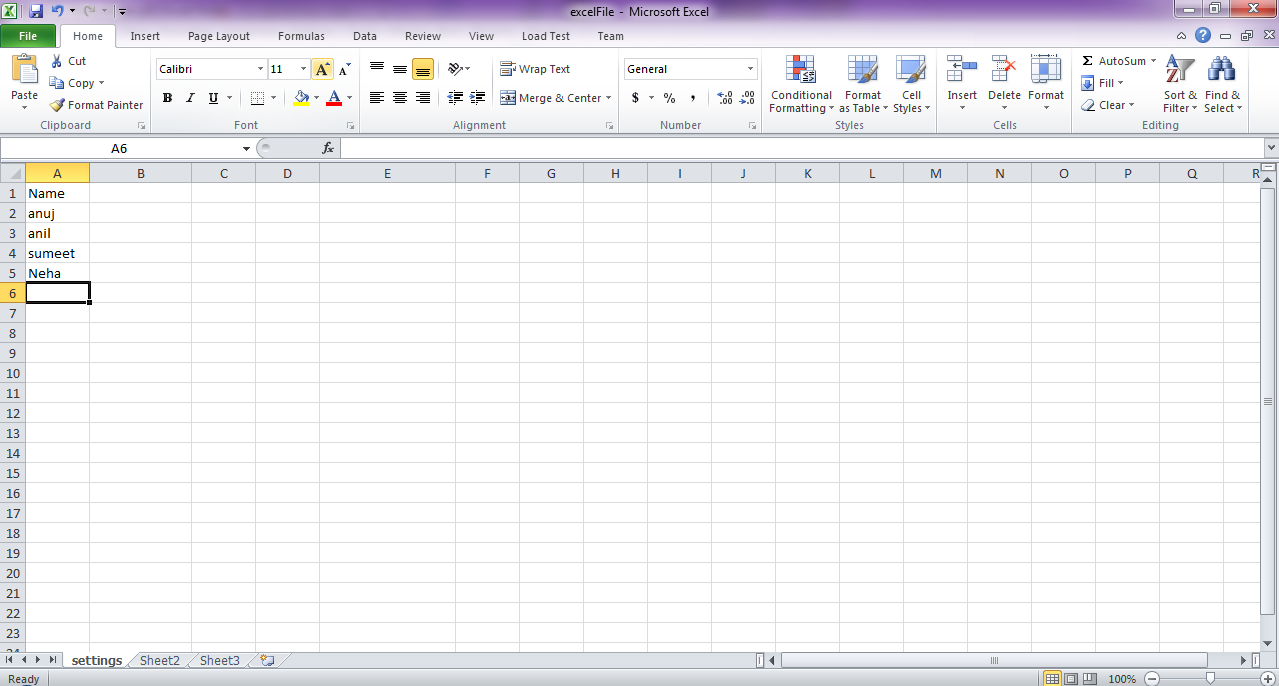
Working with Excel and C# can be both challenging and rewarding, especially when you're tasked with automating data entry processes. Whether you're developing software that needs to interact with Excel files, or you're looking to streamline your business operations, knowing how to effectively insert data into Excel sheets using C# can save time and reduce errors. In this post, we'll explore five quick methods to achieve this, providing a blend of simplicity and functionality to suit various needs.
Method 1: Using Excel Interop

The Microsoft.Office.Interop.Excel library is perhaps the most straightforward way to interact with Excel from C#. Here’s how you can insert data into an Excel workbook:
- Open an Excel Application: Use the following code to open an Excel application instance:
var excelApp = new Microsoft.Office.Interop.Excel.Application();
var workbook = excelApp.Workbooks.Open("path\\to\\your\\file.xlsx");
var worksheet = workbook.Worksheets["Sheet1"];
- Insert Data: You can now easily insert data into a cell:
worksheet.Cells[1, 1].Value = "Hello, Excel!";
workbook.SaveAs("path\\to\\your\\outputfile.xlsx");
🚨 Note: Make sure to release COM objects to avoid memory leaks with Interop.
Method 2: Using EPPlus

EPPlus is a .NET library that reads and writes Excel files using the Office Open XML format. Here’s how you can use EPPlus:
- Add EPPlus to Your Project: Install EPPlus through NuGet.
- Open or Create Workbook: Open an existing workbook or create a new one:
var package = new ExcelPackage(new FileInfo("path\\to\\your\\file.xlsx"));
var worksheet = package.Workbook.Worksheets.Add("Sheet1");
- Insert Data: Populate the worksheet:
worksheet.Cells[1, 1].Value = "Hello, Excel!";
package.SaveAs(new FileInfo("path\\to\\your\\outputfile.xlsx"));
Method 3: Open XML SDK

For direct manipulation of Excel files at the XML level, the Open XML SDK is an excellent choice:
- Setup and Open Workbook: First, set up your project and then open or create a workbook:
var document = SpreadsheetDocument.Open("path\\to\\your\\file.xlsx", true);
var workbookPart = document.WorkbookPart;
- Modify the Worksheet: Then, find or add a worksheet and insert data:
var worksheetPart = workbookPart.WorksheetParts.First();
var sheetData = worksheetPart.Worksheet.GetFirstChild();
var row = new Row { RowIndex = (UInt32)1 };
var cell = new Cell { CellReference = "A1", DataType = CellValues.String, CellValue = new CellValue("Hello, Excel!") };
row.AppendChild(cell);
sheetData.AppendChild(row);
workbookPart.Worksheet.Save();
Method 4: Using ClosedXML

ClosedXML provides a convenient abstraction over Open XML SDK, making Excel manipulation easier:
- Install ClosedXML: Via NuGet Package Manager.
- Open or Create Workbook: Here’s how you can open or create an Excel file:
var workbook = new XLWorkbook();
var worksheet = workbook.Worksheets.Add("Sheet1");
- Insert Data:
worksheet.Cell("A1").Value = "Hello, Excel!";
workbook.SaveAs("path\\to\\your\\outputfile.xlsx");
Method 5: Using Third-Party Libraries

Apart from the methods listed, there are numerous third-party libraries like NPOI or ExcelDataReader, which offer different levels of abstraction and functionality:
- Install the Library: Depending on which library you choose, use NuGet to add it to your project.
- Use the Library: Each library has its own set of methods for opening, creating, and editing Excel files. Here’s an example with NPOI:
IWorkbook workbook = new XSSFWorkbook();
ISheet sheet = workbook.CreateSheet("Sheet1");
ICell cell = sheet.CreateRow(0).CreateCell(0);
cell.SetCellValue("Hello, Excel!");
FileStream fs = new FileStream("path\\to\\your\\file.xlsx", FileMode.Create);
workbook.Write(fs);
Summing up, we’ve covered five ways to insert data into Excel using C#, each with its own advantages:
- Excel Interop: Ideal for interacting with the full Excel application features, but it’s slower and COM dependent.
- EPPlus: Provides an efficient API for manipulating Excel files with great control over formats and styles.
- Open XML SDK: The lowest level approach, giving you full control over the Excel file structure, but it can be complex.
- ClosedXML: Builds upon Open XML SDK with an easier-to-use interface, enhancing readability and reducing complexity.
- Third-Party Libraries: They offer flexibility, potentially better performance, and might have unique features or abstractions over the core XML manipulations.
These methods vary in their complexity, performance, and dependencies. Your choice would depend on project requirements, the complexity of the Excel manipulations needed, and whether you need to maintain compatibility with different Excel versions. Each approach can streamline your data entry processes in Excel, making your applications more powerful and user-friendly.
Which method is best for automated bulk data insertion?

+
For bulk data insertion, libraries like EPPlus or ClosedXML are generally recommended due to their optimized performance for large datasets.
Can I use these methods for both Excel 2007 and newer versions?

+
Yes, all of these methods can work with Excel files from 2007 onwards, which use the .xlsx file format.
What should I do if I encounter performance issues when using Excel Interop?

+
Consider using batch operations, minimize interactions with Excel itself, or switch to EPPlus or ClosedXML for better performance.