5 Easy Ways to Add Background Text in Excel

Adding background text to your Excel spreadsheets can significantly enhance the visual appeal and readability, making your data stand out. Whether you're aiming to highlight specific information, create watermarks, or just add some flair, here are five easy ways to incorporate background text into your Excel workbooks.
1. Use Text Boxes

The simplest way to add background text in Excel is by using the Text Box feature. Here’s how you can do it:
- Go to the Insert tab on the ribbon.
- Click on Text Box in the ‘Text’ section.
- Draw a text box on the worksheet where you want your background text.
- Type in your desired text.
- Right-click the text box, select Format Shape, and adjust the fill and line options to make it transparent or semi-transparent.
📝 Note: Text in text boxes will not automatically adjust to changes in cell size or content. You’ll need to manually adjust the position and size of text boxes if you make changes to your worksheet.
2. Watermark with WordArt

WordArt can be used not just for creative text effects but also for creating background or watermark text:
- Navigate to the Insert tab.
- Choose WordArt from the ‘Text’ group.
- Select a style, then enter your text.
- Resize and reposition the WordArt to fit as a background.
- Use the Format tab to change the transparency and font properties to make it appear like a watermark.
3. Background Images with Text

If you want your text to span over the entire worksheet as a subtle background:
- Create an image with your text in a graphics editor like Photoshop or even a simple paint program.
- Insert this image into your Excel sheet via Insert > Pictures > This Device…
- Adjust the image size to cover the entire worksheet or as needed.
- Send the image to the back by right-clicking it and selecting Send to Back or using Format Picture to adjust the transparency.
4. Overlay Text with Cell Comments

For non-invasive background text:
- Select the cell where you want the background text to appear.
- Right-click and choose Insert Comment.
- Type your text into the comment box.
- By default, comments are anchored to cells, so as you edit the sheet, they move with the cells. You can resize and format the comment box for better visibility.
🖱️ Note: To make comments visible all the time, go to Excel Options, under Advanced, and check Comments & Ink > Always show comments.
5. Header/Footer Text

If you’re dealing with printed copies of your Excel sheets, you can use headers or footers:
- Go to View > Page Layout.
- In the header or footer area, click to add or edit text.
- Format the text to appear less prominent or at a different color or font size for a background effect.
While this won’t help in the on-screen view, it will ensure your text appears in the background of printed documents.
In wrapping up, adding background text to Excel spreadsheets can serve multiple purposes from marking the document’s status to improving its visual hierarchy. Remember, each method offers different functionalities:
- Text Boxes and WordArt provide the most control over placement and appearance but require manual adjustments.
- Images with Text are excellent for a wide-spread background effect but can be resource-intensive.
- Cell Comments offer a dynamic and less intrusive method suitable for screen viewing.
- Headers/Footers are perfect for printed material.
Each technique has its pros and cons, and your choice should align with your worksheet’s design goals, audience, and medium of presentation. Keep experimenting with these methods to find what works best for your needs, and remember, the key is to maintain readability and functionality of your Excel document while enhancing its visual impact.
Can I add background text to specific cells only?
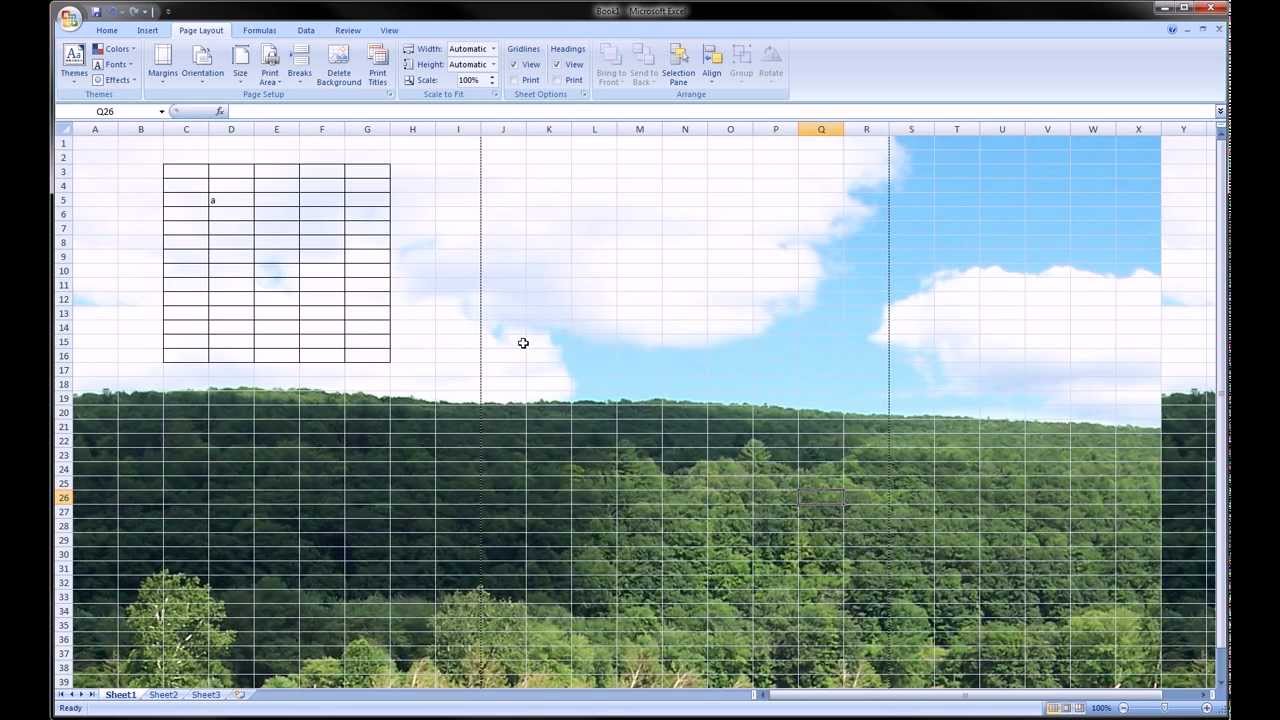
+
While Excel does not support directly adding text as a background to individual cells, you can use merged cells, cell comments, or overlay text boxes to achieve a similar effect.
Will background text affect data sorting or filtering?
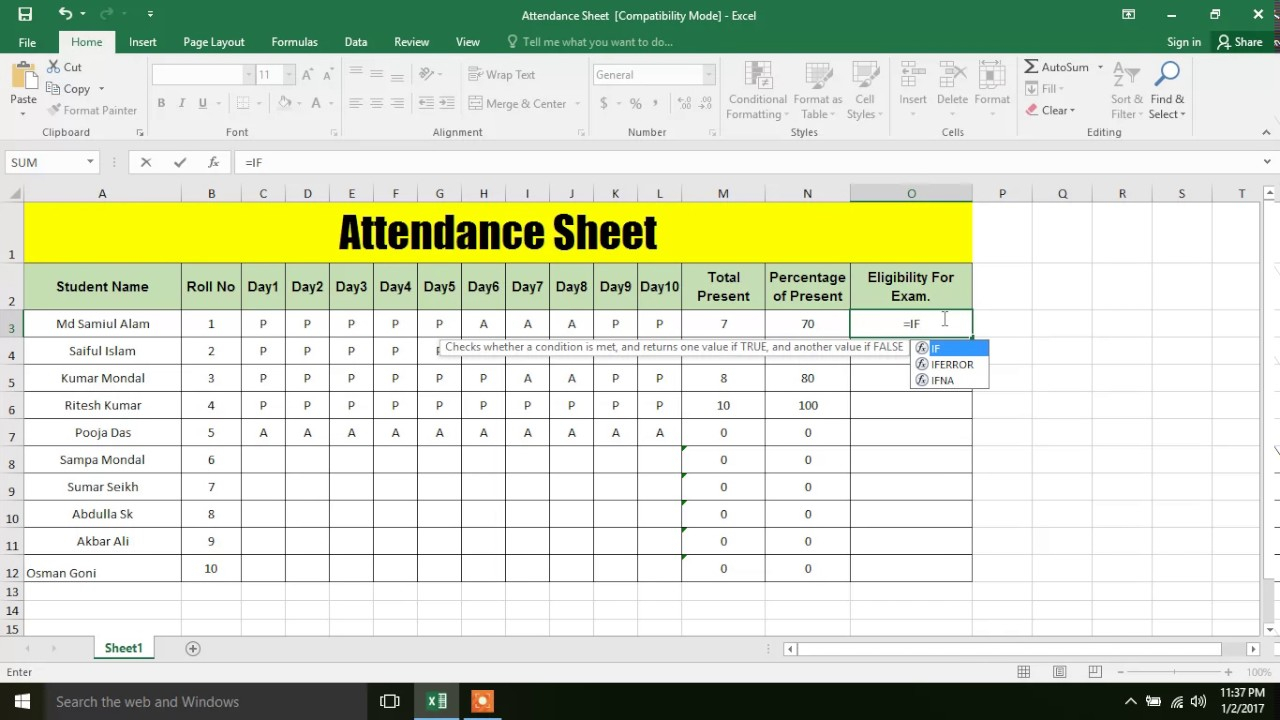
+
Background text created with methods like text boxes, WordArt, or comments will not interfere with Excel’s sorting or filtering features since these features deal with cell content, not background elements.
How can I make my background text visible but not editable by others?

+
You can protect your worksheet by locking cells. However, text added with text boxes, comments, or WordArt won’t be locked by default. To prevent edits, you’ll need to protect the entire sheet or use VBA to disable editing of these objects.