Effortlessly Import Excel Sheets into Google Sheets Now!

In today's interconnected world, seamless data transfer between applications is not just a convenience—it's a necessity for optimizing productivity. With the recent advancements in cloud computing and data sharing, importing Excel spreadsheets into Google Sheets has become smoother than ever. This comprehensive guide will walk you through the process of converting your Excel files into Google Sheets format, enabling you to leverage Google's powerful suite of collaboration and analysis tools directly from your desktop or browser.
Why Import Excel Files into Google Sheets?

The decision to import Excel files into Google Sheets isn’t just about accessing data online; it’s about embracing a world of benefits:
- Collaboration: Google Sheets offers real-time collaboration, allowing multiple users to edit spreadsheets simultaneously.
- Cloud Storage: Store your data securely in the cloud, reducing the need for local storage and enhancing data accessibility.
- Integration: Integration with other Google services like Google Drive, Docs, and Forms.
- Mobile Accessibility: Edit and review sheets from your mobile device with the Google Sheets app.
- Automatic Updates: Data in Google Sheets can be automatically updated through external tools and extensions.
How to Import Excel into Google Sheets

Here’s a step-by-step guide to importing your Excel spreadsheets into Google Sheets:
- Open Google Drive: Navigate to your Google Drive.
- Upload Your Excel File: Click on “New” > “File Upload” and select your Excel file (.xls or .xlsx) from your local machine.
- Open with Google Sheets: After the upload, right-click the file, then select “Open with” > “Google Sheets”.
- Conversion Process: Google Sheets will automatically start converting your Excel file. Depending on the file size, this might take a few moments.
- Access Your Google Sheet: Once converted, you’ll have a new Google Sheets file with the same name as your Excel file, appended with “(Converted)” if not specified.
📚 Note: If your file contains macros or complex VBA code, these might not transfer seamlessly. Google Sheets has its own scripting language, Google Apps Script, which you can use for automation.
Automatic Data Importing with Scripts

For those requiring frequent or automatic updates, Google Apps Script can be a lifesaver. Here’s how you can set up a script to import data from an Excel file:
- Open Google Sheets: Open the sheet where you want to import the data.
- Script Editor: Go to Tools > Script editor.
- New Script: If not prompted, create a new script and name it appropriately.
- Write the Script: Use the following code to fetch data from a URL pointing to your Excel file:
function importExcelData() { var url = "URL-to-your-excel-file.xls"; // Replace with your Excel file URL var fetch = UrlFetchApp.fetch(url); var fileBlob = fetch.getBlob(); var resource = { 'title': 'Imported Data', 'parents': [{'id': 'your-folder-id'}], 'mimeType': MimeType.GOOGLE_SHEETS }; var file = Drive.Files.insert(resource, fileBlob); Logger.log('File ID: %s', file.id); } - Save and Run: Save the script and run it from the editor. The script will import your data into a new Google Sheet.
- Set Triggers: If desired, create a time-driven trigger to run this script at scheduled intervals.
💡 Note: Remember to update the URL in the script to point to your Excel file hosted online, and replace 'your-folder-id' with the actual ID of the folder where you want the file to be imported.
Using Add-ons for More Functionality

Google Sheets add-ons can streamline the import process:
- Excel To Sheets - An add-on specifically designed to convert Excel files into Google Sheets with preserved formatting.
- Import.io - For those needing to extract data from websites or other sources, this add-on can be used in conjunction with the import process.
- File Importer - Allows importing from various formats including CSV, XML, TSV, and Excel.
🚀 Note: Always check the reviews and permissions when installing add-ons to ensure they are safe and meet your requirements.
Enhancing Your Google Sheets Experience

Once your data is imported into Google Sheets, here are some tips to make the most out of it:
- Data Validation: Use data validation to ensure consistency and accuracy in data entry.
- Conditional Formatting: Highlight data based on criteria for easy visualization.
- Explore Tool: Utilize Google Sheets’ Explore tool for quick analysis and insights.
- Integration with Add-ons: Enhance functionalities with add-ons for specialized tasks like workflow automation, project management, etc.
- Formulas and Functions: Leverage Google Sheets’ vast array of built-in functions for analysis and calculations.
Handling Large Spreadsheets

When dealing with large Excel files:
- Import in Parts: If your spreadsheet is too large, consider importing it in smaller sections to avoid timeouts or errors.
- Optimize Formulas: Use ARRAYFORMULA, QUERY, and other optimized functions to reduce recalculation time.
- Freeze Panes: Keep headers visible while scrolling through large datasets.
🔍 Note: Large datasets might take longer to import, so patience is key. Also, make sure your internet connection is stable to avoid interruptions.
Recap of Your Newfound Spreadsheet Powers

Importing Excel files into Google Sheets not only provides you with powerful collaboration tools and cloud storage but also introduces a new level of data handling. With the ability to automatically update data, script-based imports, and enhanced functionality through add-ons, your spreadsheets are now more dynamic and accessible than ever before. By following the steps outlined in this guide, you’ve gained the ability to seamlessly transfer data, ensuring you’re never restricted by file formats or software limitations again. Let your data flow, your team collaborate, and your analytics flourish in the Google Sheets environment.
What happens to my Excel formulas when I import into Google Sheets?

+
Most Excel formulas translate well into Google Sheets. However, some complex Excel functions or custom VBA might not have direct equivalents. In such cases, you might need to rewrite or use Google Apps Script.
Can I import multiple sheets from one Excel file?

+
Yes, when you upload an Excel file to Google Sheets, all sheets within that file will be imported. Each sheet will become a new tab in your Google Sheet document.
How do I ensure that formatting remains consistent when importing?

+
Google Sheets attempts to preserve as much formatting as possible from Excel files. However, minor differences might occur due to platform-specific styling. Use add-ons or manual formatting adjustments for better control.
Is there a file size limit when importing Excel to Google Sheets?
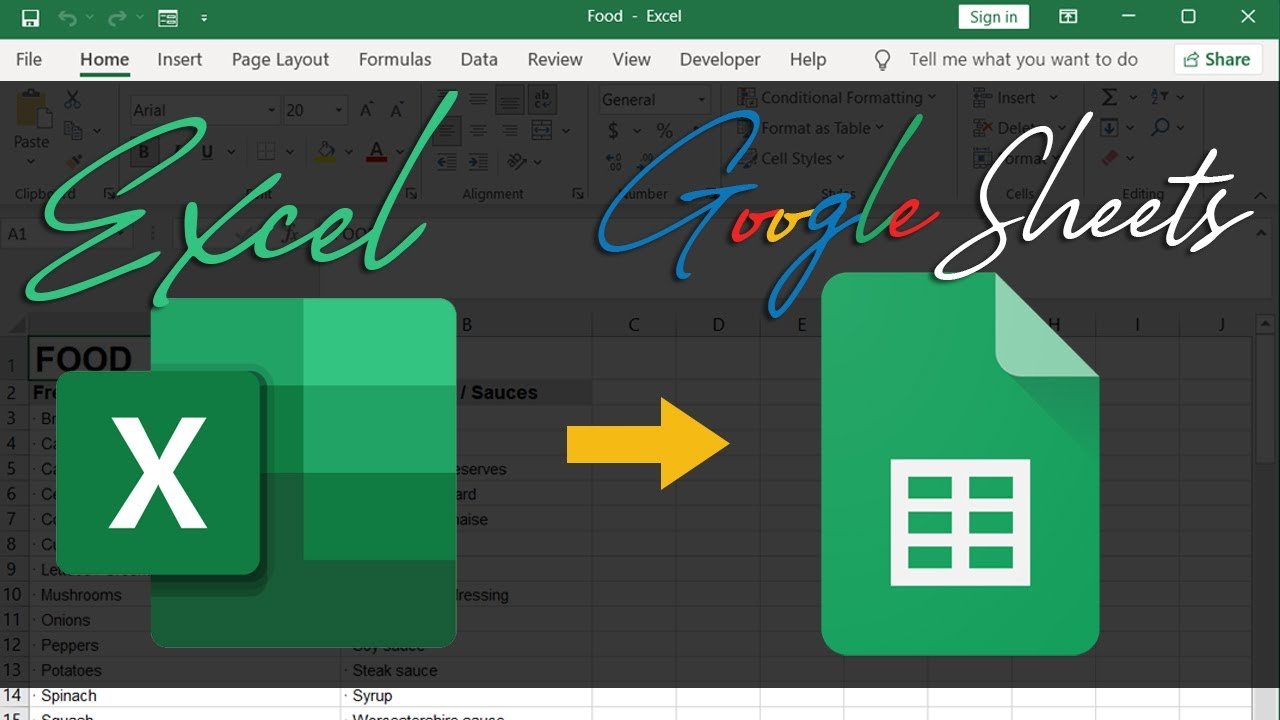
+
Google Sheets does have a file size limit which is generally about 2 million cells for spreadsheets or 100MB per file, so very large Excel files might need to be split or optimized before import.
Can I revert back to the Excel format after importing?

+
You can download your Google Sheet as an Excel file (.xlsx) from File > Download. Note that some Google Sheets features might not translate perfectly back into Excel.