3 Easy Ways to Insert Excel Sheet into Word Document

Do you need to insert an Excel sheet into your Word document but aren’t sure where to start? Whether you're compiling a report, creating a presentation, or documenting your project, integrating your Excel data into Word can make your document more dynamic and informative. Here, we’ll explore three straightforward methods to achieve this seamlessly, ensuring your Word document is not only comprehensive but also visually appealing.
Method 1: Using Copy and Paste

- Open your Excel file: Locate and open the Excel workbook containing the data you wish to include in your Word document.
- Select the cells: Click and drag to select the cells you want to insert into Word. Ensure you’ve highlighted exactly what you need.
- Copy the cells: Right-click on the selected cells and click Copy, or press Ctrl + C on your keyboard.
- Open your Word document: Navigate to the point in your Word document where you want to insert the Excel data.
- Paste options: Right-click where you want to paste. You’ll see options like:
- Keep Source Formatting: Maintains Excel’s formatting.
- Use Destination Theme: Adapts the data to Word’s document style.
- Picture: Pastes the Excel cells as an image.
- Keep Text Only: Pastes the data as plain text.
- Choose your preferred paste method: Select the one that suits your document’s needs.
💡 Note: Use Keep Source Formatting if you want to retain the visual aspects of your Excel cells, but remember that changes made in Excel won't update in Word.
Method 2: Linking Excel Data to Word

- Open both files: Ensure both your Excel workbook and Word document are open on your computer.
- Select and copy in Excel: Follow the steps from Method 1 to copy your Excel data.
- Paste with Link: In Word, use Ctrl + Alt + V or right-click and choose Paste Special, then:
- Select Paste Link.
- Choose the option Microsoft Excel Worksheet Object.
- Click OK.
- Confirm the link: You’ll notice a linked icon in your Word document. Any changes in Excel will automatically update in Word.
💡 Note: This method ensures that your data remains current, which is crucial for documents that are regularly updated with new data.
Method 3: Embedding an Excel Chart or Object

- Create or open an Excel chart: If you haven’t already created a chart in Excel, now’s the time to do so.
- Copy the chart: Select the chart, right-click, and choose Copy.
- Open your Word document: Position the cursor where the chart should go.
- Paste Special: Use Ctrl + Alt + V or right-click and select Paste Special, then:
- Choose Microsoft Excel Chart Object.
- Click OK.
- Edit the chart: You can double-click the chart to make changes directly in Word, but ensure you save these changes for them to reflect in Excel as well.
💡 Note: Embedding an object gives you the freedom to edit it in Word, but it doesn't dynamically update from Excel; you must manually update it.
To wrap up, each method of inserting an Excel sheet into a Word document offers unique benefits:
- Copy and Paste is quick and easy for static data, but lacks dynamic updates.
- Linking Excel Data to Word ensures your document reflects real-time changes, perfect for ongoing projects or collaborative environments.
- Embedding Charts or Objects provides editing capabilities within Word while allowing for interactive elements.
By understanding these methods, you can choose the most appropriate way to integrate your Excel data into Word, improving document efficiency and effectiveness in your professional or personal tasks.
Can I edit the Excel data directly in Word after inserting it?
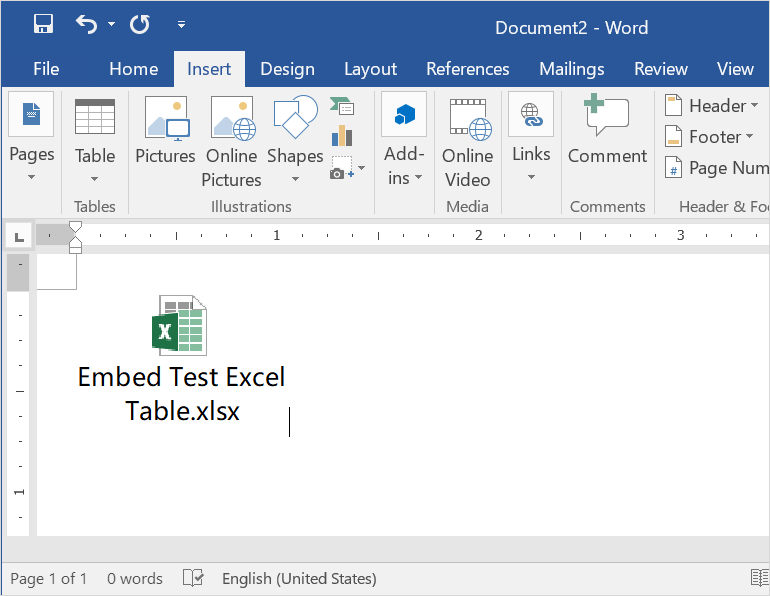
+
You can only edit data in Word if you’ve embedded it using Method 3. Otherwise, changes must be made in the original Excel file.
Will my Word document update automatically if I change data in the linked Excel file?

+
Yes, if you’ve used the linking method (Method 2), changes in Excel will update in Word as long as the link is active.
What are the limitations of embedding an Excel chart in Word?

+
The main limitation is that embedded charts do not update from Excel unless you manually refresh them or ensure you’re working on the same data set.