5 Simple Ways to Insert Files into Excel Sheets

Excel is an incredibly versatile tool used in numerous settings for managing data, from financial planning to inventory management. While you may be familiar with inserting text and numbers into Excel, including files can enhance the functionality and interactivity of your spreadsheets. Whether you need to embed images, PDFs, or other Excel files into your worksheets, the process can significantly streamline your workflow. Here are five simple and effective ways to insert files into your Excel sheets, making data management much more dynamic.
Inserting Images into Excel

Excel supports inserting images directly into your spreadsheets, which can be particularly useful for visual data representation or when you need to include charts or logos:
- Manually Inserting Images: Simply copy an image from your file explorer or any source, then in Excel, right-click and select 'Paste' or use Ctrl + V to place it into your sheet.
- Using the "Insert" Menu: Navigate to the "Insert" tab on the ribbon, click on "Pictures", and choose from your computer or online sources. This method provides control over the image placement and size before insertion.
- Linking Images: Instead of embedding, you can link images which updates automatically when the source image changes. Select 'Insert' > 'Pictures' > 'From File' > 'Link to file'.
📌 Note: Images inserted via link will update if the original file is modified, but be cautious about the original file's location changes.
Inserting PDF Files

Inserting PDFs into Excel can be beneficial for including documents like contracts, reports, or reference materials:
- Using Object Embedding: Go to "Insert" > "Object" > "Create from File" > browse to your PDF. You can choose to link or embed the file.
- Through Adobe Acrobat: If you have Adobe Acrobat installed, you can select 'Tools' > 'Convert from PDF' > 'Excel'. It converts the PDF into Excel format directly.
Embedding PDFs directly makes the document part of your Excel file, ensuring that even if the source PDF is moved or deleted, the embedded version remains intact.
Linking to External Files

Sometimes, you might not want to embed files due to file size considerations:
- Hyperlinks: Use the 'Insert Hyperlink' option (Ctrl + K) to link to external files or folders. This method does not increase the file size.
- Hyperlinks with Excel Functions: You can use Excel formulas like HYPERLINK to create clickable links. For example,
=HYPERLINK("file:///C:/Path/to/file.pdf", "Click Here")will create a link to a PDF file.
Linking is particularly useful when dealing with large documents or when you want to keep your Excel file lightweight.
Using Excel Power Query
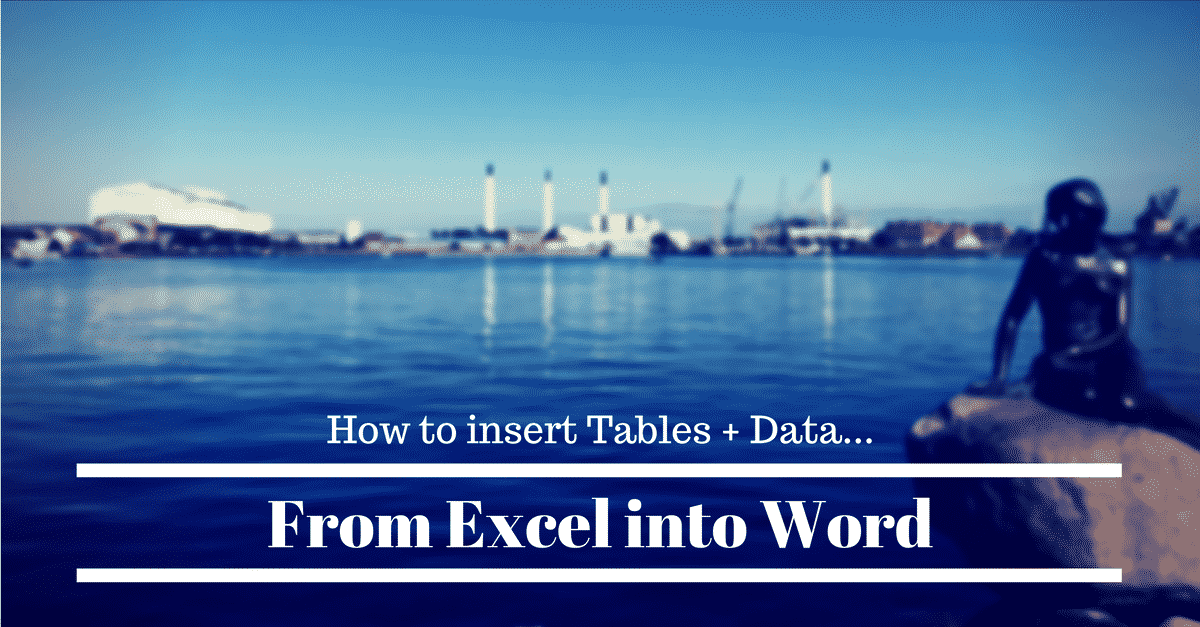
Power Query in Excel offers advanced features for data importation, which can include other Excel files or even different data sources:
- Importing Data: Under the "Data" tab, select "Get Data" > "From File" to choose your data source. This method is especially powerful for handling structured data.
- Consolidation: You can use Power Query to consolidate data from multiple files into a single workbook, making data analysis much easier.
Power Query functions are ideal for business analysts who need to automate data retrieval and preparation tasks.
Automating File Insertion with VBA

For those who are comfortable with a bit of coding, VBA (Visual Basic for Applications) can automate repetitive file insertion tasks:
- Creating Macros: Use the "Developer" tab to record or write macros that insert files into your sheet. Here's a simple VBA code to insert an image:
Sub InsertImage() With Sheets("Sheet1").Pictures.Insert("C:\path\to\your\image.jpg") .Left = Range("A1").Left .Top = Range("A1").Top .Width = 75 .Height = 100 End With End Sub - Automation Benefits: Macros can save time, especially when you're dealing with a large number of files or regular data updates.
Macros in VBA are incredibly versatile, allowing you to tailor how files are inserted, sized, and placed within your Excel sheets.
📝 Note: Be cautious when distributing Excel files with macros as they can pose a security risk if not from a trusted source.
The methods described above provide different approaches to embedding files into Excel, from simple drag-and-drop operations to sophisticated automation techniques. Each method serves a unique purpose depending on your project's needs, enhancing the functionality and usability of Excel spreadsheets. Whether you're looking to streamline your workflow, present data more effectively, or simply keep everything in one place, these techniques will help you incorporate various file types into your Excel documents efficiently. Understanding how to leverage these features will make your spreadsheets not just data containers but comprehensive data presentation tools.
Can I resize images inserted into Excel?

+
Yes, once you insert an image into Excel, you can click on it and use the corner handles to resize it to your preferred size.
What happens if I link a file and then move it?

+
If you move or rename the linked file, Excel will lose the link, and you’ll see an error. You’ll need to re-establish the link by selecting ‘Edit Links’ in Excel.
Can I open the embedded PDF files directly from Excel?

+
Yes, when you embed a PDF, it acts like an image or object within Excel. Double-clicking on the embedded PDF should open it in your default PDF viewer.



