5 Ways to Merge Cells from Different Excel Sheets
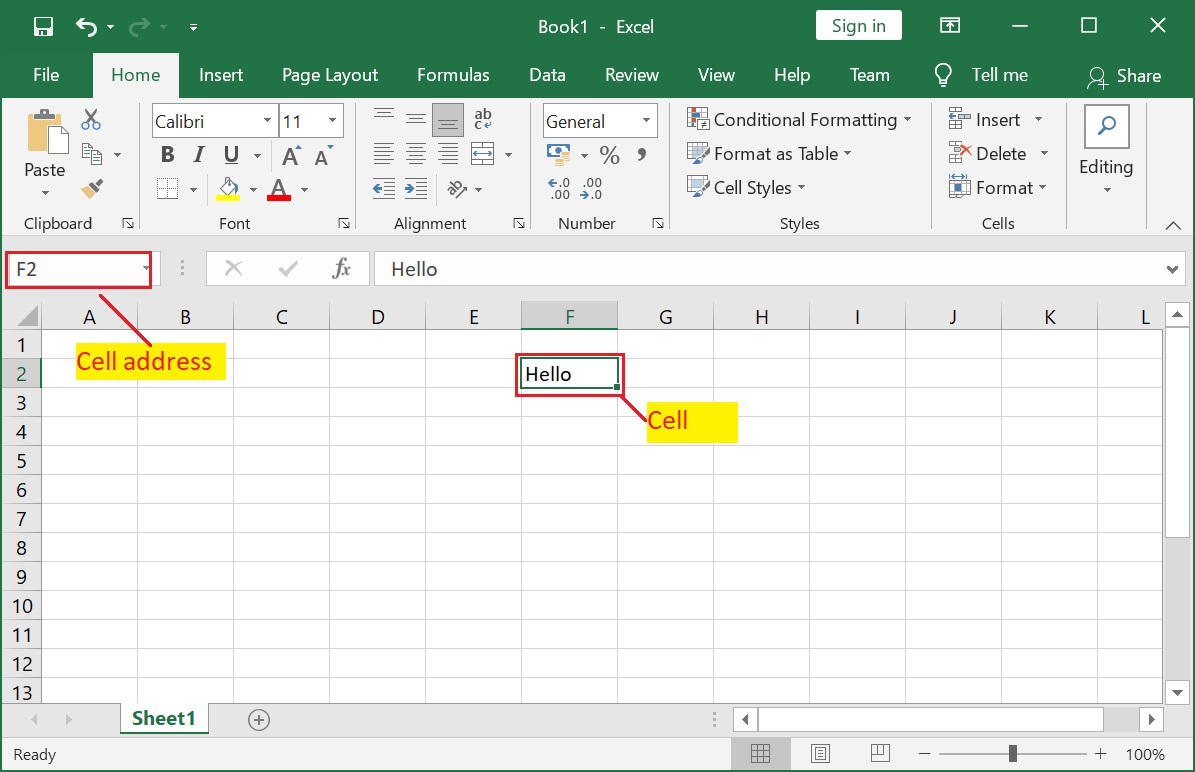
When working with Excel, merging data from different sheets into one can streamline your workflow and help consolidate information for easier analysis. In this comprehensive guide, we'll explore five efficient ways to merge cells from different Excel sheets, catering to various scenarios from simple data organization to complex data manipulation.
Method 1: Using Copy and Paste

The simplest way to merge cells from different sheets is through the traditional copy and paste method:
- Open the Excel workbook containing the sheets you wish to merge data from.
- Select the cells you want to copy in one sheet. You can do this by clicking and dragging over the cells.
- Right-click on the selection, choose Copy or press Ctrl + C.
- Go to the sheet where you want to paste the data, right-click on the cell where you want to start, and select Paste or press Ctrl + V.
🔍 Note: This method works best when merging a small set of cells or when the structure of your sheets is similar.
Method 2: Excel Formulas
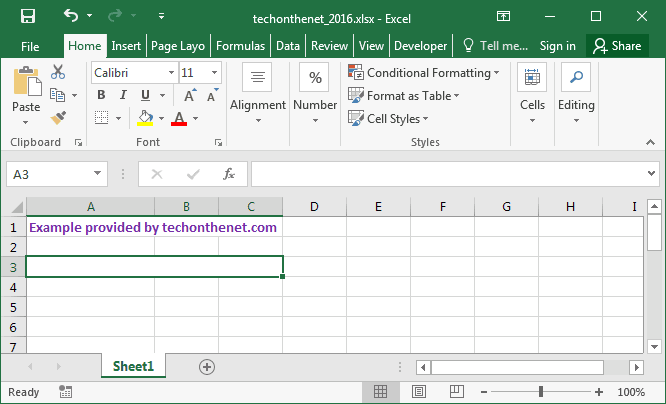
If you're looking for a method that doesn't involve physical copying, you can use formulas to reference data from other sheets:
- In the destination sheet, click on the cell where you want the merged data to appear.
- Type in the formula like
=SheetName!CellReferencewhereSheetNameis the name of the source sheet, andCellReferenceis the location of the cell you want to reference. - Press Enter to see the data from the source cell appear in the destination cell.
Here's how you can merge cells from different sheets using formulas:
| Destination Sheet | Formula Example |
|---|---|
| Sheet1 | =Sheet2!A1 |
| Sheet1 | =Sheet3!B2 |

🌟 Note: Formulas allow for dynamic updates if the source cell's value changes.
Method 3: Power Query

Power Query provides advanced data transformation capabilities:
- Go to the Data tab and select Get Data.
- Choose From Other Sources and then Blank Query.
- In the Power Query Editor, select Advanced Editor to write custom M code to combine data from different sheets.
- Once you've written and applied the query, you can load the merged data into a new or existing sheet.
Here's an example of M code to merge data from two sheets:
let
SourceSheet1 = Excel.CurrentWorkbook(){[Name="Sheet1"]}[Content],
SourceSheet2 = Excel.CurrentWorkbook(){[Name="Sheet2"]}[Content],
MergedData = Table.Combine({SourceSheet1, SourceSheet2})
in
MergedData
📈 Note: Power Query is extremely powerful for merging large datasets and handling complex transformations.
Method 4: Excel VBA
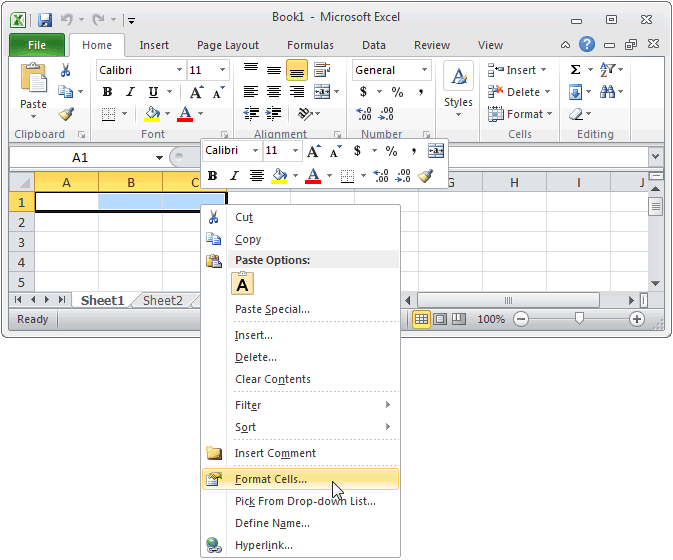
For those comfortable with VBA, here's how to automate cell merging:
- Open the VBA editor by pressing Alt + F11.
- Insert a new module and write the VBA code to merge cells:
Sub MergeCells()
Dim ws1 As Worksheet, ws2 As Worksheet
Set ws1 = ThisWorkbook.Sheets("Sheet1")
Set ws2 = ThisWorkbook.Sheets("Sheet2")
ws1.Range("A1:B2").Value = ws2.Range("A1:B2").Value
End Sub
🔐 Note: VBA scripts require some coding knowledge and are useful for repetitive tasks.
Method 5: External Tools or Add-ins

When Excel's built-in functions fall short, consider using external tools or add-ins:
- There are various third-party tools like Power BI, Tableau, or Excel add-ins like Merge Tools available to merge and manage data more efficiently.
- These tools often offer drag-and-drop interfaces, making it easier to combine data from multiple sources without deep technical expertise.
🔗 Note: External tools might offer more flexibility and features tailored for data analysis and merging.
Each of these methods provides a different approach to merging cells from different Excel sheets. Depending on your specific needs, data complexity, and frequency of merging, you can choose the most suitable method. Whether it's for a one-time project or routine data management, knowing how to merge data efficiently can significantly boost your productivity and data integrity.
What is the easiest way to merge cells from different sheets?

+
The simplest method to merge cells is through copy and paste. It’s straightforward and requires no technical knowledge beyond basic Excel usage.
Can I use formulas to merge data from different sheets dynamically?
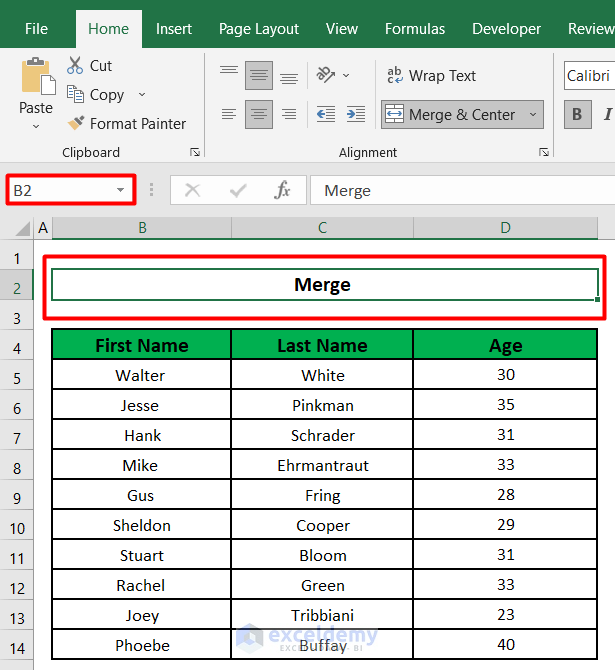
+
Yes, by using formulas like =SheetName!CellReference, you can dynamically merge data, allowing for real-time updates from source sheets.
When should I use Power Query to merge cells?
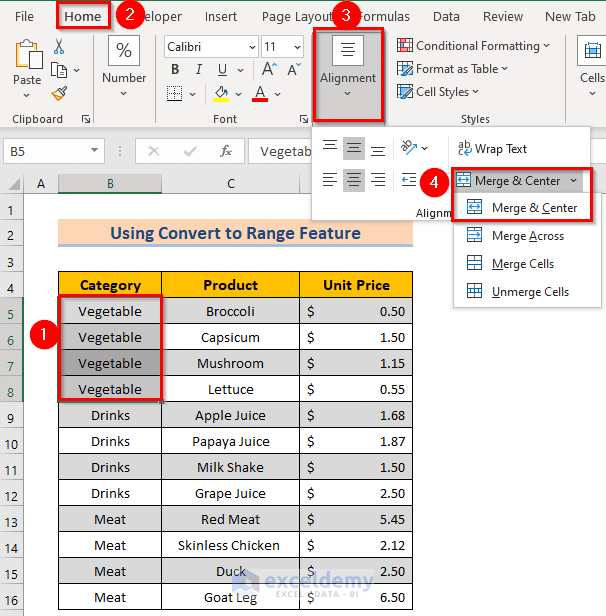
+
Power Query is ideal for complex data merging tasks, especially when dealing with large datasets or needing to perform advanced transformations.