5 VBA Tricks to Import Website Data to Excel
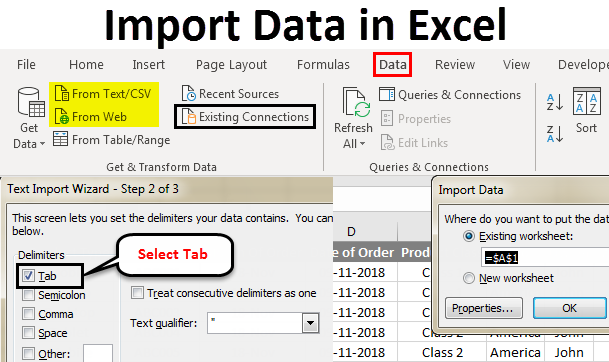
Importing data from websites into Microsoft Excel can significantly streamline your data analysis process, especially when dealing with constantly updating information. Excel's VBA (Visual Basic for Applications) can be utilized to automate this task, making it quicker, more efficient, and error-free. Here are five VBA tricks that can help you effortlessly import data from websites to Excel.
1. Using the Web Query Method

The Web Query method is one of the most straightforward ways to pull data from a website into Excel:
- Open Excel and press
Alt + F11to open the VBA editor. - Insert a new module and paste the following code:
Sub ImportWebQueryData()
Dim qt As QueryTable
Set qt = Sheets("Sheet1").QueryTables.Add(Connection:="URL;http://example.com", Destination:=Range("A1"))
With qt
.Name = "WebQuery"
.FieldNames = True
.RowNumbers = False
.FillAdjacentFormulas = False
.PreserveFormatting = True
.RefreshOnFileOpen = False
.BackgroundQuery = True
.RefreshStyle = xlInsertDeleteCells
.SaveData = True
.Refresh
End With
End Sub
This code creates a Web Query that retrieves data from the specified URL and places it into Sheet1 starting at cell A1. You can modify the URL to fit the website you want to pull data from.
📝 Note: Not all websites allow data scraping, ensure you have permission or the website publicly allows it.
2. Leveraging the WebBrowser Control

The WebBrowser control lets you navigate through web pages and extract data:
- Insert the control from the Additional Controls in the VBA Toolbox onto a UserForm.
- Use the following VBA code to navigate and extract data:
Sub ExtractFromWebBrowser()
Dim Browser As Object
Set Browser = CreateObject("InternetExplorer.Application")
Browser.Visible = True
Browser.Navigate "http://example.com"
Do While Browser.Busy Or Browser.ReadyState <> 4
DoEvents
Loop
' Wait until the page is fully loaded
Application.Wait (Now + TimeValue("00:00:10"))
' Extract the required data here
Sheet1.Range("A1").Value = Browser.Document.body.innerText
Browser.Quit
End Sub
🔍 Note: This method can be slow and sometimes unreliable depending on the complexity of the webpage.
3. Parsing HTML with Regular Expressions

If the data you need is in a specific pattern, you can use regular expressions:
- Add the ‘Microsoft VBScript Regular Expressions 5.5’ reference from Tools > References.
- Use the following code:
Sub ParseHTMLData()
Dim regex As New RegExp
Dim matches As Object
Dim HTML As String, pattern As String
' Fetch the HTML
HTML = Sheets("Sheet1").QueryTables(1).ResultRange.Value
' Define your regular expression pattern
pattern = "<td>(.*?)<\/td>"
' Setting up the Regular Expression object
With regex
.Global = True
.MultiLine = True
.IgnoreCase = False
.pattern = pattern
End With
' Find matches in the HTML
Set matches = regex.Execute(HTML)
' Write results to Sheet
For Each Match In matches
Sheets("Sheet1").Cells(iRow, 1).Value = Match.SubMatches(0)
iRow = iRow + 1
Next Match
End Sub
🔎 Note: Regular expressions can be complex, especially for beginners, so start with simple patterns and expand as needed.
4. Scraping Dynamic Content with Selenium

Excel VBA can interact with Selenium to scrape dynamic web content:
- Download and install SeleniumBasic, then reference it in your VBA project.
- Use the following code to control the browser through Selenium:
Sub GetDynamicDataWithSelenium()
Dim driver As New WebDriver
driver.Start "chrome", "http://example.com"
driver.Wait 10000 'Wait for page to load
Dim data As String
data = driver.ExecuteScript("return document.body.innerText")
driver.Close
driver.Quit
Sheet1.Range("A1").Value = data
End Sub
🚀 Note: Selenium is powerful but requires additional setup. Make sure to comply with website terms of service.
5. API Calls with VBA

Many websites offer APIs for data retrieval which can be used in VBA:
- Set up the HTTP request with the following code:
Sub CallAPI()
Dim httpReq As Object, response As String
Set httpReq = CreateObject("MSXML2.XMLHTTP")
' Send request
httpReq.Open "GET", "http://api.example.com/data", False
httpReq.Send
' Check the status
If httpReq.Status = 200 Then
response = httpReq.responseText
'Parse and use the response here
Range("A1").Value = response
Else
MsgBox "Error: " & httpReq.Status
End If
End Sub
APIs often require authentication or specific headers, so ensure you understand the API documentation before making the call.
📄 Note: Always respect API usage limits to avoid being blocked by the service.
In summary, Excel VBA offers several powerful tools for importing website data, from simple web queries to complex scraping through Selenium. Each method has its advantages and is suited for different scenarios. By understanding these techniques, you can automate data collection, making your workflow more efficient and keeping your data up to date with minimal manual intervention. Remember, with great power comes great responsibility; ensure you are respecting website terms of service and have the right to scrape or pull data.
What permissions are needed to scrape data from websites?

+
Permissions vary from site to site. Always check the website’s terms of service or robots.txt file, and when in doubt, ask for permission or use data from public APIs where available.
Can VBA scrape data from dynamic websites?

+
Yes, using Selenium with VBA allows interaction with dynamic websites by simulating user interaction. This can be used to load content or perform actions that would otherwise not be available to a traditional web scraper.
Are there any ethical considerations when importing website data?

+
Absolutely. Respect the website’s load, do not overload with requests, respect copyrights, and ensure you are not violating any privacy or terms of service policies.
How often should I refresh data from websites?

+
The frequency should be determined by how often the data changes, your data usage needs, and website’s API limits or terms of service regarding data access frequency.
What’s the benefit of using VBA for web data import?

+
VBA allows for automation, reducing manual data entry errors, speeding up the data retrieval process, and integrating data directly into your Excel analysis, making it extremely valuable for repetitive data import tasks.