Import Live Excel Sheets: Boost Your Website Easily

The digital era has transformed the way we interact with data. Integrating Excel sheets into your website is a powerful method to dynamically showcase information, keep your content fresh, and enhance user experience. This comprehensive guide will walk you through the process of importing live Excel data into your website, ensuring your site remains at the cutting edge of dynamic content management.
Why Import Excel Sheets into Your Website?

Before diving into the technicalities, let's consider the benefits:
- Real-Time Updates: Live data ensures that any changes in the Excel sheet are reflected instantly on your website.
- Data Management: Excel's universal appeal as a data management tool means you can manage your website's data without the need for complex databases or external data sources.
- Accessibility: You can easily edit and update your website's content from any location where you have access to the Excel file.
Setting the Stage: Prerequisites

To import Excel data into your website, you'll need:
- Your website's infrastructure, be it a CMS, a custom-built site, or an HTML site.
- Microsoft Excel or a compatible spreadsheet application.
- Some form of server-side scripting capability like PHP or JavaScript for handling the data.
- If you're planning on integrating into a CMS like WordPress, plugins like TablePress or WP Table Manager can be useful.
Step-by-Step Guide to Importing Excel Sheets

1. Preparing Your Excel File
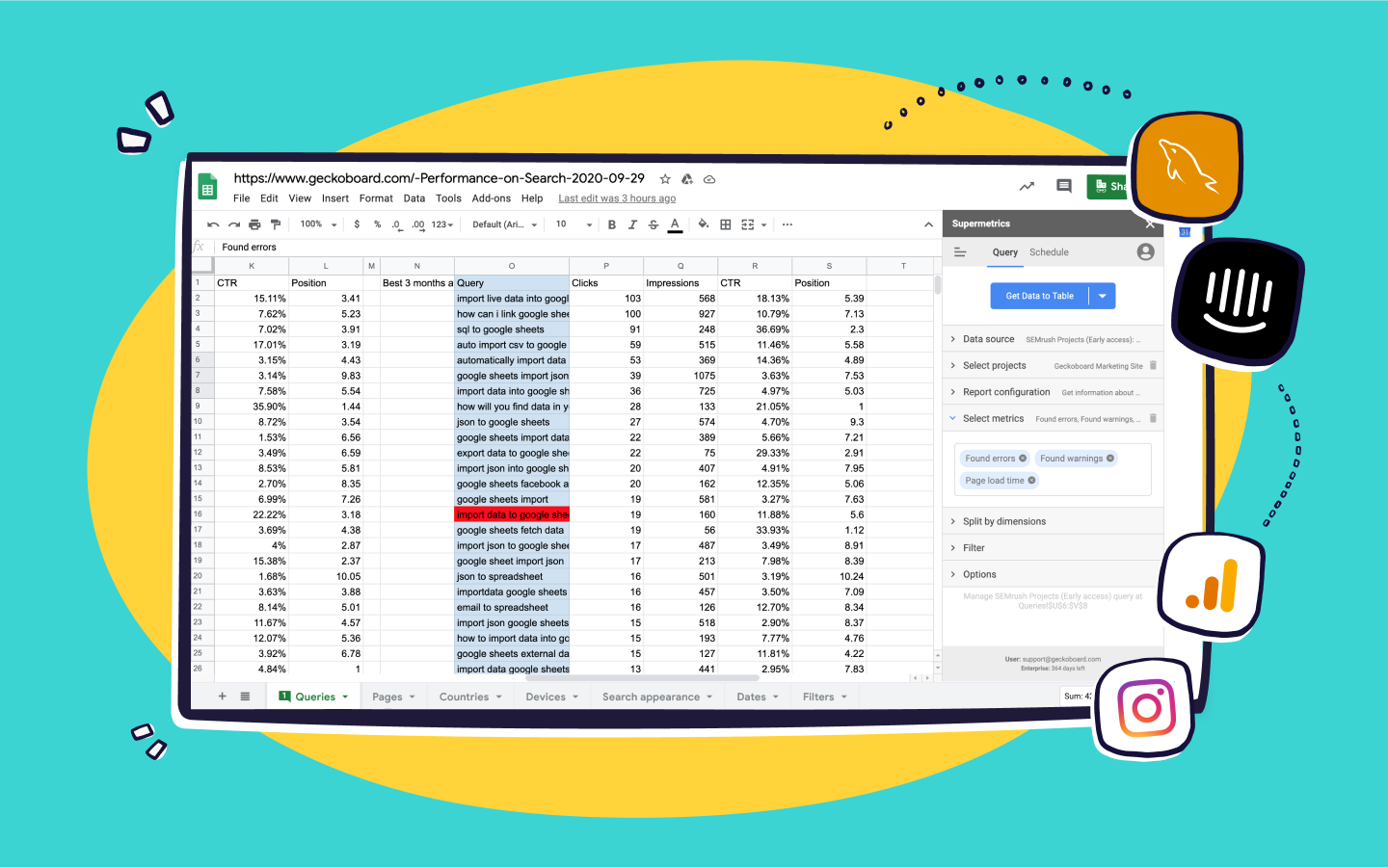
Before you can import, your Excel file must be structured correctly:
- Use Headers: Make sure your first row in the spreadsheet contains column headers, which will serve as table headings on your website.
- Clean Data: Remove any extraneous formatting, such as colors or conditional formatting that isn't relevant for display.
- File Format: Save your file in a compatible format, ideally .xlsx, .csv, or .ods for ease of reading.
🧐 Note: Formatting in Excel can be lost or transformed when importing, so ensure that your data's integrity is maintained without relying on visual cues from Excel.
2. Choosing Your Method
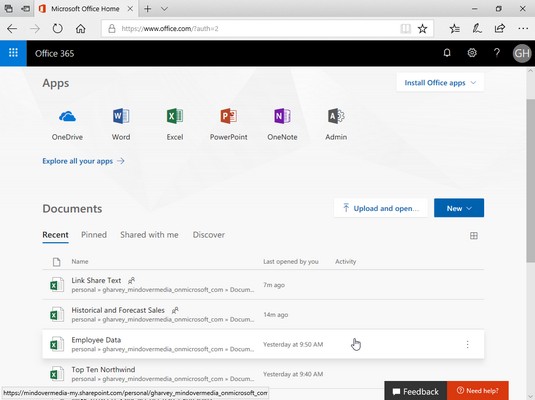
There are various ways to bring Excel data into your website:
- Server-Side Scripts: Use PHP or ASP.NET to read and display Excel files directly from your server.
- Client-Side Plugins: JavaScript plugins like DataTables can parse CSV files to create interactive tables on your site.
- APIs and Web Services: Leverage services like Google Sheets API to pull data directly from cloud-based spreadsheets.
3. Using PHP to Import Excel Data

Here's how you can import Excel data using PHP:
getActiveSheet();
echo '';
echo '';
foreach ($worksheet->getRowIterator() as $row) {
if ($row->getRowIndex() === 1) {
foreach ($row->getCellIterator() as $cell) {
echo '';
}
echo '';
} else {
echo '';
foreach ($row->getCellIterator() as $cell) {
echo '';
}
echo '';
}
}
echo '' . $cell->getValue() . ' ' . $cell->getFormattedValue() . '

';
?>
4. Displaying Data with JavaScript
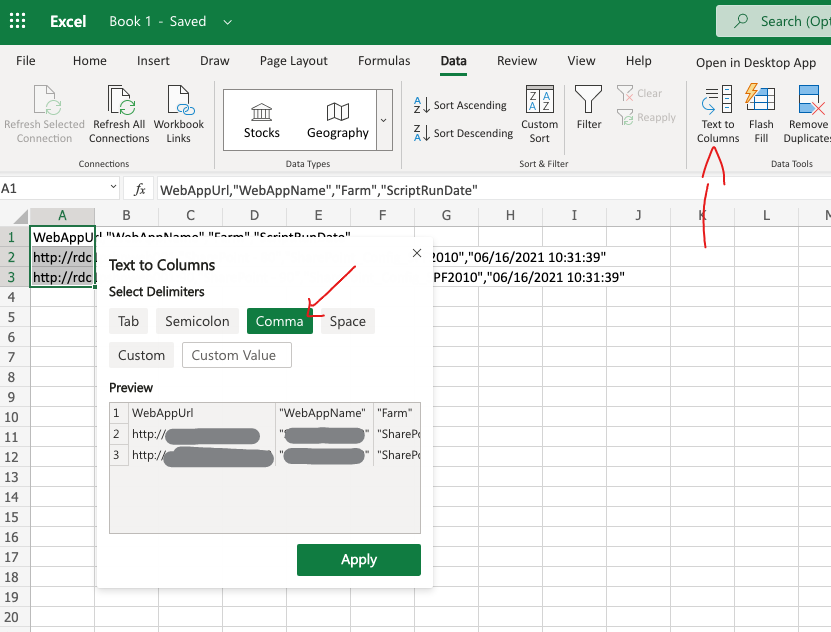
If you prefer a client-side approach:
- DataTables: This jQuery plugin can convert your CSV data into an interactive, sortable, and searchable table.
- CSV Parsing: Use a script to convert your Excel file to CSV and then parse it with JavaScript to populate your webpage with data.
Best Practices for Importing Excel Sheets

To ensure a smooth and efficient integration:
- Regular Backups: Maintain backups of your Excel files to prevent data loss.
- Security: Be cautious of the Excel files you import, especially from untrusted sources, to prevent security risks.
- Performance: Large files can slow down your site; consider optimizing by limiting the amount of data displayed or using pagination.
🗂 Note: When dealing with sensitive or personal data, ensure compliance with data protection regulations like GDPR or CCPA.
Summary of Key Points

This guide has provided a detailed walkthrough on integrating live Excel sheets into your website, covering the benefits, prerequisites, methods, and best practices. By following these steps, you can keep your website dynamic, making it easier to manage and update your data:
- Live data updates offer a fresh user experience.
- Excel's widespread use simplifies data management for you.
- Server-side or client-side options cater to different needs and technical expertise.
Remember, the core goal is to make your website more interactive and user-friendly by dynamically integrating your data source. Keep your approach scalable and your data secure.
Can I import Excel data into WordPress without coding?

+
Yes, with plugins like TablePress or WP Table Manager, you can easily import and display Excel data without coding knowledge.
Is it safe to import Excel files directly from my server?

+
Yes, it’s safe provided you follow security best practices. Ensure your Excel files are secure, trusted, and not accessible publicly to avoid unauthorized access.
What are the limitations when importing large Excel files?

+
Large files can impact website performance, increasing load times and potentially slowing down users’ browsing experience. Use data pagination or limit the amount of data shown at once.
Can I style the imported data on my website?

+
Absolutely! Once imported, the data is usually displayed as HTML, which can be styled with CSS. Plugins like DataTables also offer built-in styling options.
How often does the data update on my website if I use a Google Sheets API?

+
With Google Sheets API, updates can be real-time or near real-time, depending on your API polling frequency and Google Sheets’ own update mechanism.