5 Ways to Import Excel Sheets into Stata Easily

When it comes to data analysis, Stata is a powerful tool used by researchers, statisticians, and analysts across various fields. One common task in data preparation is importing data from various sources into Stata for further analysis. Excel sheets, given their widespread use for data storage and manipulation, are frequently the go-to format for initial data collection. Here are five straightforward methods to import Excel sheets into Stata, ensuring that your data analysis begins smoothly and efficiently.
1. Using the Stata Command: “import excel”

Stata provides a built-in command named import excel, which is perhaps the most direct way to import Excel files. Here’s how you can use it:
- Open Stata.
- Type in the command prompt:
import excel using "path\to\your\file.xlsx", sheet("SheetName") clear - Press Enter. Replace
"path\to\your\file.xlsx"with the actual file path and"SheetName"with the specific sheet name you want to import.
🔍 Note: Ensure that you have the correct file path and sheet name. If no sheet name is specified, Stata imports the first sheet.
2. Drag and Drop

If you’re looking for a more user-friendly approach, especially for those not very familiar with command-line operations, Stata offers a drag-and-drop method:
- Ensure that Stata is open.
- Open File Explorer or Finder, locate your Excel file.
- Drag the Excel file into the Stata application window.
- Select the sheets you want to import from the dialog box that appears.
✨ Note: This method is straightforward but less useful for repetitive tasks where scriptability is needed.
3. Stat/Transfer

Stat/Transfer is a third-party software specifically designed for transferring data between different software packages:
- Install and open Stat/Transfer.
- Select Excel as the Source Format.
- Choose Stata as the Output Format.
- Locate your Excel file, pick the sheet, and execute the transfer.
| Step | Description |
|---|---|
| 1 | Select source file and format |
| 2 | Choose output format (Stata) |
| 3 | Convert data |

4. Using Python with statsmodels
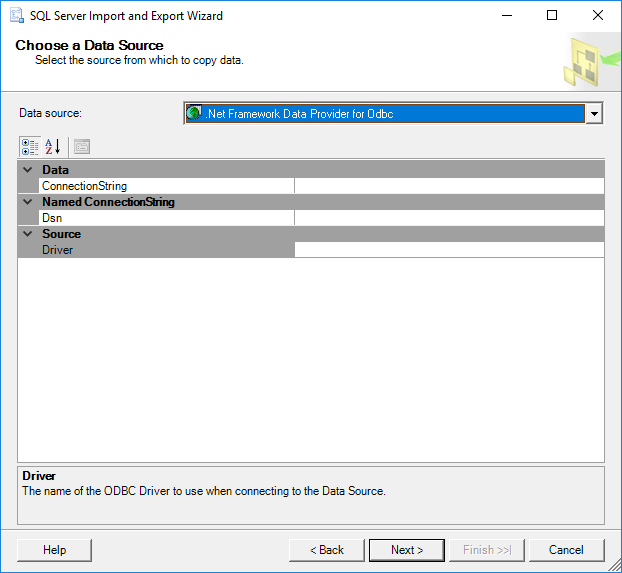
With Stata’s increasing integration capabilities, using Python to preprocess data before importing it into Stata can offer flexibility:
- Install Python and libraries like
pandasandstatsmodels. - Use Python to read the Excel file:
import pandas as pd
data = pd.read_excel('path/to/your/file.xlsx')
data.to_stata('path/to/save.dta')use "path\to\save.dta", clear⚠️ Note: This method requires familiarity with Python, making it suitable for users with programming backgrounds.
5. ODBC Connection

When dealing with large datasets or requiring dynamic updates, an ODBC (Open Database Connectivity) connection can be particularly useful:
- Install an ODBC driver for Excel.
- Configure the ODBC data source:
- Go to Control Panel > Administrative Tools > Data Sources (ODBC)
- Add a new data source using the Excel driver, point to your file, and set it up.
- In Stata, use:
odbc load, table("SheetName$") conn("DSN=myDataSource") clearThis method allows for real-time data import and updates, making it ideal for continuous monitoring or large data applications.
From these methods, analysts can choose the one that best fits their workflow and technical proficiency. Whether you are an expert looking for efficiency or a beginner seeking simplicity, Stata has something to offer. The choice between a command-line approach, graphical user interface, or even third-party tools like Python or Stat/Transfer depends on your comfort level with each method, the need for scriptability, and the nature of the data you are working with. Each method has its own strengths, catering to different scenarios from small to large datasets, real-time updates, and automated data processes.
Can I import multiple sheets at once using these methods?

+
Yes, using Stat/Transfer or Python, you can automate importing multiple sheets. However, for Stata’s import excel command, you would need to execute the command for each sheet.
What should I do if my Excel file has merged cells or complex formatting?

+
Ensure that your Excel data is clean before importing. For complex formatting, consider using Stat/Transfer or Python to preprocess your data.
Are there any performance differences among these methods?

+
Yes, ODBC connection is faster for large datasets, but for smaller datasets, the performance differences might not be significant.