5 Easy Steps to Import Excel into Python

Understanding the Basics

Before diving into the process of importing Excel data into Python, it's important to understand why this is valuable. Excel spreadsheets are widely used for data management due to their flexibility and ease of use. However, for data analysis and manipulation, Python offers powerful libraries that can work with Excel files to perform complex operations much more efficiently than Excel alone. Here are some reasons to import Excel into Python:
- Scalability: Python can handle large datasets that might become cumbersome in Excel.
- Automation: Automate repetitive tasks like data cleaning, analysis, or reporting.
- Advanced Analysis: Use Python libraries for data visualization, machine learning, and statistical analysis.
- Integration: Combine Excel data with data from other sources or databases for comprehensive analysis.
Step 1: Install Necessary Libraries
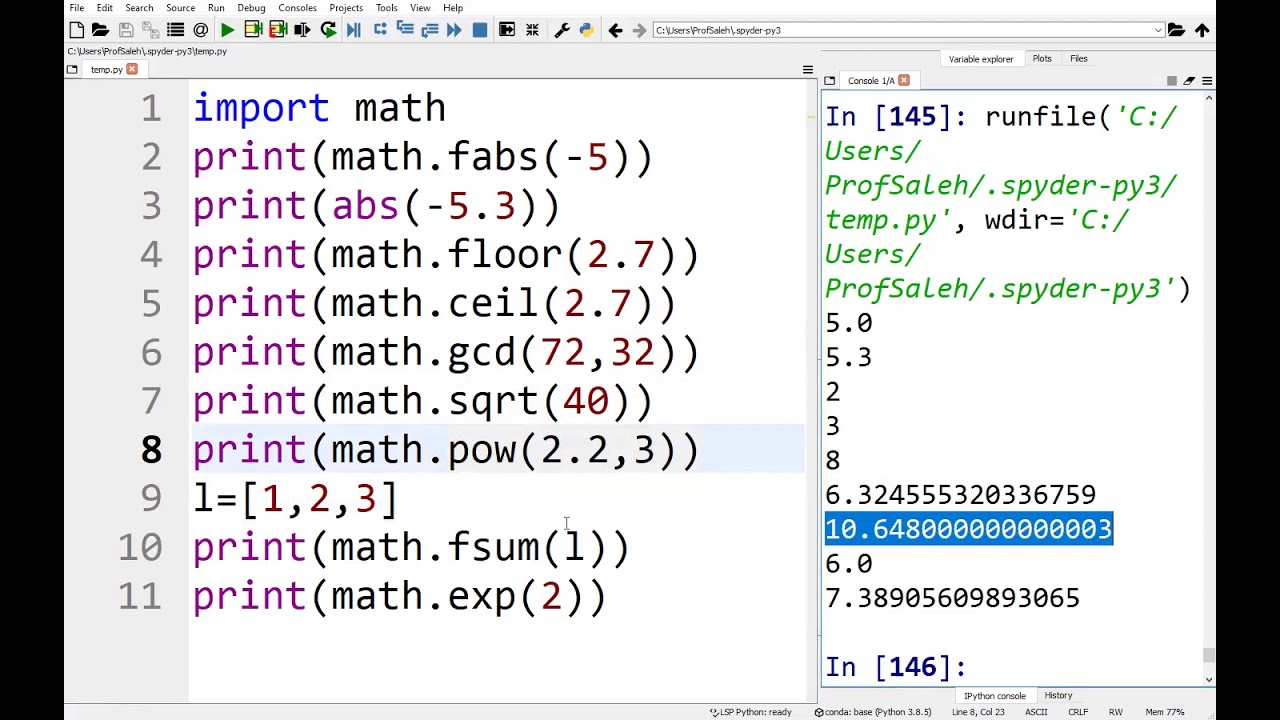

The first step is to ensure you have the necessary Python libraries installed. Two commonly used libraries for working with Excel files are:
- openpyxl: For reading and writing .xlsx files.
- pandas: For data manipulation and analysis.
To install these libraries, you can use pip:
pip install openpyxl pandas💡 Note: Ensure you're installing the packages in an environment where you have permission to install Python libraries.
Step 2: Import Excel File Using Pandas
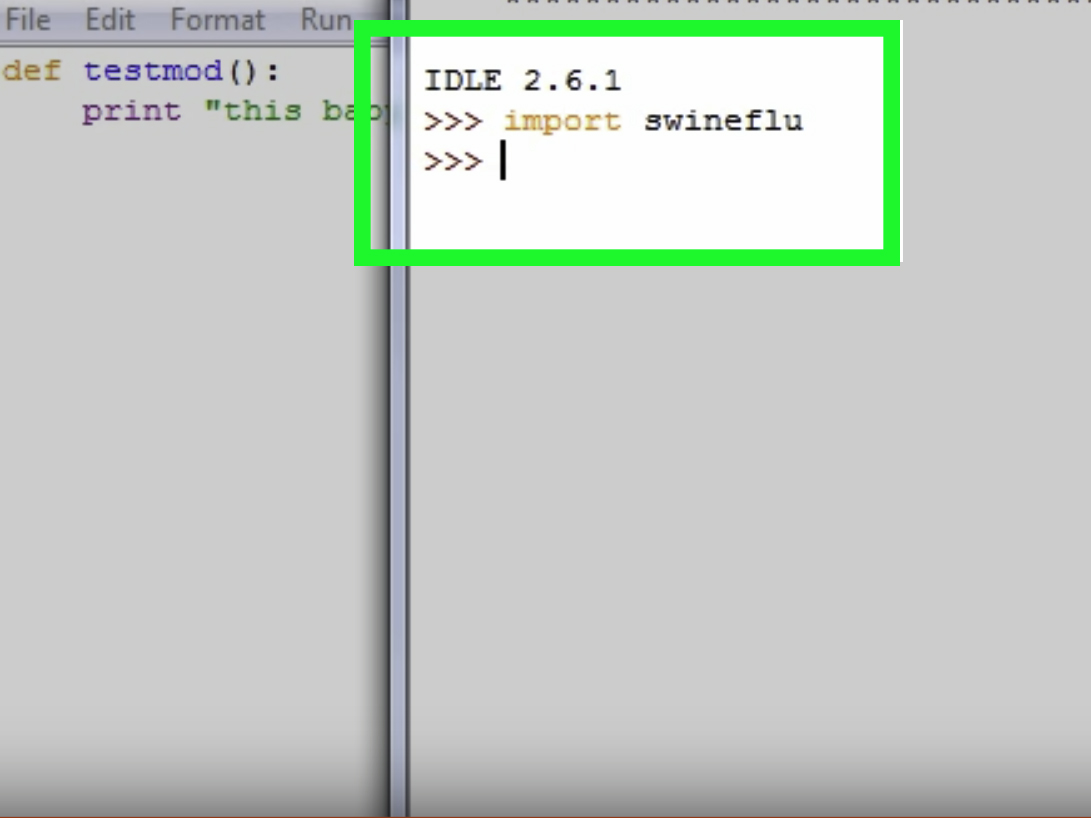

Pandas provides an intuitive method to import Excel files. Here’s how to do it:
import pandas as pd
# Read the Excel file into a DataFrame
df = pd.read_excel('path/to/your/excel/file.xlsx', sheet_name='Sheet1')
# Display the first few rows to verify data was loaded correctly
print(df.head())
Step 3: Handle Multiple Sheets

If your Excel file contains multiple sheets, you can import them individually or all at once:
- To import one sheet:
df = pd.read_excel('file.xlsx', sheet_name='SheetName')
sheets = pd.read_excel('file.xlsx', sheet_name=None)
# This returns a dictionary where keys are sheet names and values are DataFrames
Step 4: Clean and Analyze the Data
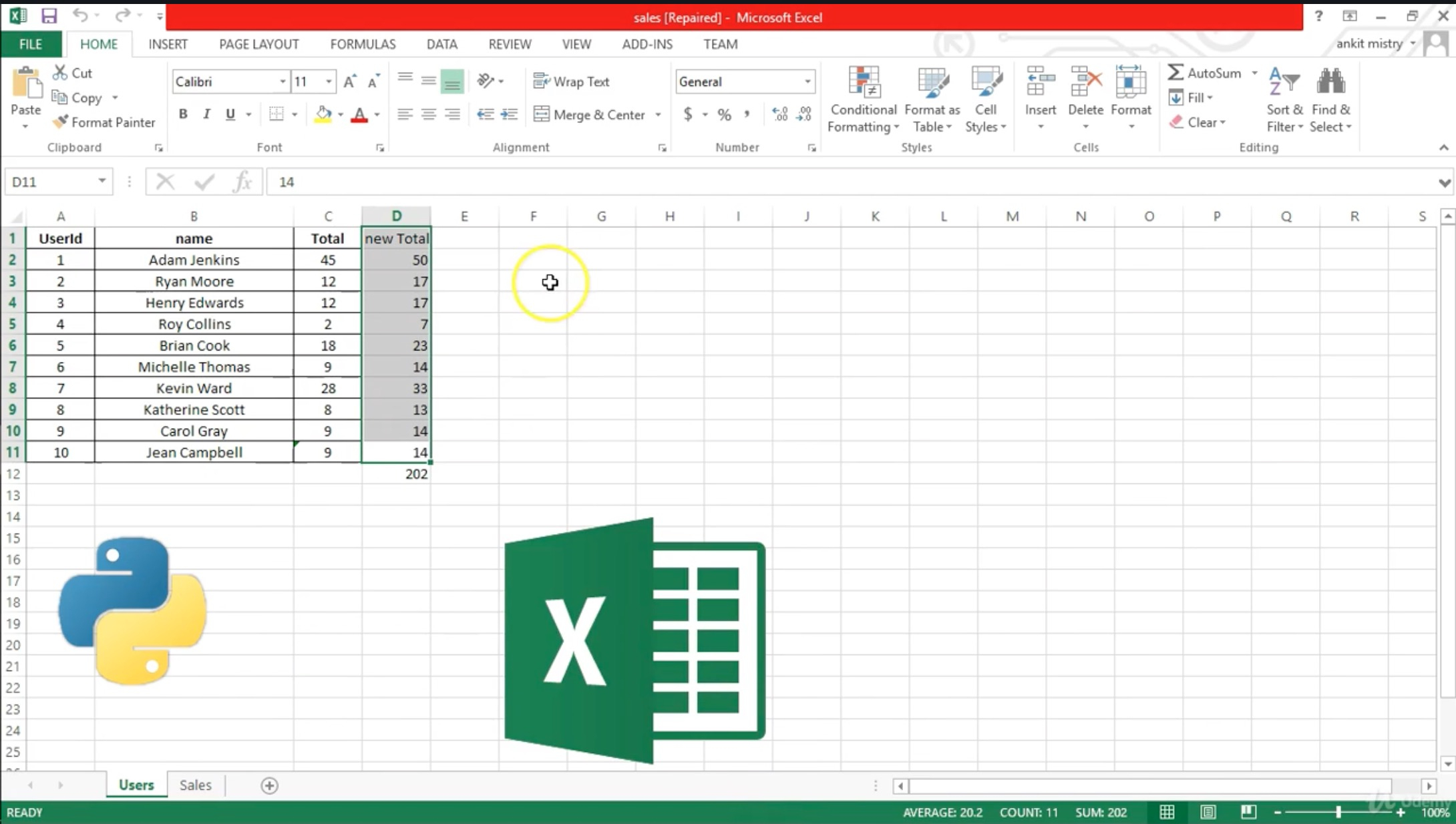
Once your data is loaded into a pandas DataFrame, you can clean and analyze it:
- Removing Missing Values:
df.dropna(inplace=True) - Sorting Data:
df.sort_values(by='ColumnToSort', ascending=False, inplace=True) - Basic Analysis:
print(df.describe()) # Get summary statistics
🔍 Note: Remember to keep your data clean by handling outliers, correcting data types, and dealing with inconsistent entries.
Step 5: Export Your Findings Back to Excel


After analysis, you might want to export your results back into an Excel file:
with pd.ExcelWriter('output.xlsx') as writer:
df.to_excel(writer, sheet_name='Analyzed Data', index=False)
This approach is beneficial for reporting or sharing your findings in a format familiar to many.
In summary, by following these steps, you can easily integrate Excel data into Python for advanced data manipulation and analysis. This process not only opens up a world of possibilities for data handling but also streamlines your workflow by automating what might otherwise be manual tasks in Excel. Remember, the key to leveraging Python with Excel data is understanding the libraries and functions available to make your data processing efficient and insightful.
Why should I use Python for Excel data instead of using Excel functions?

+
Python offers more powerful data manipulation and analysis capabilities, especially with large datasets, automation, and integration with other data sources or programming features.
Can I use Python to import .xls files?

+
Yes, you can use the xlrd library alongside pandas to import .xls files.
How do I handle special formatting like merged cells?

+
Pandas’ read_excel function might not preserve complex Excel formatting. For such cases, consider using the openpyxl library directly to get and process cell data with formatting intact.