Easily Import Excel Sheets into MySQL Database

When managing data, the integration of spreadsheets into database systems is a common task for many businesses and individuals alike. Microsoft Excel, with its robust features for data manipulation and analysis, often serves as the starting point for much of this data. However, when it comes to scalability, performance, and data management, relational databases like MySQL excel. Here, we will explore how to smoothly import Excel sheets into a MySQL database, ensuring seamless data management and enhancing data-driven decision making.
Why Import Excel Data into MySQL?

- Scalability: MySQL databases can handle millions of records efficiently, far surpassing the capabilities of Excel.
- Concurrency: Multiple users can access and modify data in real-time without conflicts.
- Backup and Recovery: SQL databases provide robust backup and recovery mechanisms, making data protection easier.
- Query Capabilities: Complex queries can be run to extract insights, which Excel cannot match in terms of depth and performance.
- Standardization: Normalization and structured schema in MySQL ensures data consistency and integrity.
Preparing Your Excel Data for Import

Before you dive into the import process, it's crucial to prepare your Excel data:
- Ensure that your data is well-organized, with each column representing a field.
- Remove any special characters, particularly those that might interfere with SQL commands or naming conventions.
- Check for duplicates, missing values, and format inconsistencies. Here are steps to clean your data:
- Remove all formatting to avoid hidden issues.
- Check for and remove duplicate records.
- Fill or delete blank cells where necessary.
- Standardize date formats, string cases, etc.
Steps to Import Excel Sheet into MySQL

1. Exporting Data from Excel
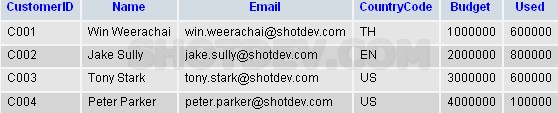
Excel provides various export options:
- Save as CSV (Comma-Separated Values): This format is easily consumable by MySQL.
- Use the “Text to Columns” Feature: For better control over data export format.
2. Setting Up the MySQL Database

Before importing, prepare your MySQL environment:
- Create a new database or choose an existing one where you want to import the data.
- Create tables that match the structure of your Excel data:
CREATE DATABASE your_database_name;USE your_database_name; CREATE TABLE your_table_name ( id INT AUTO_INCREMENT PRIMARY KEY, field1 VARCHAR(255), field2 INT, field3 DATE ); </pre>
3. Importing Data Using Command Line

Once your database and table are set up, use MySQL’s command line to import data:
LOAD DATA LOCAL INFILE ‘C:/path/to/yourfile.csv’ INTO TABLE your_table_name FIELDS TERMINATED BY ‘,’ ENCLOSED BY ‘“’ LINES TERMINATED BY ‘\n’ IGNORE 1 LINES;
📌 Note: Adjust file path, table name, and field terminators as per your CSV format and requirements.
4. Importing Data Using Graphical Interface

If you prefer GUI tools like phpMyAdmin or Workbench:
- Navigate to the import section of your tool.
- Select the CSV file to import.
- Set options like field separators, line terminators, and skip the header line if any.
Handling Advanced Data Structures
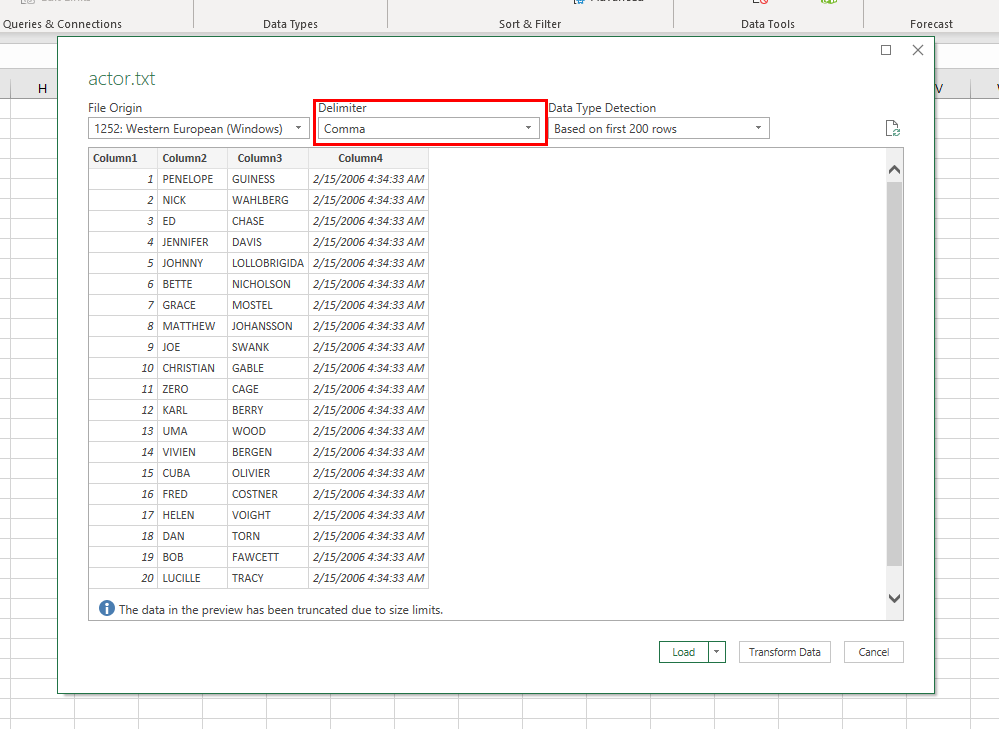
Sometimes your Excel sheets might contain complex data structures or relationships:
- Linked Data: Import parent data first, then related child data, using a unique key to establish relationships.
- Multiple Sheets: Import each sheet into its corresponding table, then use SQL to join them as needed.
After Import: Data Validation and Integrity Check

Once data is imported, it’s essential to:
- Run SQL queries to check for data integrity:
SELECT COUNT(*) FROM your_table_name WHERE field IS NULL;
What if my Excel file has multiple sheets?

+
Import each sheet into separate tables or into a single table with an additional column to distinguish between sheets if they're related.
Can I automate the import process?

+
Yes, you can automate with scripts or scheduled tasks using tools like Python, cron jobs, or MySQL event scheduler.
How do I handle date formats during import?
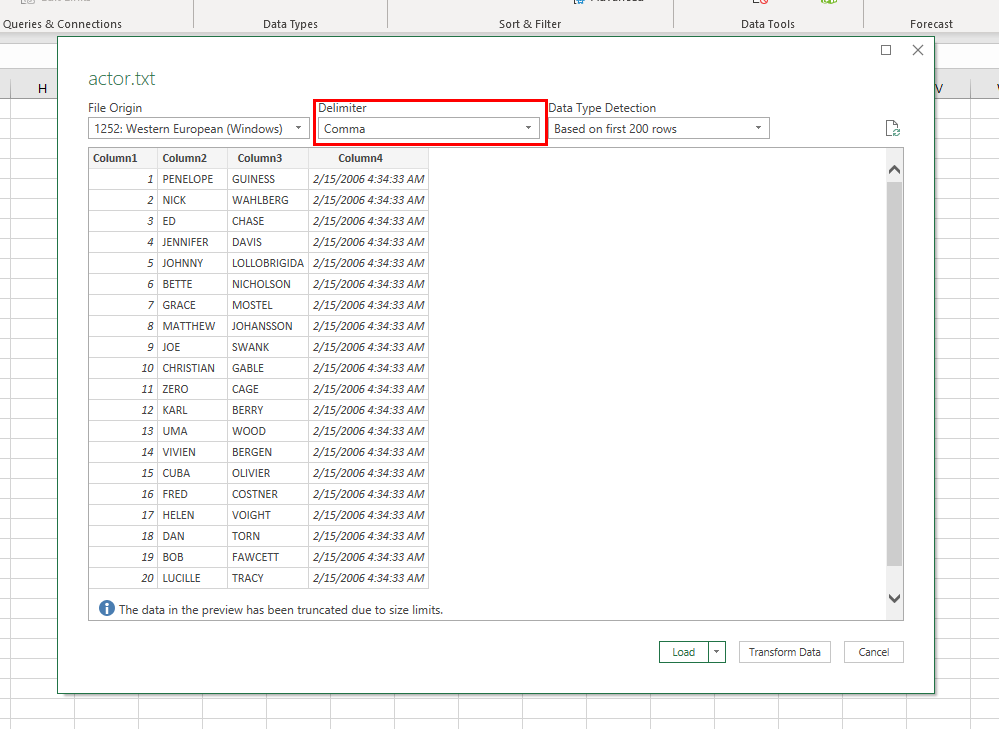
+
Ensure that the date format in your Excel matches the format expected by MySQL, or convert dates to a MySQL compatible format during import.
Is there a limit to the number of rows I can import at once?

+
MySQL does not have a predefined limit for row imports, but the size of your database and system resources could impact performance or interrupt large imports.
In conclusion, integrating Excel data into a MySQL database significantly enhances your data management capabilities. By following the steps outlined above, you can efficiently transfer your data from the spreadsheet environment into a robust SQL database, thereby optimizing your data operations for better scalability, concurrency, and querying power. Remember, while MySQL offers excellent features for data manipulation and storage, maintaining data integrity post-import is as crucial as the import process itself. Always validate your data to ensure the quality of your analysis and decision-making processes.