5 Easy Ways to Import Excel into Google Drive

Excel spreadsheets are among the most widely used tools for data management, analysis, and presentation. However, as cloud services become increasingly essential for collaborative work and data accessibility, there's a growing need to integrate these traditional desktop applications with modern online platforms like Google Drive. This article outlines five straightforward methods to import Excel files into Google Drive, facilitating seamless collaboration and data sharing across devices.
Method 1: Direct Upload

The simplest way to get your Excel file into Google Drive is by uploading it directly from your computer. Here's how you can do it:
- Open Google Drive in your browser.
- Click on New in the top left corner.
- Select File upload from the dropdown menu.
- Navigate to your Excel file on your computer and select it.
- Your file will now upload to Google Drive and appear in the main view.
💡 Note: Make sure you have sufficient storage space in your Google Drive to accommodate the file size.
Method 2: Using Google Sheets Import Function

Google Sheets, Google's own spreadsheet tool, provides an import function that can directly convert your Excel file to a Google Sheets format:
- Open Google Drive.
- Create a new Google Sheets document by clicking on New > Google Sheets.
- In the new spreadsheet, click on File > Import.
- Choose Upload, then either drag and drop your Excel file or use the Select a file from your device option.
- Decide whether to insert a new sheet, replace the current sheet, or insert a new sheet from the options provided.
Method 3: Email Attachments to Google Drive

If you have an Excel file attached to an email in your Gmail inbox, you can easily save it to Google Drive:
- Open the email with the Excel file attachment in Gmail.
- Hover over the attachment, and you'll see a dropdown icon; click it.
- Select Save to Drive.
- The file will be saved directly to your Google Drive.
Method 4: Syncing via Google Drive App

For those who frequently work with Excel files, the Google Drive desktop app can automatically sync your local files to the cloud:
- Download and install the Google Drive app on your computer.
- Sign in with your Google account.
- Drag and drop your Excel file into the Google Drive folder on your desktop, which will then sync to your cloud storage.
- Ensure your app settings are configured to sync all files, not just Google Docs files.
⚠️ Note: Make sure your local Google Drive folder is not exceeding storage limits, as this could halt synchronization.
Method 5: Using Third-Party Services
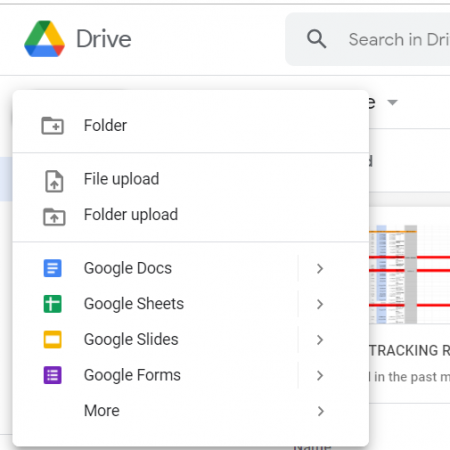
There are numerous third-party services that can facilitate the import of Excel files into Google Drive:
- Services like Zapier, IFTTT, or CloudHQ can automate the transfer of files from different cloud storage solutions or emails to Google Drive.
- Set up a 'Zap' or 'Recipe' to automatically upload your Excel file when certain conditions are met.
- These services often provide a user-friendly interface to connect Google Drive with other apps, making the process nearly seamless.
The integration of Excel files into Google Drive opens up numerous opportunities for collaboration and cloud-based work. Each method has its own merits, suitable for different user scenarios:
Direct Upload is best for quick and one-time uploads. Google Sheets Import offers the advantage of converting Excel files into Google Sheets for shared editing. Email Attachments provide an efficient method for saving emails directly to the cloud. Syncing via Google Drive App ensures that your local files are automatically backed up, and Third-Party Services can automate repetitive tasks, enhancing productivity.
Keep in mind, the choice of method depends on your workflow, the frequency of transfers, and whether you need the file to be editable in Google Sheets or just stored in Google Drive. Selecting the right method can save time and streamline your work processes.
Can I edit my Excel files in Google Drive?

+
Yes, you can edit your Excel files directly in Google Drive if you convert them to Google Sheets. Simply import the Excel file using Google Sheets’ import function, and you can edit it online with others in real-time.
What are the limitations when converting Excel to Google Sheets?

+
Google Sheets might not support all Excel features like macros, certain formulas, or more complex data visualizations. It’s also worth noting that Google Sheets has a lesser cap on cell limits compared to Excel.
How can I ensure the privacy of my data when using Google Drive?

+
Google Drive has robust security measures in place. Ensure you set the appropriate sharing permissions, use two-factor authentication, and if necessary, encrypt your files before uploading for an added layer of security.
What if I need to download my Excel file from Google Drive?

+
You can easily download your file from Google Drive. Right-click on the file, select Download, and choose the format you wish to download it in. If it’s in Google Sheets, you can convert it back to Excel format upon download.
Are there any automation tools available for regular Excel file imports?

+
Yes, tools like Zapier, IFTTT, or CloudHQ can automate the import of Excel files into Google Drive at specified intervals or when certain events occur, streamlining repetitive tasks.