Import Excel Sheet into SQL: A Step-by-Step Guide

When working with data, one of the most common and practical tasks is importing data from an Excel spreadsheet into an SQL database. This process not only organizes the data for efficient querying and management but also provides a structured approach to data analysis. Here, we'll walk through the detailed steps to import an Excel sheet into SQL Server using various methods, ensuring you understand the process thoroughly.
Prerequisites for Importing Data

Before diving into the import process, you must prepare:
- Microsoft SQL Server Management Studio (SSMS)
- Excel file (.xls or .xlsx) with your data
- Access to your SQL Server instance
Method 1: Using SQL Server Integration Services (SSIS)

SSIS provides an automated, repeatable way to import data, especially useful for scheduled and bulk data transfers:
- Launch SSIS Package Designer: Open SSMS, connect to your SQL Server, go to Integration Services, and select “New SSIS Package.”
- Create a Data Flow Task: Add a “Data Flow Task” from the toolbox to the Control Flow tab.
- Set Source: Double-click the task, then choose “Excel Source” as your source.
- Configure Excel Connection: Specify your Excel file path and the version of Excel used.
- Select Excel Sheet: Pick the sheet from your Excel file that contains the data you want to import.
- Set Destination: Add “OLE DB Destination” or “SQL Server Destination” in the Data Flow task.
- Configure Connection: Set up the connection to your SQL Server database and the target table.
- Map Columns: Connect the Excel Source to the SQL Destination and map the columns from Excel to SQL Server.
- Run the Package: Execute the package to begin the data import.
📝 Note: If errors occur due to column mapping or data type mismatches, review and adjust the mappings in the SSIS editor.
Method 2: Importing via SQL Server Management Studio

SSMS provides a straightforward GUI method for importing data without creating an SSIS package:
- Open Import Wizard: In SSMS, right-click on the database, select “Tasks” > “Import Data.”
- Choose Data Source: Select “Microsoft Excel” as the data source.
- Set Excel File: Specify the Excel file path and choose the appropriate Excel version.
- Select Destination: Choose “SQL Server Native Client” and provide the server name, authentication details, and database name.
- Column Mapping: Review or edit mappings between Excel columns and SQL Server columns.
- Finish: Execute the import process by clicking “Finish.”
- Create Temporary Table: Define a temporary table in SQL Server with the same structure as your Excel data.
- Use OPENROWSET or OPENDATASOURCE: Use these functions to access the Excel data directly:
SELECT * INTO #TempTable FROM OPENDATASOURCE(‘Microsoft.ACE.OLEDB.12.0’, ‘Data Source=C:\Path\To\Your\File.xlsx;Extended Properties=Excel 12.0’)…[Sheet1$]; - Insert Data: Insert data from the temporary table into your target table:
- Ensure that your Excel data has consistent formatting to avoid data type mismatches.
- Use SSIS for complex data transformations or if you’re dealing with large datasets.
- Error Handling: Always implement error handling to manage any issues during the import process.
Method 3: Manual Import Using SQL Scripts
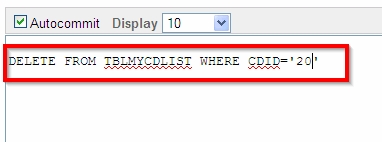
For small datasets or when you need to perform additional logic during the import, using SQL scripts can be ideal:
INSERT INTO TargetTable (Column1, Column2)
SELECT Column1, Column2 FROM #TempTable;
Important Notes on Data Integrity and Transformation

In summary, importing data from Excel into SQL Server can be achieved through various methods tailored to the complexity of your data and the frequency of import operations. Whether through the automated approach of SSIS, the user-friendly Import Wizard in SSMS, or manual scripting for fine control, there's a solution for every scenario. Each method offers its advantages, from scheduled data transfers to quick, one-off imports. By understanding these techniques, you'll be well-equipped to manage data efficiently between Excel and SQL Server, enhancing your data analysis capabilities.
Can I import data from multiple Excel sheets into a single SQL table?

+
Yes, you can. In SSIS, you can configure multiple Excel Source components to read from different sheets or use scripts to combine sheets before importing.
What if my Excel file has headers with special characters?

+
Rename or map these headers to SQL-friendly names during the import process, ensuring they comply with SQL naming conventions.
How do I handle date-time data during import?

+
Excel date formats can be tricky. Ensure your target table in SQL Server has compatible date-time columns, and use data conversion transformations in SSIS to handle different formats correctly.