How To Import Excel Sheet In Python

Importing data from an Excel sheet into Python can be a crucial step for data analysis, automation, and more. Whether you're dealing with large datasets, financial models, or organizational databases, Python's libraries provide versatile solutions to pull, manipulate, and analyze this data. This post delves into how to effectively import Excel sheets into Python, covering the essential libraries, their applications, and some practical examples.
Why Use Python for Excel Data?

Python, with its rich ecosystem of libraries, offers powerful tools for data manipulation, making it an excellent choice for working with Excel data:
- Scalability: Python can handle larger datasets than Excel alone.
- Automation: Automate repetitive tasks involving Excel files.
- Integration: Python scripts can easily integrate with other systems or databases.
- Analysis: Leverage Python's extensive data analysis and visualization libraries.
Required Libraries
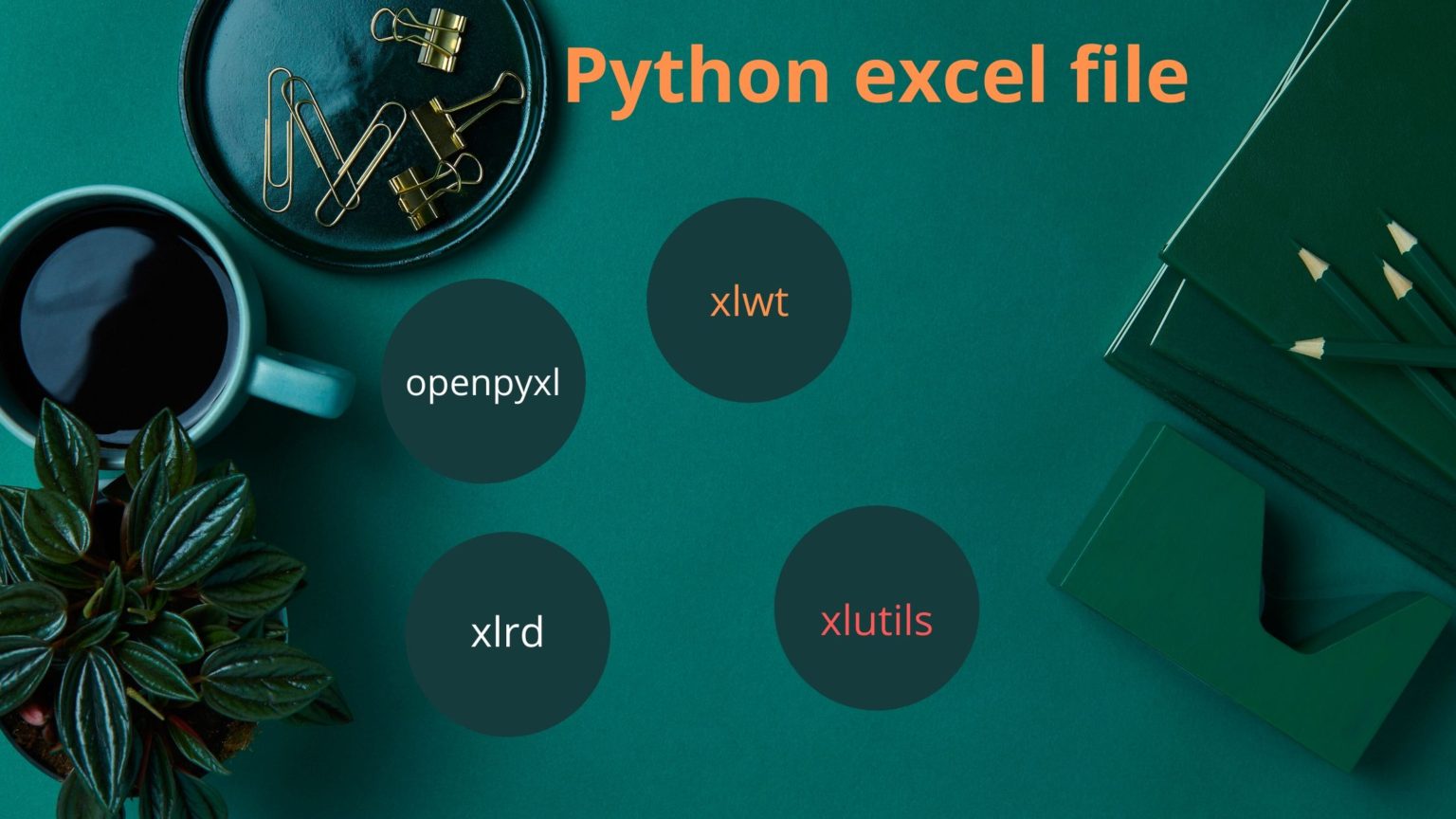
To import Excel data into Python, you'll need to install specific libraries:
- openpyxl: For reading, writing, and modifying .xlsx files.
- pandas: A powerful data manipulation library with direct Excel import capabilities.
- xlrd: While not as modern, it can read older .xls formats and .xlsx files.
Importing Excel with pandas
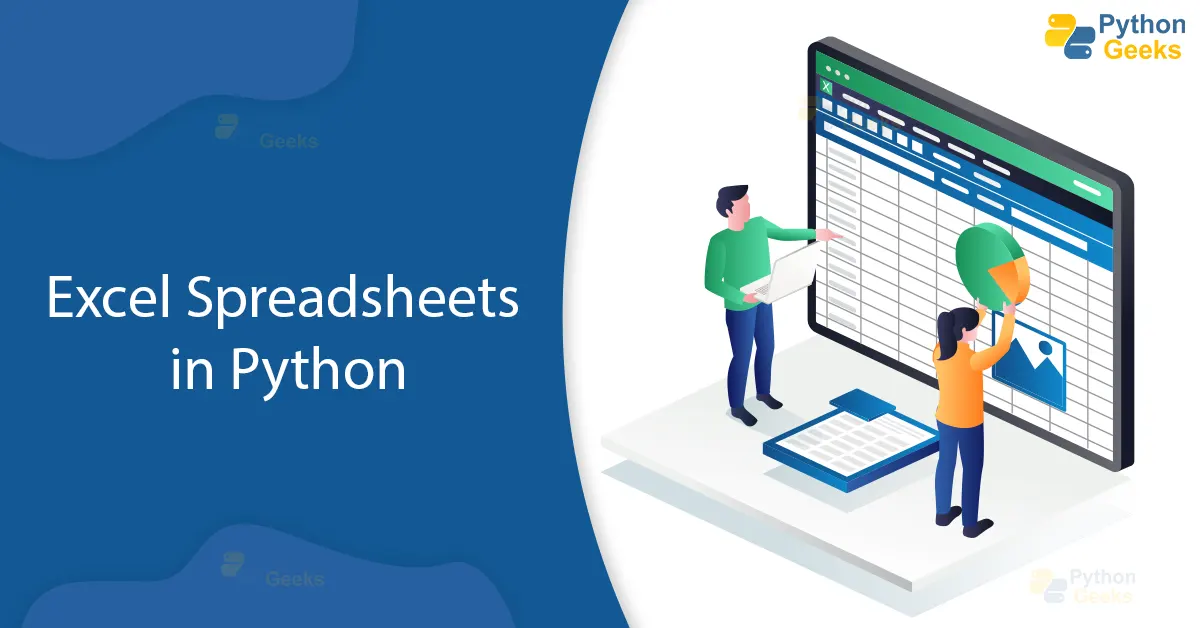
Basic Import
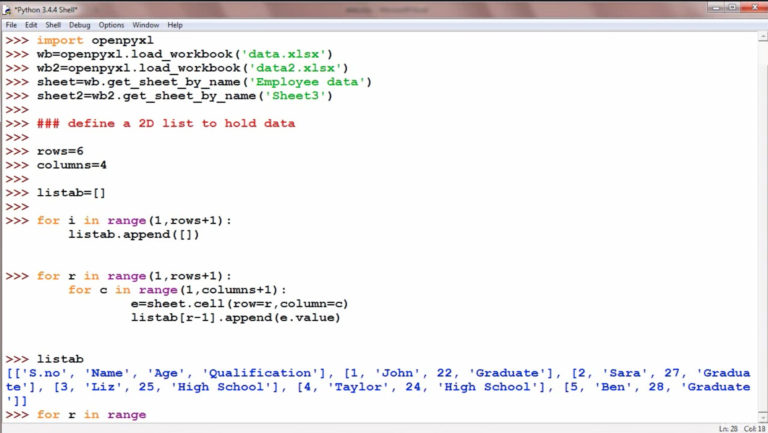
Using pandas to import an Excel sheet is straightforward: ```python import pandas as pd df = pd.read_excel('path_to_your_excel_file.xlsx', sheet_name='Sheet1') print(df) ```
📋 Note: Ensure the Excel file is accessible from the script location, or provide the full path.
Specifying Sheet and Columns

You can also specify which sheet to read and which columns: ```python import pandas as pd # Import 'Sheet1' with specific columns df = pd.read_excel('data.xlsx', sheet_name='Sheet1', usecols='A,B,D') print(df) ```
Handling Multiple Sheets

If your Excel file contains multiple sheets, pandas can read them all into a dictionary: ```python import pandas as pd # Read all sheets into a dictionary excel_dict = pd.read_excel('data.xlsx', sheet_name=None) # Access sheets by their name for sheet_name, data in excel_dict.items(): print(sheet_name) print(data.head()) ```
Working with openpyxl
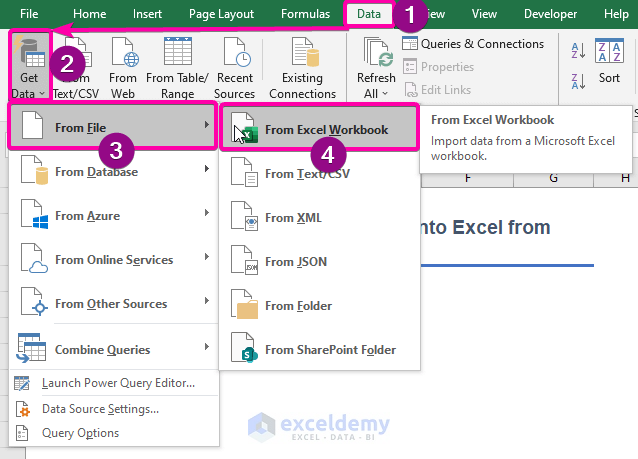
While pandas is excellent for quick data manipulation, openpyxl is useful for more complex Excel operations:
Reading an Excel File

```python from openpyxl import load_workbook # Load the workbook wb = load_workbook('path_to_your_excel_file.xlsx') # Access a sheet by name sheet = wb['Sheet1'] # Iterate through cells for row in sheet.iter_rows(min_row=1, max_row=5, min_col=1, max_col=5): for cell in row: print(cell.value) ```
Writing to an Excel File

```python from openpyxl import Workbook # Create a workbook wb = Workbook() # Select the active sheet ws = wb.active # Write some data ws['A1'] = "Data" wb.save('new_data.xlsx') ```
🔖 Note: When writing to Excel, openpyxl provides a comprehensive API for cell styling, formatting, and more.
Additional Considerations

- Handling Large Files: For large Excel files, consider using
engine='pyxlsb'with pandas if dealing with .xlsb files for better performance. - Date and Time: Excel stores dates as numbers; ensure proper parsing or specify date formats in pandas with
parse_dates. - Formulas: openpyxl can read cell formulas, but they might not be correctly interpreted in Python unless evaluated.
Here’s a comprehensive table summarizing the features of each library:
| Library | Key Features | Excel Formats | Best For |
|---|---|---|---|
| pandas | Quick data import, manipulation, analysis | .xlsx, .xls, .ods | Fast data processing and analysis |
| openpyxl | Reading, writing, and modifying Excel files | .xlsx | Complex Excel operations, data writing |
| xlrd | Read old .xls and .xlsx files | .xls, .xlsx | Legacy Excel file handling |

By understanding how to leverage these libraries, you can efficiently work with Excel data in Python. Whether you’re performing data analysis, creating dynamic reports, or simply automating data imports, Python provides the tools to streamline these tasks.
The seamless integration of Python with Excel allows for more than just data import. You can export results back to Excel, modify sheets, add charts, and automate entire workflows. As data grows in volume and complexity, leveraging Python’s capabilities ensures that your work remains scalable, reproducible, and efficient.
In this era of data-driven decisions, mastering these skills can significantly boost your productivity and the potential of what you can achieve with data.
To further enhance your knowledge on importing and working with Excel in Python, here are a few frequently asked questions:
Can I import data from multiple Excel files at once in Python?

+
Yes, you can use Python to loop through multiple Excel files, importing their data into a single DataFrame or list. This is particularly useful for batch processing of similar files or creating a consolidated dataset from multiple sources.
How do I handle Excel files with merged cells or conditional formatting?

+
Handling merged cells can be complex. openpyxl allows reading merged cells, but for accurate data extraction, you might need to write custom logic. Conditional formatting isn’t directly readable via Python libraries, though, as these formats are visual and stored differently.
What’s the best library for complex Excel manipulation in Python?

+
openpyxl is often preferred for complex Excel manipulation due to its comprehensive API for creating, writing, and modifying Excel files. pandas, on the other hand, excels at reading and basic manipulation of data for analysis purposes.