Import Excel Data into SQL Server 2005 Easily

In today's data-driven environment, importing Excel data into SQL Server is a common necessity for data analysts and database administrators. Microsoft SQL Server 2005, despite its age, remains in use in many organizations, and understanding how to import data from Excel into this platform can significantly streamline your data management tasks.
Why Import Excel Data into SQL Server?

Before diving into the technical steps, let's understand the benefits:
- Enhanced Data Processing: SQL Server can handle large datasets more efficiently than Excel.
- Data Integrity: It ensures data consistency through its robust relational database management capabilities.
- Scalability: SQL Server scales better, allowing for data growth and complex query operations.
- Data Security: With SQL Server, you can implement advanced security features, protecting sensitive information.
Preparation for Data Import

Before you can import data, there are several preparatory steps you should take:
- Check Excel Format: Ensure your Excel file is clean, with data in a tabular format, no merged cells, and properly named sheets.
- Set Up SQL Server: You need to have SQL Server 2005 installed with appropriate permissions to create tables and import data.
- Determine Destination Table: Decide whether to import into an existing table or create a new one.
- Data Type Compatibility: Match SQL Server data types with the Excel data to avoid import errors.
Step-by-Step Guide to Import Data

Method 1: Using SQL Server Management Studio (SSMS)

The easiest way for many users to import Excel data is through SQL Server Management Studio:
- Connect to your SQL Server instance: Open SSMS and connect to the correct server.
- Select Import Data: Go to Tasks > Import Data from the Object Explorer.
- Choose the Data Source: Select Microsoft Excel as the data source, browse to your Excel file, and ensure the 'First Row has Column Names' is checked if applicable.
- Specify Destination: Choose SQL Server Native Client as the destination, connect to your server, and select or create the database where you want to import the data.
- Define Mapping: Map Excel columns to SQL Server table columns. Ensure the data types are correctly matched.
- Configure Review Data Type Mapping: Review the automatic mappings for potential errors or adjustments in data types.
- Execute Import: After review, run the package to import the data.
🔍 Note: If your Excel file has multiple sheets, you'll need to repeat the import process for each sheet or consolidate them into one sheet before importing.
Method 2: Using SQL Server Integration Services (SSIS)

For a more complex or scheduled import, SSIS offers more control:
- Create a New Integration Services Project: Open SQL Server Business Intelligence Development Studio (BIDS) and start a new project.
- Control Flow: Drag an Execute SQL Task into the control flow to create or truncate the destination table.
- Data Flow Task: Add this task to your control flow.
- Excel Source: Within the Data Flow, add an Excel Source and connect it to your Excel file.
- SQL Server Destination: Add a SQL Server Destination component and connect it to the Excel Source.
- Mapping: Map the columns from Excel to the SQL Server table.
- Execute Package: Run the SSIS package to perform the data import.
Post-Import Considerations
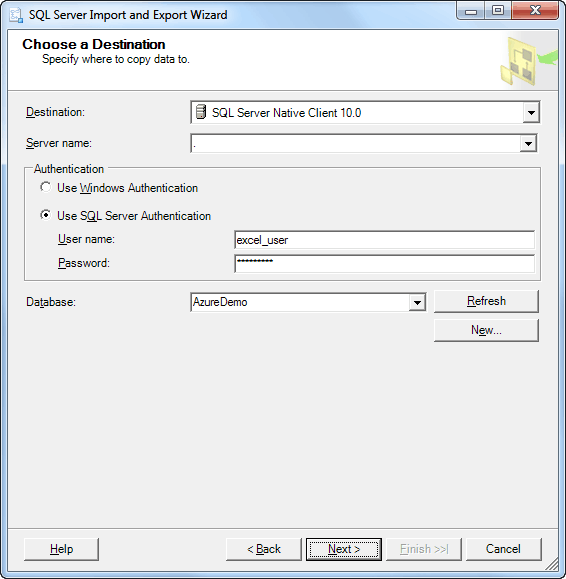
After importing, there are several steps to ensure data integrity and system performance:
- Check Data Integrity: Verify that all data has been imported correctly, checking for null values, truncation, or data type conversion issues.
- Indexing: Add indexes to improve query performance on large datasets.
- Automate Imports: If the import is a recurring task, consider automating it through SSIS packages or SQL Server Agent jobs.
To sum up the process of importing Excel data into SQL Server 2005, we covered two primary methods: using SQL Server Management Studio (SSMS) for simple imports and SQL Server Integration Services (SSIS) for more complex, controlled imports. Both methods offer distinct advantages based on the complexity of your data management needs. Whether you're looking to quickly bring data into your SQL environment or require the robustness of SSIS for handling multiple data streams, SQL Server 2005 provides tools to manage and analyze your data effectively. Ensuring data integrity, security, and scalability makes SQL Server an excellent choice for data professionals seeking to enhance their data operations beyond Excel's capabilities.
Can I import data from multiple sheets in one go?

+
When using SSMS, you can only import one sheet at a time. However, SSIS allows you to design a package that can extract data from multiple sheets within a single execution.
What if my Excel data includes formulas?

+
SQL Server imports the results of Excel formulas, not the formulas themselves. Ensure that your formulas are correctly evaluated before import for accurate data transfer.
How can I handle errors during the import process?

+
SSIS offers error handling features where you can redirect failed rows to an error output table. SSMS provides basic error reporting, and you should manually check the data after import.