5 Ways to Import Excel Sheets into R Dataframes
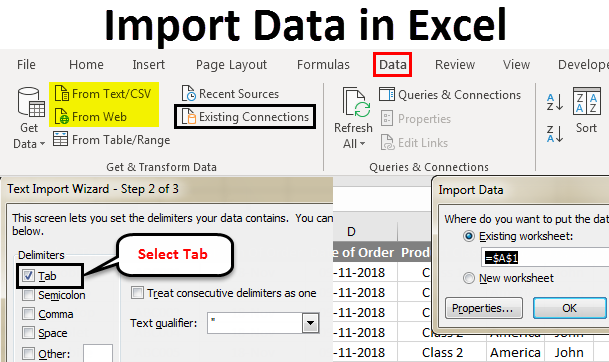
Importing Excel sheets into R dataframes is an essential skill for anyone working with data in these two environments. R, with its robust data manipulation capabilities, combined with the universal utility of Excel spreadsheets, offers a dynamic platform for data analysis. Here, we will delve into five different methods to seamlessly integrate your Excel data into R dataframes, enhancing your data analysis workflow.
1. Using readxl Package

The readxl package is designed specifically for reading Excel files into R. It’s user-friendly and works well for standard Excel files:
- Installation: Install it from CRAN with
install.packages(“readxl”). - Usage: Use the
read_excelfunction to import Excel sheets directly:
library(readxl)
df <- read_excel("yourfile.xlsx")
📌 Note: readxl supports .xls and .xlsx formats without requiring additional software like Java or Perl.
2. With openxlsx Package

If you need to interact with Excel files beyond just reading them, the openxlsx package might be your go-to choice:
- Installation: Simply install via CRAN with
install.packages(“openxlsx”). - Usage: Read, write, and manipulate Excel spreadsheets with
openxlsx:
library(openxlsx)
df <- read.xlsx("yourfile.xlsx")
3. Using RODBC Package for Larger Files
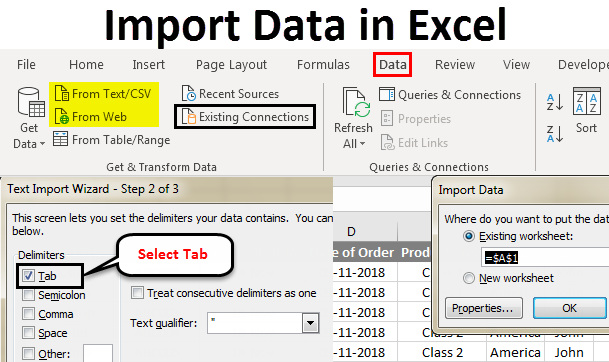
When dealing with larger Excel files or needing to connect directly to Excel for more complex queries, the RODBC package can be exceptionally useful:
- Setup: Install RODBC from CRAN and ensure you have Microsoft Access Database Engine installed:
install.packages("RODBC")
- Connection: Establish a connection and then read the data:
library(RODBC)
conn <- odbcConnectExcel("yourfile.xlsx")
df <- sqlFetch(conn, "Sheet1")
4. Employing xlsx Package
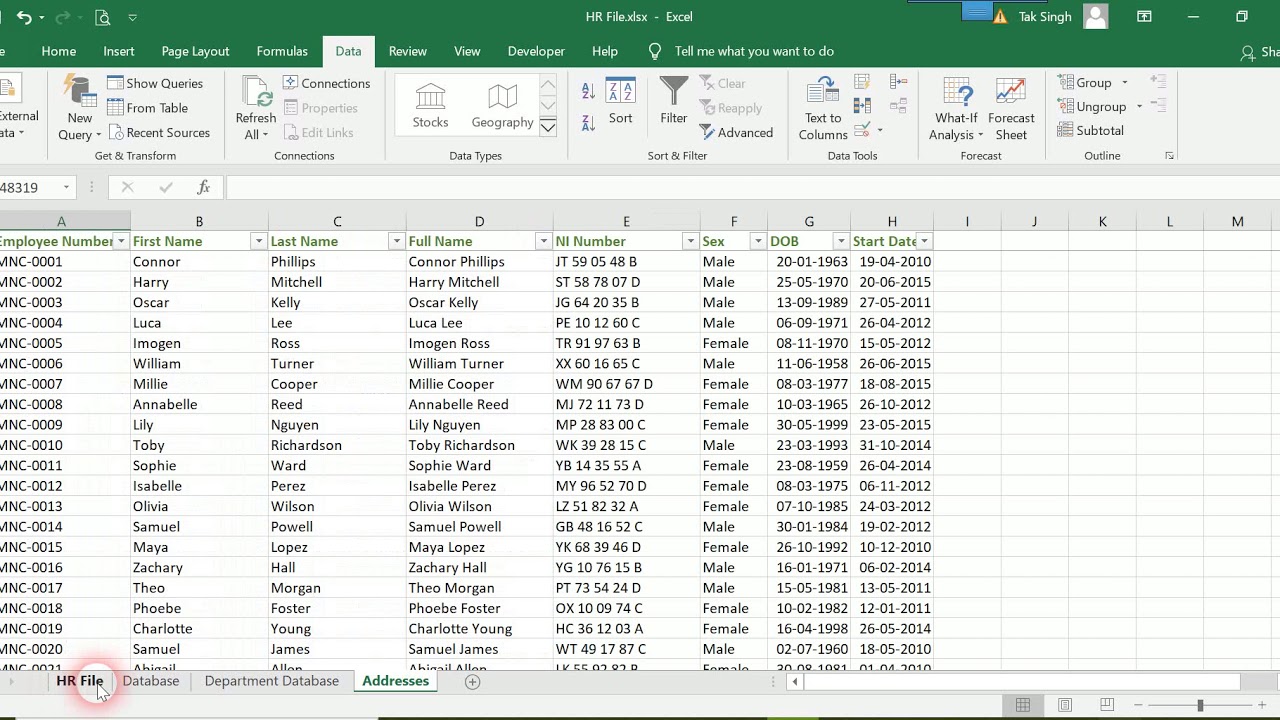
The xlsx package provides another straightforward way to import Excel data, although it requires Java to be installed on your machine:
- Installation: Install via
install.packages(“xlsx”). - Import: Use the
read.xlsxfunction to pull in your data:
library(xlsx)
df <- read.xlsx("yourfile.xlsx", sheetIndex = 1)
5. Direct Use of Base R with writexl

Sometimes, simplicity is key. You can use base R along with the writexl package to create a simple yet effective workflow:
- Installation: Use
install.packages(“writexl”). - Usage: Export from R to Excel and then read back into R if necessary:
library(writexl)
write_xlsx(data, "data.xlsx")
# Read back into R
df <- read.csv("data.csv")
By understanding and applying these different methods, you can efficiently import Excel sheets into R, tailoring your approach to the specific needs of your data or project. Each method has its strengths, from simple imports with readxl to more complex interactions with RODBC for larger datasets. In wrapping up, these methods provide flexibility, ensuring that regardless of the complexity or format of your Excel data, R can handle it. Each tool brings different features to the table, allowing you to choose the best approach for your data analysis requirements.
What’s the best method for importing large Excel files?

+
For large Excel files, using RODBC is recommended due to its ability to handle larger datasets and offer more direct control over data fetching from Excel.
Can I write R dataframes back to Excel sheets?

+
Yes, you can use packages like openxlsx, xlsx, or even base R functions alongside writexl to export data from R into Excel files.
Do I need additional software for any of these methods?

+
Most methods don’t require additional software, but RODBC needs Microsoft Access Database Engine, and xlsx requires Java installed on your machine.